In an era where digital privacy concerns are at an all-time high, Apple’s latest feature, the Safety Check, including an Emergency Reset button, is a significant step towards enhancing user security. This function is specifically designed to protect iPhone owners from potential dangers such as stalkers and unauthorized data access.
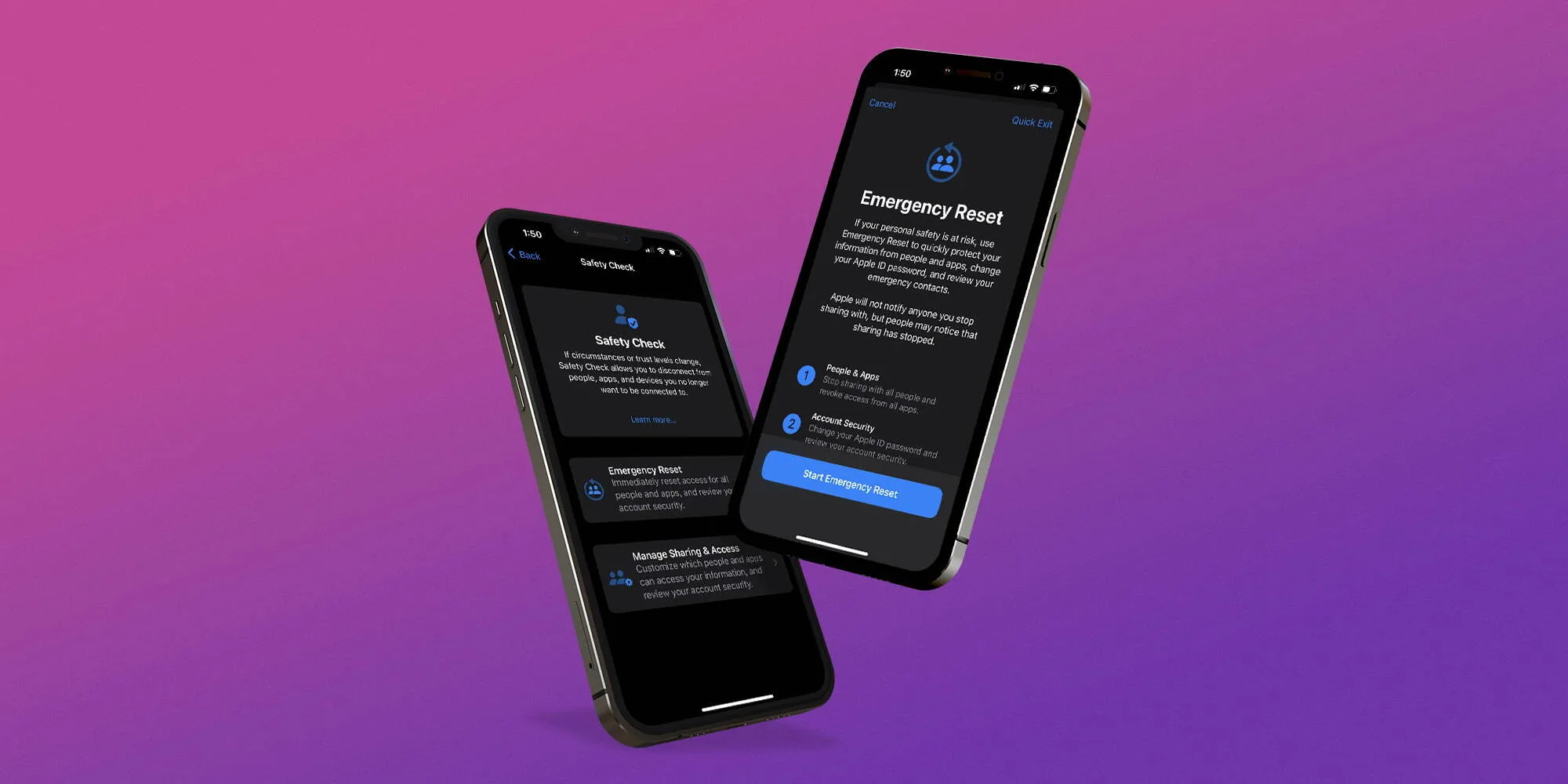
Understanding the Safety Check Feature on Your iPhone
The Safety Check function is an innovative solution introduced by Apple to combat the discreet yet pervasive threat of stalkers who may access and monitor your personal information through your iPhone. This feature enables users to control and limit various iPhone settings related to content sharing, location, and other sensitive data.
Apple’s initiative ensures that if your personal safety is compromised, you can swiftly halt information sharing or reassess and modify permissions with specific apps and individuals. As Apple states, “If your personal safety is at risk, you can use Safety Check on iPhone to quickly stop sharing your information, or to review and update sharing with individual people and apps.”
📱 iPhone Users ‼️ Learn how to stay secure with the new Stolen Device Protection feature on iOS 17.3! #Tech #iPhoneSecurity #Security #iPhone @torroagency pic.twitter.com/xdOTtgXZaH
— Matt Sullivan 🤘🏻 (@Matt_Sully) January 24, 2024
How to Use Safety Check on Your iPhone
To leverage the Safety Check feature effectively, ensure your iPhone is updated to iOS 16 or later. Here’s how to activate and utilize the feature in three essential steps:
- Update Your Software: Navigate to Settings > General > Software Update to install the latest iOS version.
- Enable Two-Factor Authentication: Secure your Apple ID by enabling two-factor authentication, adding an additional layer of security.
- Access Safety Check: Go to Settings > Privacy & Security > Safety Check to explore and adjust your privacy and security settings.

Managing Privacy Permissions
Within the Safety Check menu, iPhone users can thoroughly manage all their privacy permissions. This encompasses apps and content on your device, including the ability to:
- Stop sharing content from various apps such as Health, Home, and Find My.
- Remove devices signed into your Apple ID.
- Change your Apple ID password and update emergency contacts.
Emergency Reset: A Quick Privacy Shield
For situations that require immediate privacy intervention, the Emergency Reset feature is invaluable. It allows users to instantly stop sharing all listed items and reassess the settings linked to their Apple ID. To use this feature:
- Open Settings > Privacy & Security > Safety Check.
- Tap on Emergency Reset and follow the on-screen instructions to complete the process.
- After resetting, it’s crucial to verify that sharing has been successfully stopped to ensure your data is secure.
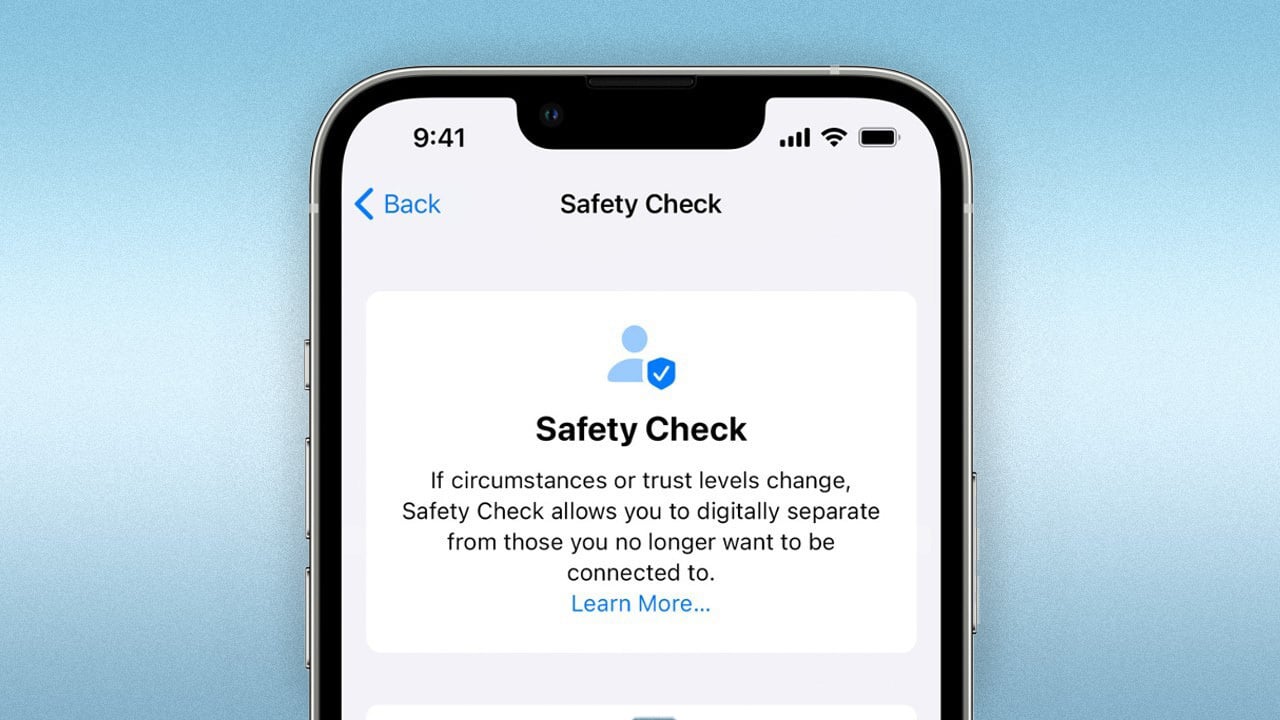
Apple’s Safety Check: Strengthening Digital Security
It is essential for iPhone users to be proactive about their digital privacy and security. Regularly updating your settings and making full use of tools like Safety Check and Emergency Reset can significantly bolster your defenses against unauthorized access and potential threats.
In our fast-evolving digital landscape, staying informed and prepared is key to maintaining your privacy and ensuring your personal information remains protected.
Meanwhile, for those interested in further enhancing their emergency preparedness, consider exploring Apple’s Emergency SOS via Satellite feature detailed in our previous report.
As digital security continues to be a paramount concern for many, Apple’s Safety Check feature is a robust tool in the arsenal of iPhone users, aiming to safeguard personal information and enhance user security in an increasingly connected world.










