In today’s fast-paced digital world, smartphones are indispensable, whether for work, communication, entertainment, or navigation. Yet, despite their increasing power and features, one issue persists—battery life. There’s nothing worse than needing your phone in a crucial moment only to find it running low on battery. While modern batteries are improving, there’s much we can do to maximize their longevity. Below, we’ve compiled the ultimate list of 100 actionable tips to help you extend your phone’s battery life, so you can get more out of your device without constantly reaching for a charger.
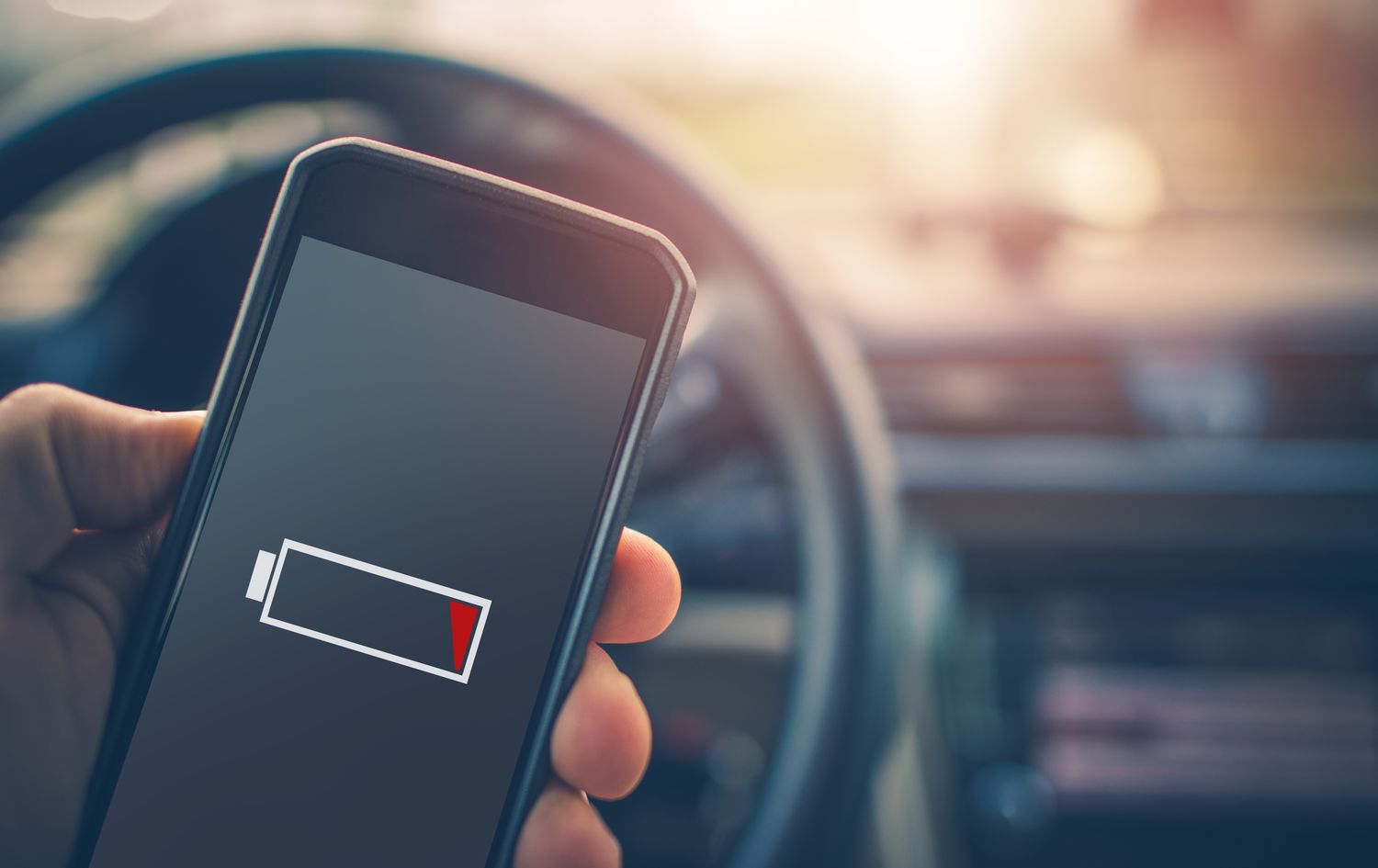
1. Adjust Screen Brightness
The display is one of the most power-hungry components of your phone. Lowering the brightness can significantly extend battery life. Manually adjust the brightness when indoors or in dimly lit environments to conserve energy.
2. Use Auto-Brightness
Auto-brightness automatically adjusts your screen’s brightness based on your surroundings. This dynamic setting ensures your phone isn’t brighter than it needs to be, saving battery over time.
3. Enable Dark Mode
Dark mode not only reduces eye strain in low-light conditions but also saves battery life on OLED and AMOLED screens, as black pixels consume less power than white ones.
4. Reduce Screen Timeout
Set your screen to turn off after a shorter period of inactivity. Having your screen on for extended periods drains the battery unnecessarily. Opt for a timeout of 30 seconds to a minute to conserve power.
5. Turn Off the Always-On Display
While always-on displays can be convenient, they constantly drain your battery by keeping parts of your screen active. Disabling this feature can save considerable power.
6. Use Airplane Mode in Low-Signal Areas
In areas with weak or no cellular reception, your phone works harder to maintain a connection, draining your battery faster. Turning on Airplane Mode will prevent this energy drain by cutting off cellular signal searching.

7. Disable Background App Refresh
Apps running in the background constantly update their content, using up valuable battery. Disable background app refresh for apps that don’t need constant updates to preserve battery.
8. Close Unused Apps
Even when you’re not actively using apps, they may continue to run in the background. Close apps you’re not using to free up system resources and prevent unnecessary battery drain.
9. Limit Location Services
GPS and location services are huge battery consumers. Turn off location services for apps that don’t need it, or switch to “While Using the App” to limit how often GPS is used.
10. Turn Off Bluetooth
If you’re not using Bluetooth to connect to headphones, smartwatches, or other accessories, turning it off will help save battery. Leaving it on in the background consumes power unnecessarily.
11. Turn Off Wi-Fi When Not in Use
When you’re not connected to a Wi-Fi network, your phone continuously searches for networks to join. Turning off Wi-Fi when it’s not needed will prevent this constant search and conserve battery life.
12. Use Low Power Mode
Most smartphones now come with a low-power mode, which automatically adjusts system settings like screen brightness, email fetch, and background processes when your battery gets low. Use it to squeeze extra hours from your battery.

13. Disable Push Notifications
Non-essential push notifications from social media, games, and news apps can wake up your phone frequently, draining your battery. Disable these for apps that don’t require immediate attention.
14. Uninstall Unnecessary Apps
Every app you install potentially uses background resources, even when not in use. Regularly cleaning out unused or rarely used apps can help conserve both storage and battery.
15. Keep Your Software Updated
Phone manufacturers frequently release software updates that include performance and battery optimizations. Keeping your operating system up to date ensures that your phone benefits from the latest battery-saving features.
16. Limit Video Streaming
Streaming video is one of the most battery-intensive activities you can do on your phone. Reducing the resolution of streamed content or limiting your streaming time will significantly extend battery life.
17. Turn Off Vibration
While vibration alerts are handy, they consume more battery than a standard ringtone. Disable vibration for calls and notifications unless you really need them.
18. Manage Widgets
Widgets on your home screen often refresh data in the background, using up both data and battery. Remove widgets you don’t use regularly to improve battery life.
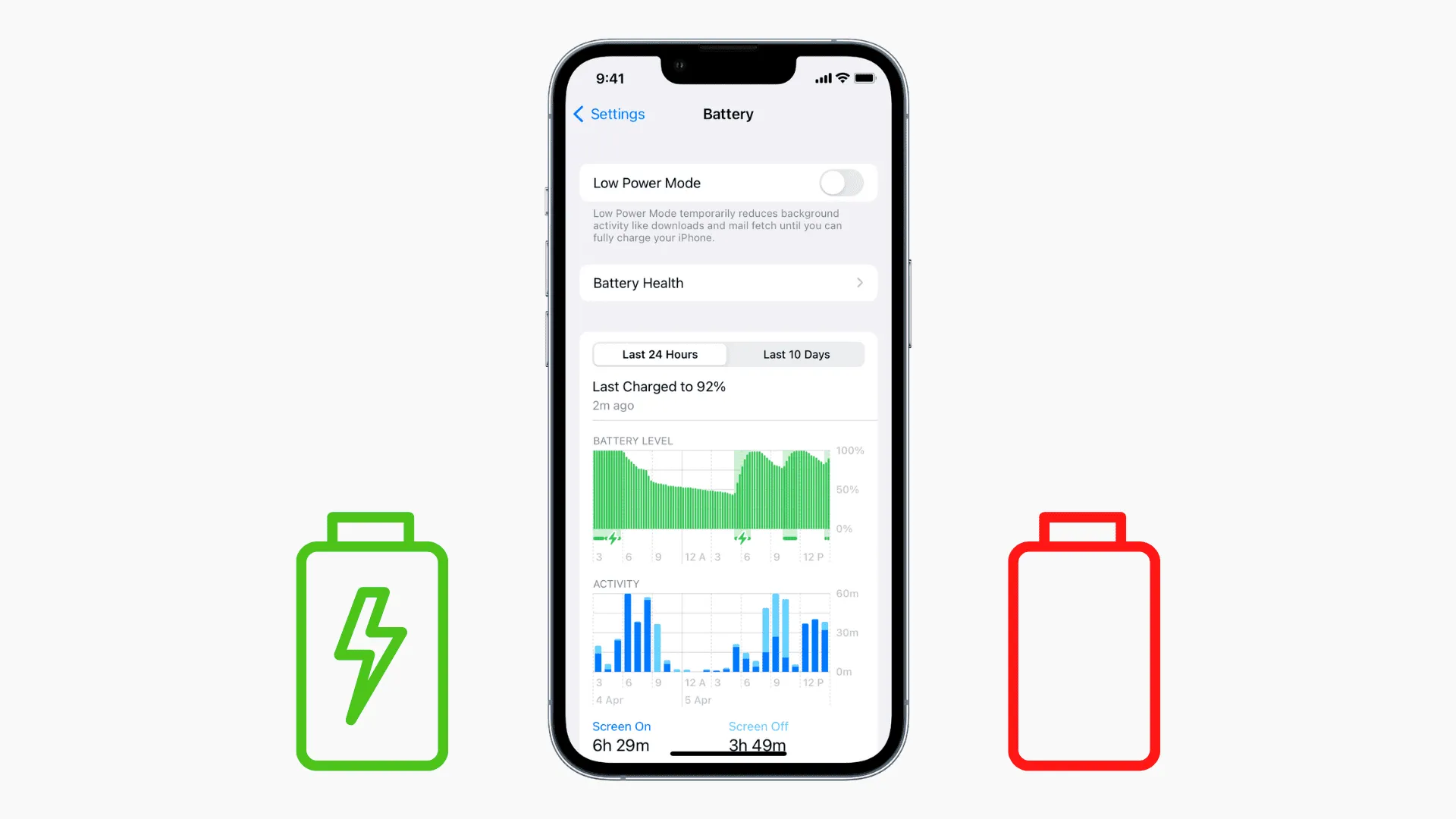
19. Turn Off Wi-Fi Scanning
Your phone continuously searches for new Wi-Fi networks, even when you’re already connected. Turn off Wi-Fi scanning in your settings to prevent unnecessary battery drain.
20. Use Static Wallpapers
Live wallpapers may look cool, but they require more processing power and battery to maintain. Stick to static images for your wallpaper to conserve energy.
21. Minimize App Notifications
Constant notifications not only disrupt your workflow but also drain the battery by lighting up your screen and using processing power. Go into your settings and disable notifications for non-essential apps.
22. Disable Data When Not in Use
If you’re not using mobile data, disable it to prevent your phone from continuously searching for a signal, especially in low-reception areas. This can significantly reduce power consumption.
23. Avoid Full Charge Cycles
Unlike older batteries, modern lithium-ion batteries do not need to be fully charged and discharged regularly. In fact, charging your phone between 20% and 80% can extend the lifespan of your battery.
24. Limit App Syncing
Many apps, particularly social media and email, constantly sync data in the background. Reduce the frequency of syncs or manually sync when needed to preserve the battery.
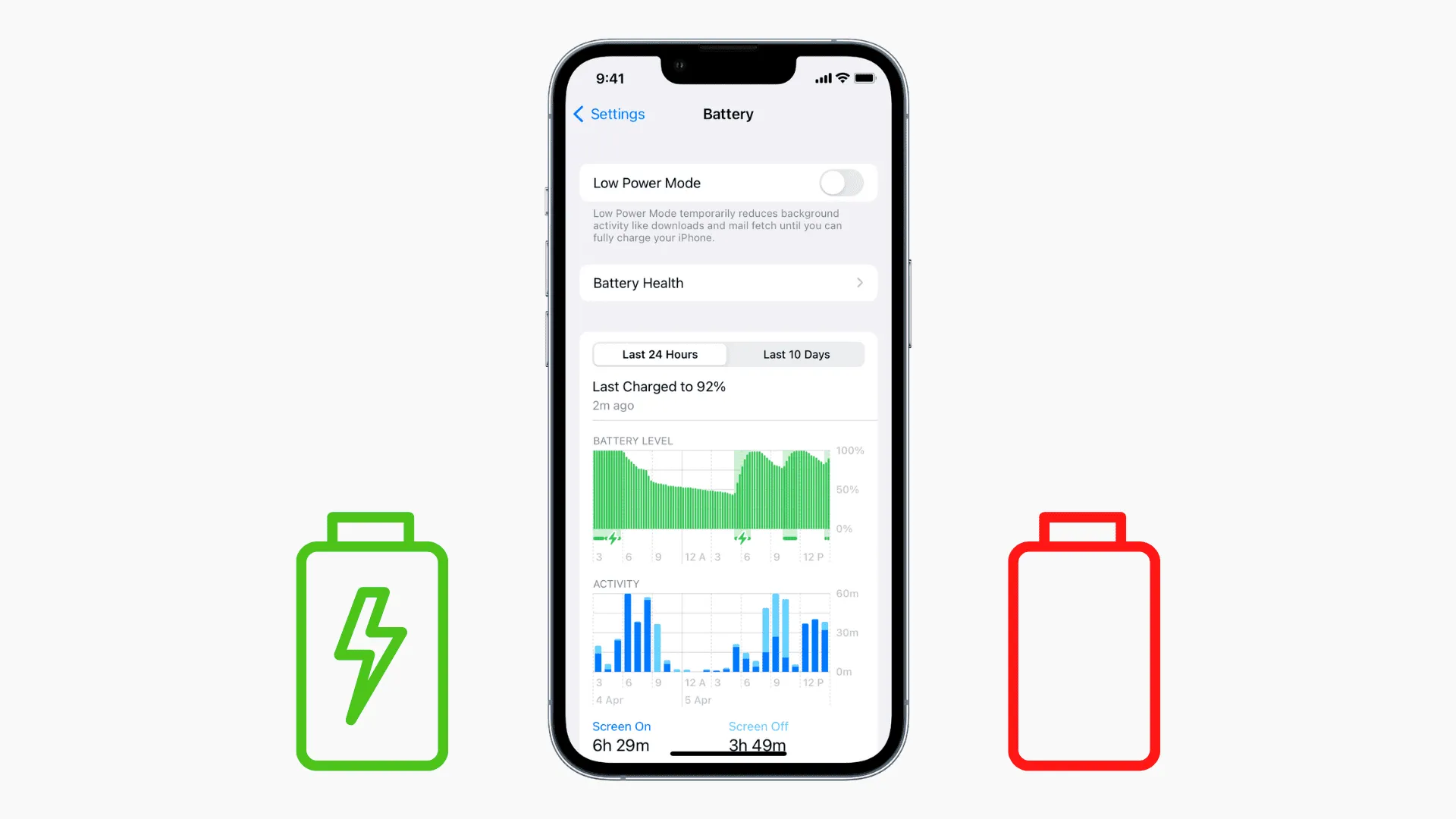
25. Turn Off Auto-Sync
Turning off auto-sync for accounts like email, contacts, and calendars can help conserve battery. Manually syncing your data when necessary will give you more control over when your phone uses power.
26. Use Power-Saving Apps
There are various power-saving apps available that can help you monitor and optimize your battery usage. These apps can also provide insights into which apps are using the most battery and suggest actions to extend battery life.
27. Avoid Extreme Temperatures
Batteries are sensitive to extreme temperatures. Avoid exposing your phone to very hot or cold conditions, as this can cause the battery to drain faster or degrade its long-term capacity.
28. Disable Auto-Downloads
Auto-downloading updates or media like podcasts and videos in the background can consume both battery and data. Turn off auto-downloads for apps like music or podcasts and manually download content when needed.
29. Limit App Permissions
Apps that have access to unnecessary permissions like location, camera, and microphone can use more battery. Go into your phone’s settings and review app permissions, limiting them where possible.
30. Use Battery Saver Apps
Battery-saving apps can automatically adjust your phone’s settings and limit background processes when your battery is running low. Look for trusted battery-saving apps in your app store to help manage power usage.

31. Turn Off NFC
Near Field Communication (NFC) is used for features like mobile payments but consumes battery even when not in use. Turn it off if you don’t need it regularly.
32. Minimize Use of Flashlight
Using your phone’s flashlight can quickly drain your battery. Limit its use to emergencies or brief periods to conserve power.
33. Disable Motion and Fitness Tracking
Many smartphones have sensors that track your movements and fitness data. If you don’t need these features, turning them off will save power by disabling the constant monitoring of your activities.
34. Turn Off Animations
Some smartphones allow you to reduce or disable system animations (like screen transitions). This can reduce the amount of processing power needed and help preserve battery life.
35. Use Wi-Fi Instead of Mobile Data
Wi-Fi consumes less battery power than mobile data. Whenever possible, connect to a Wi-Fi network instead of using mobile data to conserve battery.
36. Opt for Voice Calls Over Video Calls
Video calls consume a lot of battery due to the screen being on and the camera in use. Opt for voice calls when possible to significantly reduce battery drain.
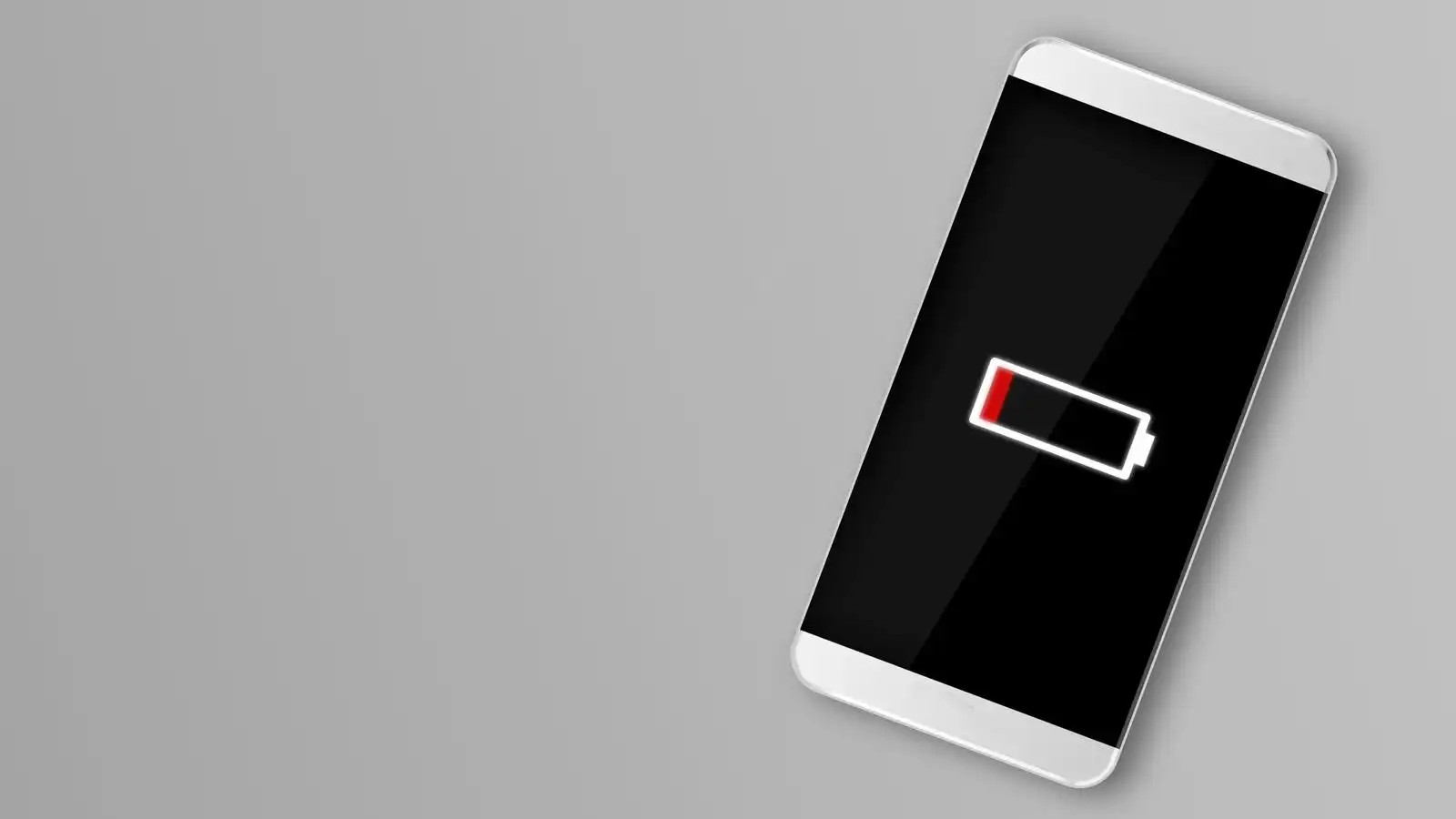
37. Turn Off Google Assistant/Siri When Not in Use
Voice assistants like Google Assistant or Siri are constantly listening for their wake word, which can drain your battery. Disable these features if you rarely use them.
38. Turn Off Raise to Wake
Phones with motion sensors may have a feature that turns on the screen when you pick up the device. While convenient, it uses extra battery power. Turning this feature off can help save battery.
39. Disable Unused Sensors
Your phone has several sensors, including the accelerometer, proximity sensor, and gyroscope. Disabling unused sensors can help save battery. Some power-saving apps allow you to control sensor usage.
40. Update Apps Regularly
App developers frequently release updates that optimize performance and reduce battery consumption. Make sure your apps are updated to the latest version to benefit from these improvements.
41. Use a Battery Widget or Monitor
A battery monitoring app or widget can help you track which apps are using the most battery. These tools provide insights and allow you to make informed decisions to optimize power usage.
42. Limit Background Data Usage
Many apps consume data in the background even when you’re not actively using them, which can drain your battery. Go into your settings and restrict background data for apps that don’t need it.
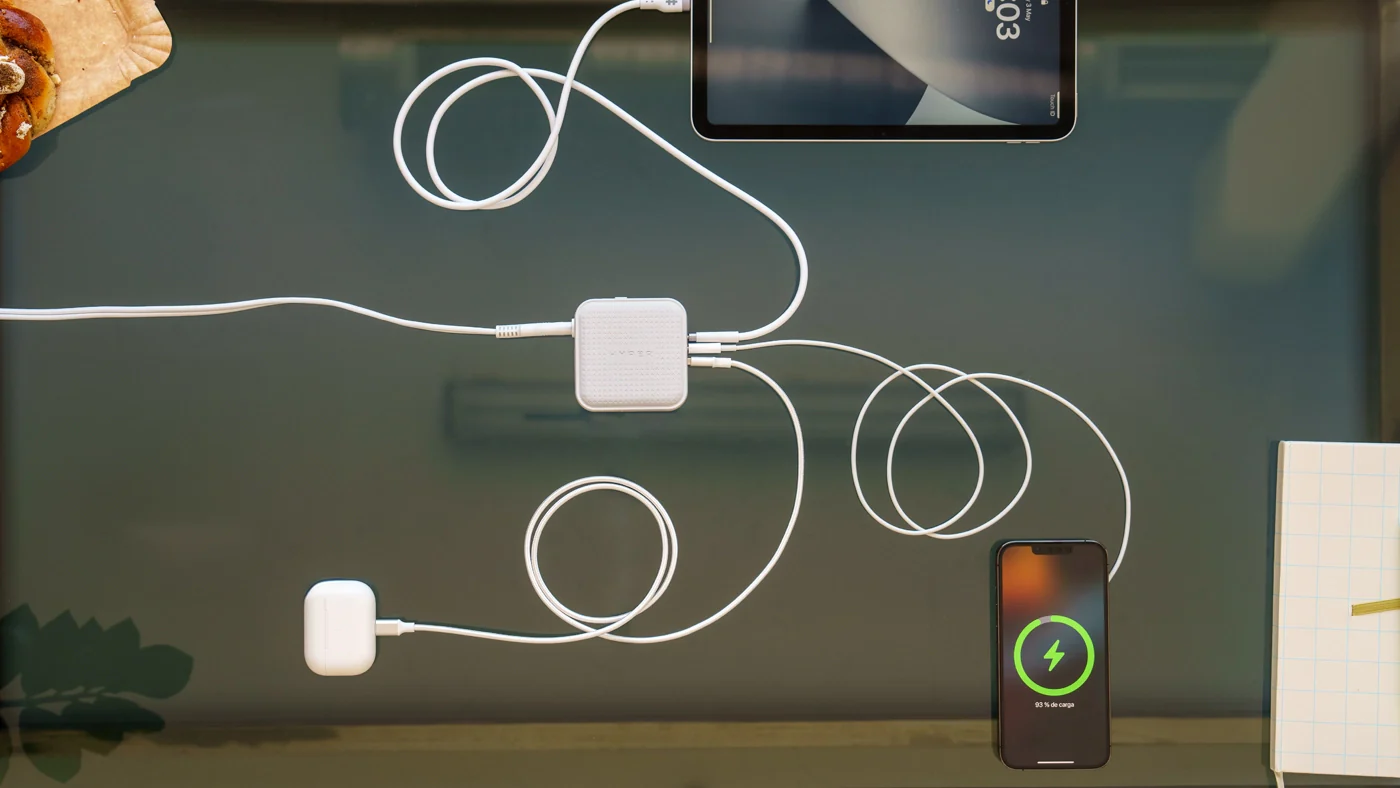
43. Use Airplane Mode When Not Using Your Phone
When you’re in situations where you don’t need connectivity, such as during flights or meetings, enabling Airplane Mode can significantly reduce battery drain by disabling all wireless communications.
44. Avoid Using the Camera Flash
The camera flash requires a lot of power. Unless it’s absolutely necessary for low-light photos, try to avoid using it to conserve battery life.
45. Turn Off Nearby Device Scanning
Many phones continuously scan for nearby devices to facilitate easy pairing. Turning off nearby device scanning when not needed will help reduce battery consumption.
46. Lower Volume Levels
Lowering your phone’s volume for media and notifications can help reduce power consumption, particularly if you use your phone’s speakers regularly.
47. Use Earphones Instead of Speakers
Listening to audio through your phone’s speakers can consume more power than using earphones. Whenever possible, use earphones to extend battery life.
48. Limit Social Media Use
Social media apps are among the most power-hungry due to their constant refreshing of content and notifications. Reducing your usage or limiting background activity for these apps will save battery.

49. Disable Auto-Play for Videos
Many apps, including social media platforms, auto-play videos by default. This not only consumes data but also drains your battery. Turn off auto-play for videos in app settings to conserve power.
50. Disable 5G When Not Necessary
5G networks offer faster speeds but can drain your battery faster than 4G or Wi-Fi. If you don’t need the extra speed, switch back to 4G or Wi-Fi to save power.
51. Avoid Charging to 100%
Charging your phone to 100% might seem like the logical thing to do, but it’s not ideal for long-term battery health. Lithium-ion batteries degrade faster when constantly charged to maximum capacity. Instead, aim to keep your phone charged between 20% and 80%.
52. Turn Off “Hey Siri” or “Ok Google”
Voice assistants that are always listening for commands (like Siri and Google Assistant) consume battery in the background. Disable the always-on feature and activate the assistant manually when needed to save battery life.
53. Use Low-Power GPS Modes
Many apps that use location services give you the option to use a lower-power GPS mode. Instead of using high-accuracy GPS, which can drain the battery quickly, opt for “Battery Saving” or “Device Only” modes in your location settings.
54. Disable Cellular Data for Specific Apps
Not all apps need access to cellular data. Go into your phone’s settings and disable cellular data for apps that don’t require internet connectivity when you’re on the go. This helps reduce background data usage and extends battery life.

55. Keep Apps Minimized, Not Closed
Contrary to popular belief, completely closing apps can sometimes use more power than keeping them minimized. Closing and reopening apps force your phone to reload them entirely, using more battery than keeping them in standby mode.
56. Lower the Refresh Rate of Your Display
Some smartphones allow users to change the screen’s refresh rate (e.g., from 120Hz to 60Hz). While higher refresh rates make animations and scrolling smoother, they also consume more battery. If your phone allows it, switch to a lower refresh rate to save battery life.
57. Disable Dynamic Wallpapers
Dynamic or moving wallpapers look visually appealing but drain battery power by requiring constant processing. Opt for a static image as your wallpaper to extend battery life.
58. Adjust App Permissions for Background Usage
Many apps continue to use data and resources in the background, even when you aren’t actively using them. Go to your settings and adjust permissions to restrict background usage for non-essential apps.
59. Manage Data Syncing Frequency
Reduce the frequency of data syncing for apps like email and calendar services. Instead of syncing every few minutes, extend the interval or switch to manual syncing to save battery.
60. Enable Adaptive Battery (Android Users)
Android users can take advantage of the Adaptive Battery feature, which uses AI to learn your usage habits and restricts background activities for apps that you don’t use often, thereby saving battery.
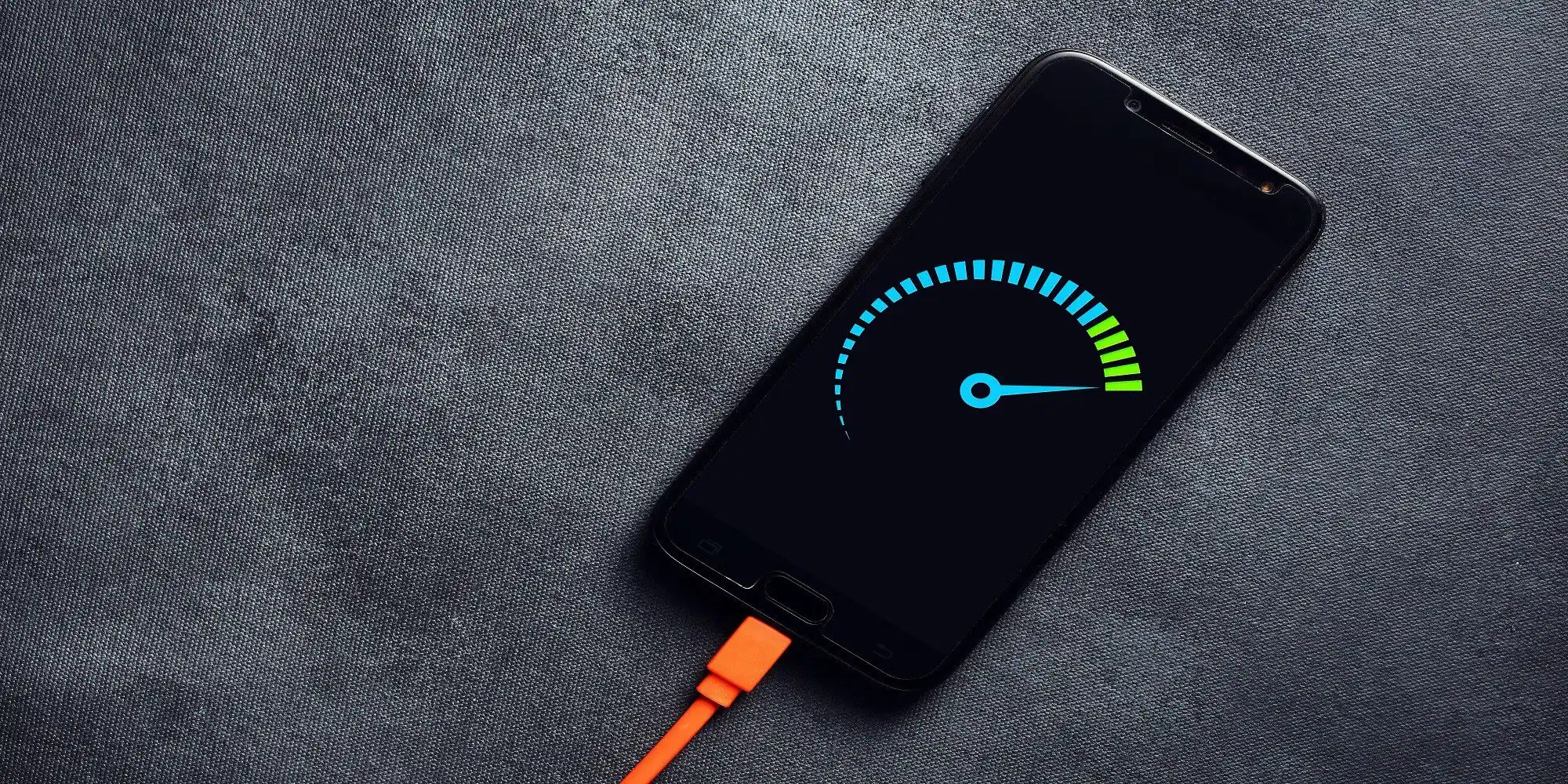
61. Enable Do Not Disturb Mode
Do Not Disturb mode reduces the amount of notifications and screen wakeups that drain your battery. This is especially helpful at night or during meetings when you don’t need your phone’s constant attention.
62. Use Minimalist App Interfaces
Some apps offer minimalist or low-data modes that reduce battery consumption by using fewer animations or lower data transfer rates. This is particularly useful for social media or web browsing apps that are constantly pulling new data.
63. Disable App Notifications from the Lock Screen
Every time your phone displays a notification on the lock screen, it consumes the battery. Turn off lock screen notifications for non-essential apps to prevent your screen from waking up frequently.
64. Turn Off Auto-Sync for Cloud Services
Cloud services like Google Drive, Dropbox, or iCloud often sync in the background, which uses data and battery. Disable auto-sync for these services and manually sync only when necessary to conserve battery.
65. Use Wired Headphones Instead of Bluetooth
Bluetooth headphones are convenient, but they consume more battery compared to using wired headphones. When possible, switch to wired headphones to avoid draining your phone’s battery.
66. Turn Off Smart Features
Smart features like smart rotate, smart stay (which keeps your screen on as long as you’re looking at it), and other motion-detection services may drain the battery unnecessarily. Disable these features to save power.
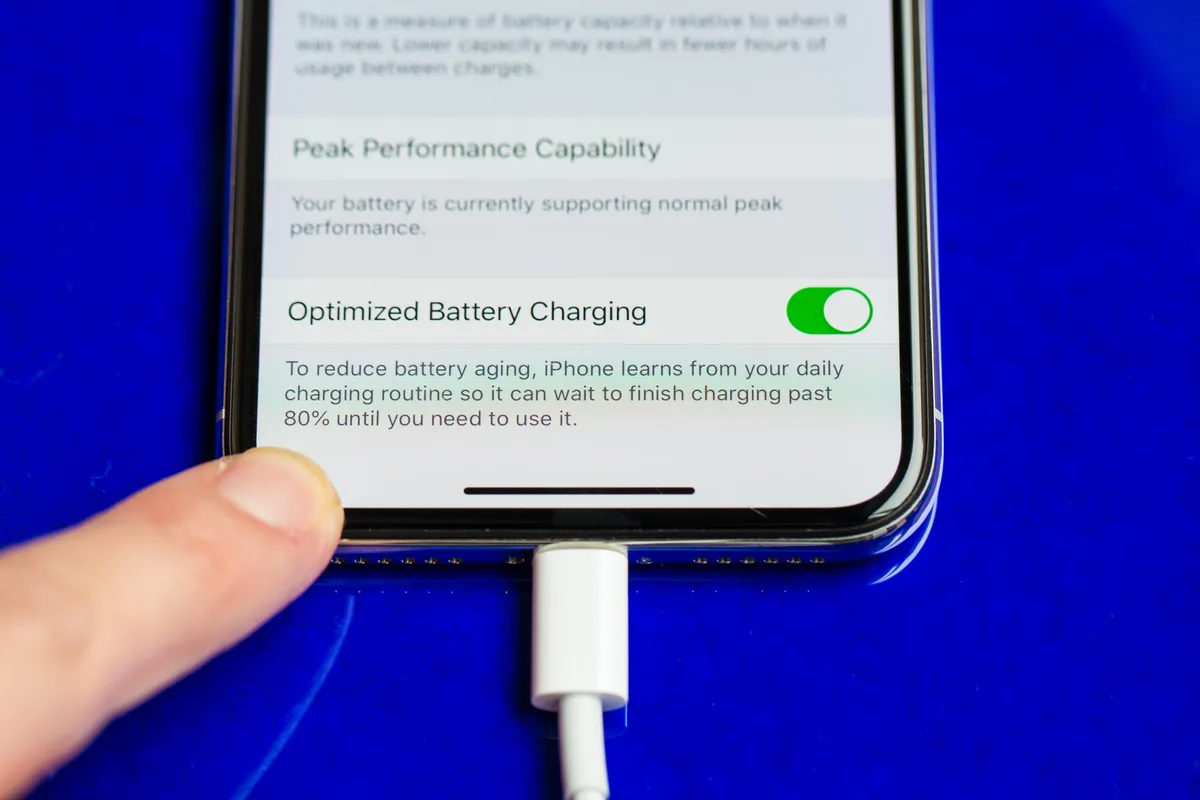
67. Disable Face or Fingerprint Unlock (When Not Necessary)
Biometric unlocking features like Face ID or fingerprint scanning constantly scan for your face or fingerprint, which uses a battery. If you don’t mind using a passcode or PIN, disabling biometric unlock features can conserve power.
68. Use Power-Saving Browsers
Certain web browsers, such as Opera Mini or Firefox Lite, are designed to be more energy-efficient by compressing data and using fewer resources. Using these browsers for web browsing can help conserve battery life.
69. Avoid Using Your Phone While Charging
Using your phone while it’s charging generates more heat and places stress on the battery. This can degrade the battery over time and also slows down the charging process, leading to reduced battery life.
70. Limit 4K Video Recording
Recording in 4K resolution or higher requires a lot of processing power and battery. Unless absolutely necessary, lower the video recording resolution to 1080p or less to save battery life.
71. Keep Your Phone Clean and Cool
Excessive heat can cause your phone’s battery to degrade faster. Make sure your phone has proper ventilation and isn’t left in direct sunlight or hot areas for extended periods. Overheating can lead to rapid battery depletion.
72. Use Efficient Charging Habits
Avoid charging your phone overnight or leaving it plugged in for long periods. Once your phone reaches around 80%, it’s a good idea to unplug it to avoid battery degradation from overcharging.
73. Avoid Third-Party Chargers
Using third-party or non-certified chargers can damage your phone’s battery by delivering inconsistent or too much power. Always use the manufacturer’s recommended charger to ensure safe and efficient charging.
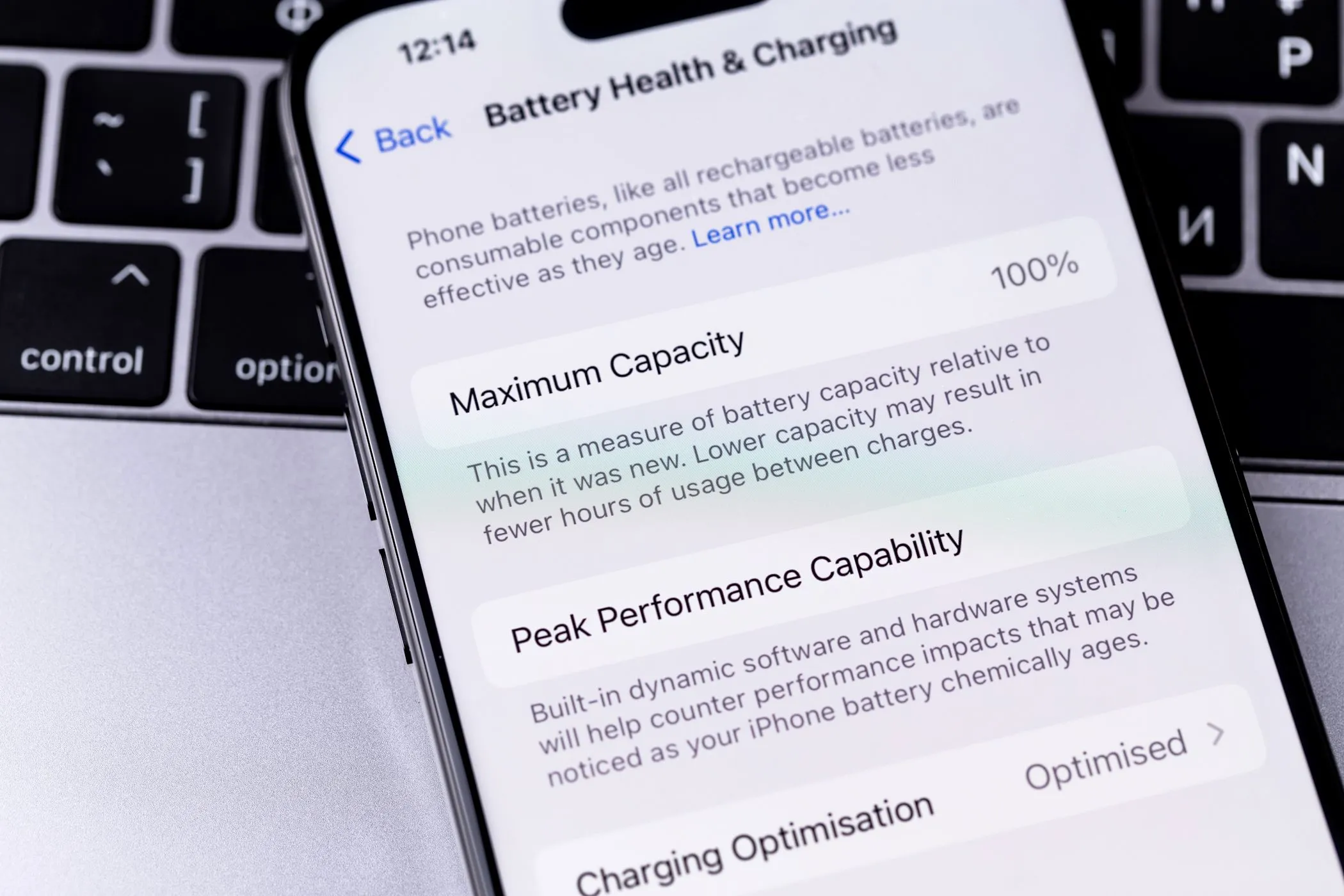
74. Disable Haptic Feedback
Haptic feedback, such as vibrations when typing or navigating your phone, consumes the battery. If you don’t need this feature, disabling it will save some battery.
75. Use a Black Wallpaper (For AMOLED Screens)
AMOLED and OLED screens can save power by using black pixels, as they are essentially “off.” Using a black wallpaper or dark-themed apps can help extend battery life significantly.
76. Use Data-Saving Modes
Many phones and apps offer data-saving modes that restrict background data usage. Enabling these modes can not only save on your data plan but also conserve battery by reducing network-related activity.
77. Disable “Auto-Connect” to Wi-Fi Networks
When Wi-Fi auto-connect is enabled, your phone constantly searches for known networks to connect to, which uses battery. Turn off auto-connect and manually connect to Wi-Fi when needed.
78. Disable Google Location History
Google tracks your location over time for services like Google Maps and personalized recommendations. While useful, keeping location history on uses GPS and drains your battery. Disable this feature in Google settings to save power.
79. Optimize Email Fetch Settings
Instead of having your phone fetch new emails every few minutes, increase the interval or switch to manual fetching. This will prevent your phone from frequently waking up to check for new messages.
80. Charge Your Phone in Airplane Mode
If you’re in a hurry and need a quick charge, enable Airplane Mode. This reduces the phone’s connectivity functions and speeds up charging time.
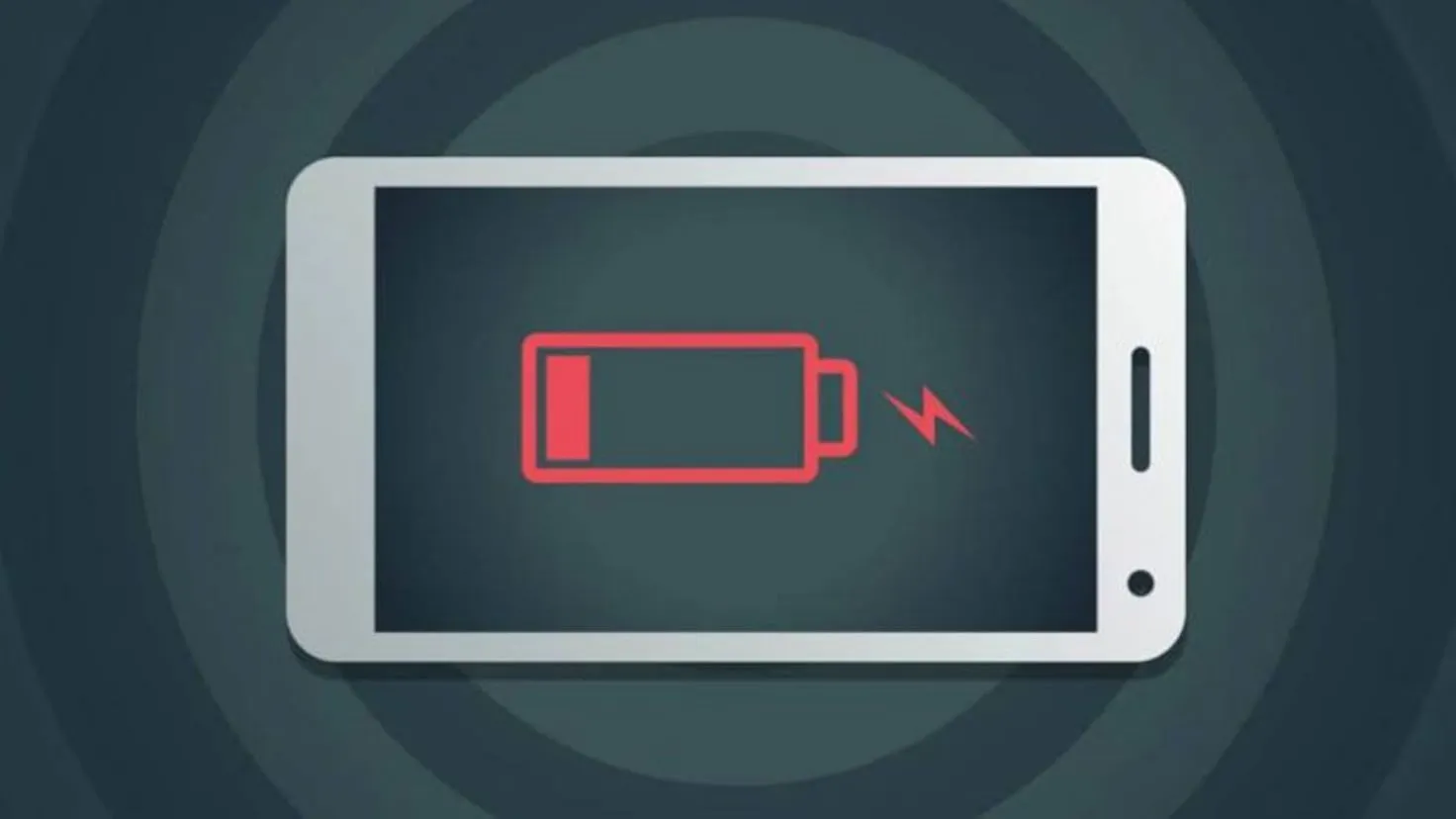
81. Clear App Cache Regularly
Over time, apps accumulate cache files, which can slow down performance and affect battery life. Regularly clearing your app cache can improve battery efficiency.
82. Disable Smart Network Switching
Some phones automatically switch between Wi-Fi and mobile data depending on signal strength. This constant switching drains the battery. Disable smart network switching to prevent unnecessary power consumption.
83. Use a Battery-Friendly Browser
Some browsers are designed to use less power by minimizing resource-heavy activities like auto-playing videos or loading ads. Try using a battery-friendly browser like Firefox Focus or Opera Mini for extended battery life.
84. Avoid Using Your Phone as a Hotspot
Using your phone as a mobile hotspot is one of the most power-hungry activities. If you need to provide internet access to other devices, limit the amount of time you use this feature or plug your phone into a charger while doing so.
85. Reduce Touch Sensitivity
Some phones offer a high touch sensitivity mode, especially for users who wear gloves. If not needed, turning this feature off will save power by reducing the screen’s responsiveness to touch.
86. Avoid Keeping the Phone in Pockets or Tight Spaces
Keeping your phone in tight spaces like pockets can cause it to overheat due to lack of ventilation, which negatively affects battery life. Keep your phone in a cooler, well-ventilated place to avoid overheating.
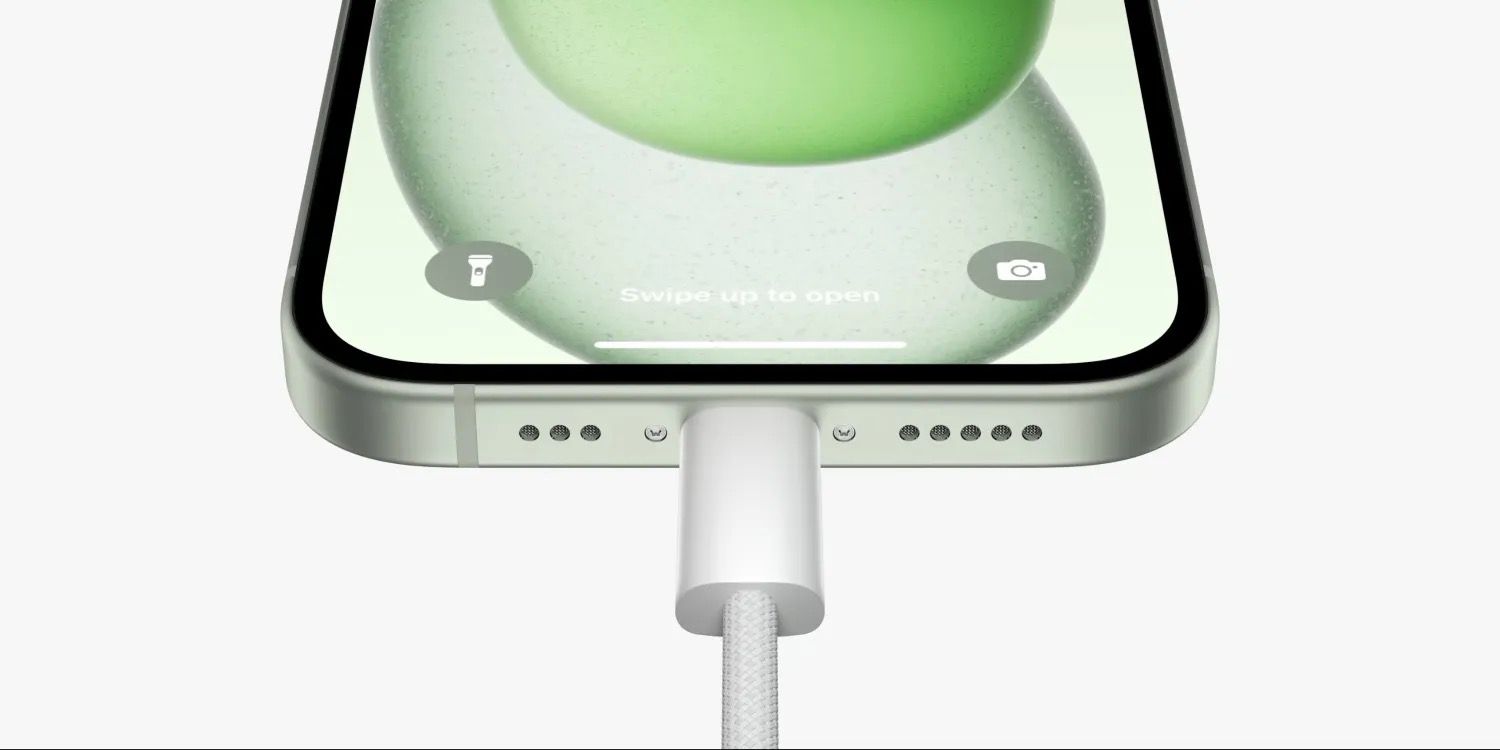
87. Disable Unused Features
Modern smartphones come with a variety of features that you might not always need. Features like screen mirroring, casting, or proximity sensors consume power. Disabling unused features can lead to significant battery savings.
88. Manage Auto-Sync on Messaging Apps
Messaging apps, especially those that sync large files like images or videos, can drain the battery by frequently checking for new messages. Turn off auto-sync and manually refresh when necessary.
89. Use a Battery Case
If you’re frequently on the go and need extra battery life, consider using a battery case. These cases not only protect your phone but also provide additional battery power, extending your usage time without the need for frequent recharging.
90. Avoid Leaving Apps Open in the Background for Long Periods
While keeping some apps minimized can save power, leaving resource-heavy apps like games or streaming services running in the background for extended periods can drain battery. Close these apps when not in use.
91. Enable Ultra Power Saving Mode
Many smartphones offer an ultra-power-saving mode that limits phone functionality to essential apps like calls and messages. This mode also reduces brightness and disables background processes, extending battery life for critical moments.
92. Use Scheduled Downtime or Night Mode
Scheduled downtime or night modes reduce notifications, background activities, and screen brightness during certain hours, such as when you’re sleeping. This can help conserve battery while your phone isn’t in use.

93. Use Apps with Built-in Battery Saver Settings
Some apps have built-in settings to help save battery. For instance, YouTube allows users to limit video quality to save power. Explore the settings in individual apps to find battery-saving options.
94. Disable SIM Card if Not in Use
If you’re using a dual SIM phone but don’t need both SIM cards active, disable the unused SIM. This will prevent your phone from consuming power by searching for a signal on the secondary card.
95. Limit Use of High-Performance Modes
Some phones have high-performance modes for gaming or heavy usage. While these enhance performance, they significantly increase battery consumption. Limit the use of high-performance modes to conserve battery.
96. Disable 3D Touch or Haptic Touch
If your phone has 3D Touch or Haptic Touch, these features use additional sensors to detect pressure on the screen, which can drain the battery. Disabling this feature will save a small but noticeable amount of power.
97. Avoid Using Battery-Draining Apps
Certain apps are notorious for consuming large amounts of battery, especially social media, games, and video streaming services. Use these apps sparingly when your battery is low.
98. Avoid Overcharging Your Phone
Leaving your phone plugged in after it has fully charged can degrade the battery over time. Try to unplug your phone once it reaches 100%, or use smart chargers that stop charging automatically when full.
99. Disable Quick Charging (If Not Needed)
Quick charging is convenient, but it generates more heat and can degrade battery health faster. If you don’t need a fast charge, opt for regular charging to preserve long-term battery life.
100. Take Advantage of Battery Management Features
Many modern smartphones come with built-in battery management tools that provide insights into power consumption. Use these tools to monitor which apps or services are using the most battery and take action to reduce unnecessary usage.
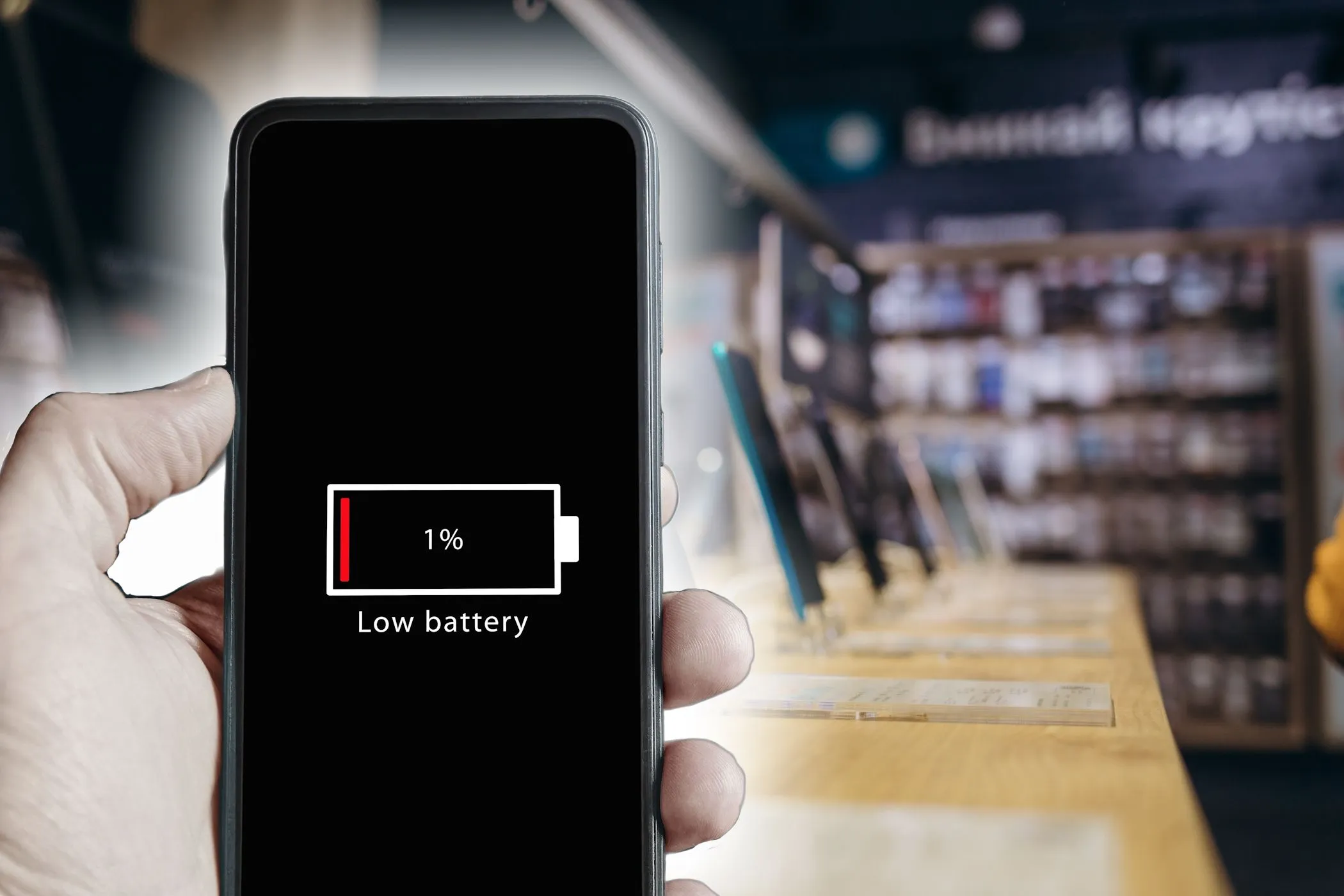
In an age where smartphones are indispensable to our daily routines, extending battery life has become a top priority for users. Whether you’re using your phone for work, socializing, or entertainment, following these 100 tips can significantly improve your device’s battery performance. Simple tweaks like adjusting screen brightness, turning off unnecessary features, and managing background apps can make a huge difference, while more advanced steps like using low-power modes and avoiding excessive heat will help preserve the overall health of your battery in the long term.
Battery optimization is not just about making your phone last through the day—it’s about enhancing the lifespan of the battery itself, ensuring it remains efficient over the years. By adopting smart charging habits, minimizing background activity, and utilizing power-saving features, you can significantly reduce the number of times you need to charge your phone. Ultimately, maintaining a balance between performance and energy consumption will allow you to get the most out of your device without the constant worry of finding a charger.










