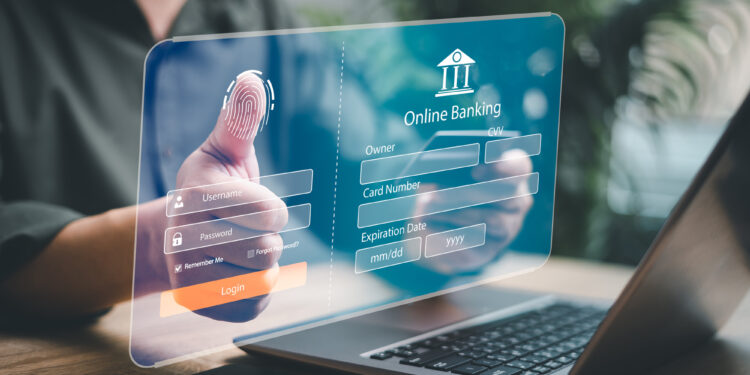In an increasingly digital world, securing our online accounts is essential to protect personal and financial information from cyber threats. With so many aspects of our lives connected to the internet, from banking to social media to email, keeping these accounts safe requires a proactive approach. Cybercriminals are continually developing new methods to hack into accounts and steal sensitive information, which makes it crucial for everyone to follow best practices for online security.
This article presents 90+ best practices for securing your online accounts. From creating strong passwords and enabling two-factor authentication to avoiding public Wi-Fi for sensitive transactions, these strategies will help you protect your digital presence against unauthorized access and potential breaches. Each of these tips is designed to add layers of security, ensuring that you stay one step ahead of cybercriminals. By following these practices, you can significantly reduce the risk of hacking, protect your personal information, and gain peace of mind as you navigate the digital world.
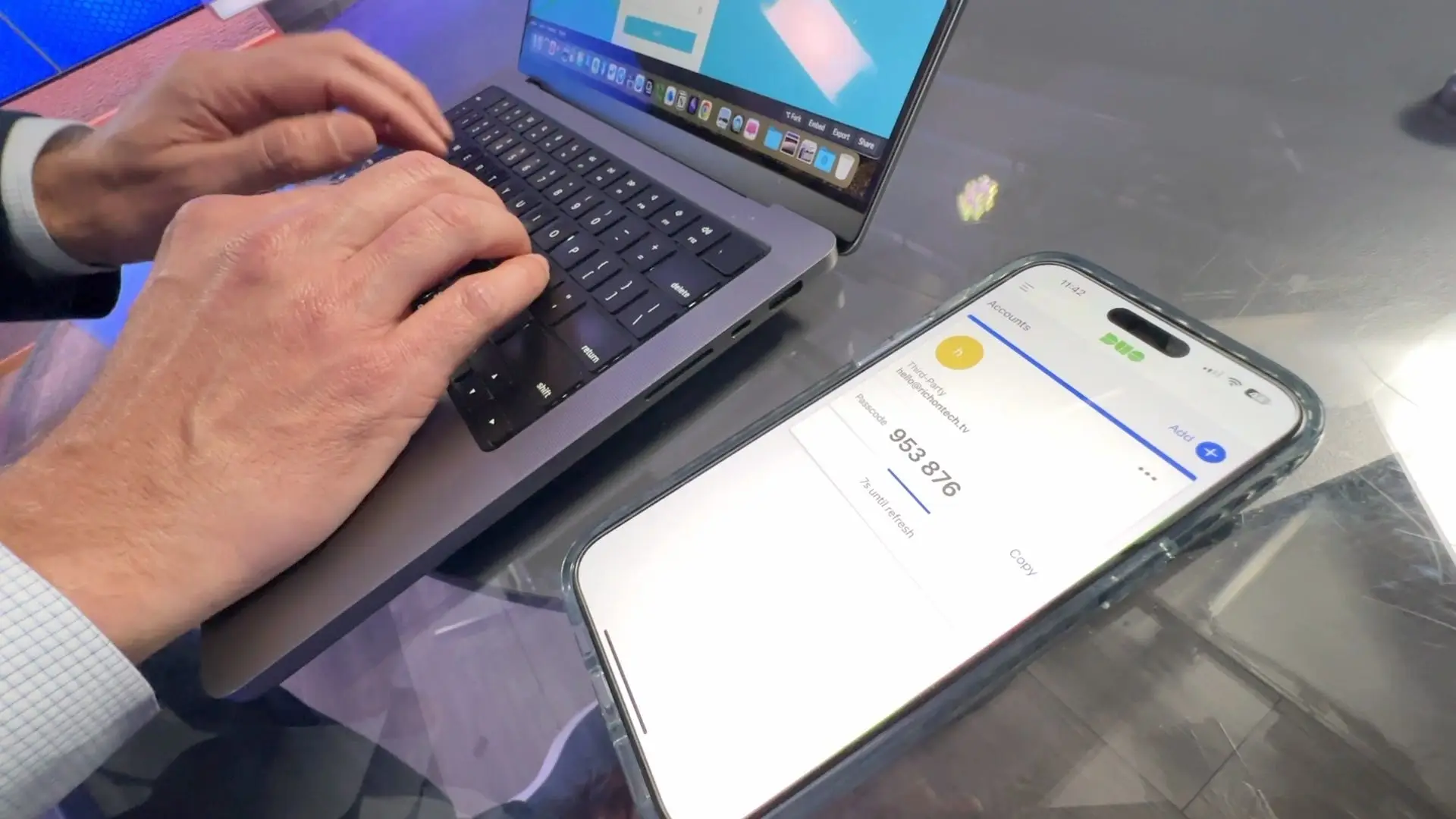
1. Use Strong, Unique Passwords for Every Account
Creating strong passwords is your first line of defence. Avoid easy-to-guess words or numbers, and use a combination of uppercase and lowercase letters, numbers, and symbols. Make each password unique for different accounts, as reusing the same password across multiple accounts can make all of them vulnerable if one is compromised. Aim for at least 12 characters in each password to increase complexity.
2. Avoid Using Personal Information in Passwords
Using personal information like birthdays, names, or addresses in your passwords makes them easier to guess. Cybercriminals can often find personal details through social media or public records, which they may use in brute-force attacks. Instead, create passwords that are random and don’t connect to any personal details, making them harder to crack.
3. Enable Multi-Factor Authentication (MFA) When Possible
Multi-factor authentication (MFA) adds an extra layer of security by requiring more than just a password. With MFA, you typically enter your password first and then verify your identity through a secondary method, such as a text message code or authentication app. This way, even if someone guesses your password, they still need the second factor to access your account.
4. Use a Password Manager to Store Complex Passwords
Password managers can store and organize your passwords securely, allowing you to create unique, complex passwords without needing to memorize them. Many password managers also generate strong passwords for you and can alert you if a password is weak or reused across accounts. Choose a reputable password manager with strong encryption.
5. Regularly Update Your Passwords
Regularly updating your passwords is a good habit to protect against potential breaches. Change passwords every 3-6 months, especially for accounts containing sensitive information like email, banking, or social media. When updating, avoid making minor tweaks, such as adding a number to the end, as these are easier for hackers to predict.
6. Be Cautious with Security Questions
Security questions are often used to reset passwords, but many answers are easy to find through social media or public records. Choose questions that are hard for others to guess, or consider using random answers not linked to your personal life. For added security, store these answers in a password manager to keep track.

7. Don’t Share Your Passwords with Anyone
Sharing your passwords with others, even trusted individuals, increases the risk of unauthorized access. If you need to share access, use a password manager that allows secure sharing without revealing the actual password. Also, avoid storing passwords in easily accessible places, like email or note apps on your phone.
8. Log Out of Accounts When Not in Use
Logging out of accounts when not in use, especially on shared or public devices, helps prevent unauthorized access. When you’re done using a computer at a library, cafe, or other shared space, log out completely and close the browser. Additionally, clear browsing history and cache to remove traces of your activity.
9. Avoid Using Public Wi-Fi for Sensitive Transactions
Public Wi-Fi networks are often unsecured, making them easy targets for hackers. Avoid logging into sensitive accounts like banking or shopping sites on public Wi-Fi. If you must use public Wi-Fi, consider using a VPN (Virtual Private Network) to encrypt your data and protect your information from potential threats.
10. Use Biometric Authentication When Available
Biometric authentication, such as fingerprint or facial recognition, is more secure than traditional passwords. Many devices offer this feature, and it’s harder to replicate compared to passwords. When setting up a device or app, enable biometric authentication to add an extra layer of security to your accounts.
11. Be Mindful of Phishing Scams
Phishing scams involve fraudulent messages that appear legitimate, often pretending to be from a trusted source like a bank or social media platform. These scams attempt to trick you into giving away your credentials. Always verify the sender’s email address or phone number and avoid clicking on suspicious links or attachments.
12. Keep Your Security Software Up-to-Date
Installing and regularly updating security software like antivirus and anti-malware programs can help detect and prevent threats. Cybercriminals constantly evolve their tactics, and software updates often include new defenses. Set your software to update automatically so your devices are always protected.

13. Review App Permissions and Privacy Settings
When you install apps, they often request permission to access data or features on your device. Regularly review these permissions and disable any that seem unnecessary. Limiting app access to your personal information reduces the risk of data leaks or unauthorized access to sensitive information.
14. Avoid Saving Passwords on Browsers
While browsers often offer to save passwords for convenience, this feature can make your accounts vulnerable if someone gains access to your device. Instead, use a secure password manager for storing and auto-filling passwords, as these offer more robust encryption and protection than most browsers.
15. Set Up Account Recovery Options
Having updated account recovery options like an alternate email address or phone number can help you regain access if you’re locked out. Regularly verify that your recovery information is up-to-date so that you can recover your account quickly in case of an issue or security breach.
16. Limit Access to Sensitive Accounts on Shared Devices
If you share a device with others, avoid logging into sensitive accounts like email, banking, or work portals. Even if you trust those sharing the device, accidental access or changes can occur. Use personal devices for sensitive accounts and implement additional security layers, like MFA.
17. Use Encrypted Email for Sensitive Information
If you need to send sensitive information over email, consider using encrypted email services. Encrypted email adds a layer of protection, ensuring that only the intended recipient can read your message. This is especially important for communications involving personal, financial, or health-related information.
18. Disable Unused Accounts
Having multiple unused accounts across platforms increases your digital footprint and potential points of attack. If you no longer use an account, disable or delete it. This reduces the risk of data breaches from old accounts and minimizes the number of places hackers might find information about you.

19. Enable Notifications for Suspicious Activity
Many online services offer notifications for unusual account activity, such as logins from unfamiliar devices or locations. Enable these notifications in your settings to stay aware of any unauthorized access attempts. Quick action in response to these alerts can help prevent further breaches.
20. Avoid Using the Same Email for All Accounts
Using a single email for all your accounts makes it easier for hackers to target you. Consider using different emails for various types of accounts (e.g., one for banking, and another for social media). This separation adds complexity for attackers, making it harder for them to access all your accounts.
21. Regularly Back Up Important Data
Regular backups protect you against data loss from hacking, ransomware, or device failure. Store backups securely on an external drive or cloud storage, ensuring they are encrypted. Regular backups ensure that even if an account is compromised, your data remains safe and accessible.
22. Avoid Auto-Fill for Sensitive Information
Auto-fill can be convenient, but it also poses a security risk if someone gains access to your device. Avoid auto-filling sensitive information like credit card details or login credentials. Instead, use a password manager that encrypts this information and requires authentication to access.
23. Beware of Shoulder Surfing
Shoulder surfing occurs when someone physically observes you entering sensitive information, like a password or PIN. Be mindful of your surroundings, especially in public spaces, and position your screen to avoid prying eyes. Using a privacy screen on laptops or tablets can also help.
24. Check Account Activity Regularly
Monitoring your account activity allows you to spot any unusual behaviour. Many services, such as Google or Facebook, have activity logs where you can review recent logins. Regularly check these logs to ensure there’s no unauthorized access, and immediately change your password if you notice anything suspicious.

25. Use a VPN for Enhanced Security
A VPN (Virtual Private Network) encrypts your internet connection, making it more difficult for hackers to intercept your data. Use a VPN, especially on public networks, to safeguard your data and protect your online activities. Choose a reputable VPN provider with a strong privacy policy.
26. Be Wary of Public USB Charging Stations
Public USB charging stations, such as those in airports or malls, can sometimes be used to install malware or steal data. Avoid using public USB ports for charging your devices. Instead, bring your own charger or portable power bank to ensure your device stays secure.
27. Avoid Clicking on Pop-Up Ads
Pop-up ads can be used to distribute malware or direct you to malicious websites. Avoid clicking on pop-ups, especially those promising free prizes, urgent warnings, or deals that seem too good to be true. Use an ad blocker to reduce the risk and keep your browsing experience safer.
28. Configure Parental Controls for Family Devices
If you share devices with children, consider setting up parental controls to protect sensitive information. Parental controls can restrict access to certain apps, block downloads, and prevent accidental changes to security settings. This adds an extra layer of protection on shared devices.
29. Don’t Share Personal Details on Social Media
Sharing too much personal information on social media can increase your risk of cyberattacks. Hackers often use details like birthdates, pets’ names, or family information for password guesses or security question answers. Limit the information you share publicly and adjust privacy settings accordingly.
30. Regularly Update Operating Systems and Apps
Operating system and app updates often include critical security patches to address vulnerabilities. Set your devices to update automatically, and periodically check for updates on apps that don’t auto-update. Keeping software current is a fundamental practice for securing your accounts.

31. Use Strong Privacy Settings on Social Media
Social media platforms often have customizable privacy settings. Limit who can view your profile, posts, and contact information to reduce the risk of oversharing. Adjust your settings to “Friends Only” or private to minimize exposure, making it harder for hackers to gather personal data.
32. Set Up Device Encryption
Encryption secures your device’s data by making it unreadable without the correct passcode or key. Most smartphones, tablets, and computers offer encryption options in their settings. Enable device encryption to protect sensitive data in case your device is lost or stolen.
33. Use Authentication Apps Over SMS for MFA
When using multi-factor authentication, authentication apps (like Google Authenticator or Authy) are generally more secure than SMS-based codes. SMS can be intercepted through SIM-swapping attacks, whereas apps provide a unique code generated securely on your device.
34. Avoid Installing Unknown Software
Only download apps or software from trusted sources like official app stores. Unknown or unverified software could contain malware that compromises your device. Before installing, review permissions and look for official approval from platforms like Google Play or Apple’s App Store.
35. Protect Your SIM Card with a PIN
Adding a PIN to your SIM card can prevent others from using it if it’s stolen. Many mobile devices allow you to set a SIM PIN in the security settings, which adds an extra layer of protection if someone attempts to access your mobile network.
36. Avoid Responding to Suspicious Emails or Messages
If you receive emails or messages that seem suspicious, avoid clicking any links or responding. Scammers often disguise their messages as urgent requests from banks or service providers. Instead, go directly to the official website or contact customer support.

37. Disable Bluetooth When Not in Use
Leaving Bluetooth on can make your device susceptible to attacks. Turn off Bluetooth when it’s not in use, especially in public spaces where hackers may attempt to connect to nearby devices. Disabling it adds a simple but effective layer of security.
38. Use Secure Lock Screens on All Devices
Enable a secure lock screen on your devices with a strong passcode, pattern, or biometric security. This prevents unauthorized access if your device is left unattended or lost. Lock screens act as a barrier against prying eyes and unauthorized access.
39. Avoid Using Easy-to-Guess Passwords
Steer clear of common passwords like “password123” or “admin.” Such passwords are easily guessed, leaving your accounts vulnerable. Opt for complex passwords that combine letters, numbers, and symbols for improved security.
40. Regularly Clear Your Browser Cache and Cookies
Your browser cache and cookies store data that websites use to identify you, including login information. Clearing this data regularly reduces the risk of sensitive information being saved on your device and accessible to potential attackers.
41. Disable Third-Party App Permissions on Social Media
Many social media accounts allow third-party apps access to your data. Review and disable permissions for apps you no longer use. Limiting third-party access reduces the chances of data leakage through unmonitored applications.
42. Avoid Using Personal Identifiers in Usernames
Usernames with personal identifiers, like your birth year or location, make it easier for hackers to gather information about you. Instead, use random or unique usernames that aren’t tied to your real-life identity, adding an extra layer of anonymity.

43. Review Bank Statements for Suspicious Activity
Regularly monitor your bank statements for unusual transactions, which could indicate unauthorized access. If you notice charges you don’t recognize, contact your bank immediately to prevent further fraudulent activity.
44. Beware of “Free” Offers and Deals
Scammers often use enticing “free” offers or deals to lure users into providing personal information or installing malware. Be skeptical of any unsolicited offers, especially those requiring you to enter sensitive information or download unknown software.
45. Regularly Audit Your Privacy Settings
Take time every few months to review your privacy settings across social media, email, and cloud storage accounts. Platforms often update settings, so staying informed helps you maintain control over what information is shared publicly or with third parties.
46. Avoid Leaving Devices Unattended in Public
Leaving your devices unattended in public places makes them easy targets for theft. If you must leave your device temporarily, lock it and take valuable accessories with you. Physical security is as important as digital security.
47. Set Up Alerts for Login Attempts
Many accounts, like email and banking, offer login attempt notifications. Enable these alerts to be notified of any unauthorized login attempts immediately, allowing you to act quickly if someone tries to access your account.
48. Limit Sharing Financial Information Online
Be cautious about sharing financial information online, such as through messaging apps or social media. Financial details are best kept private and should only be shared through secure, encrypted channels if absolutely necessary.
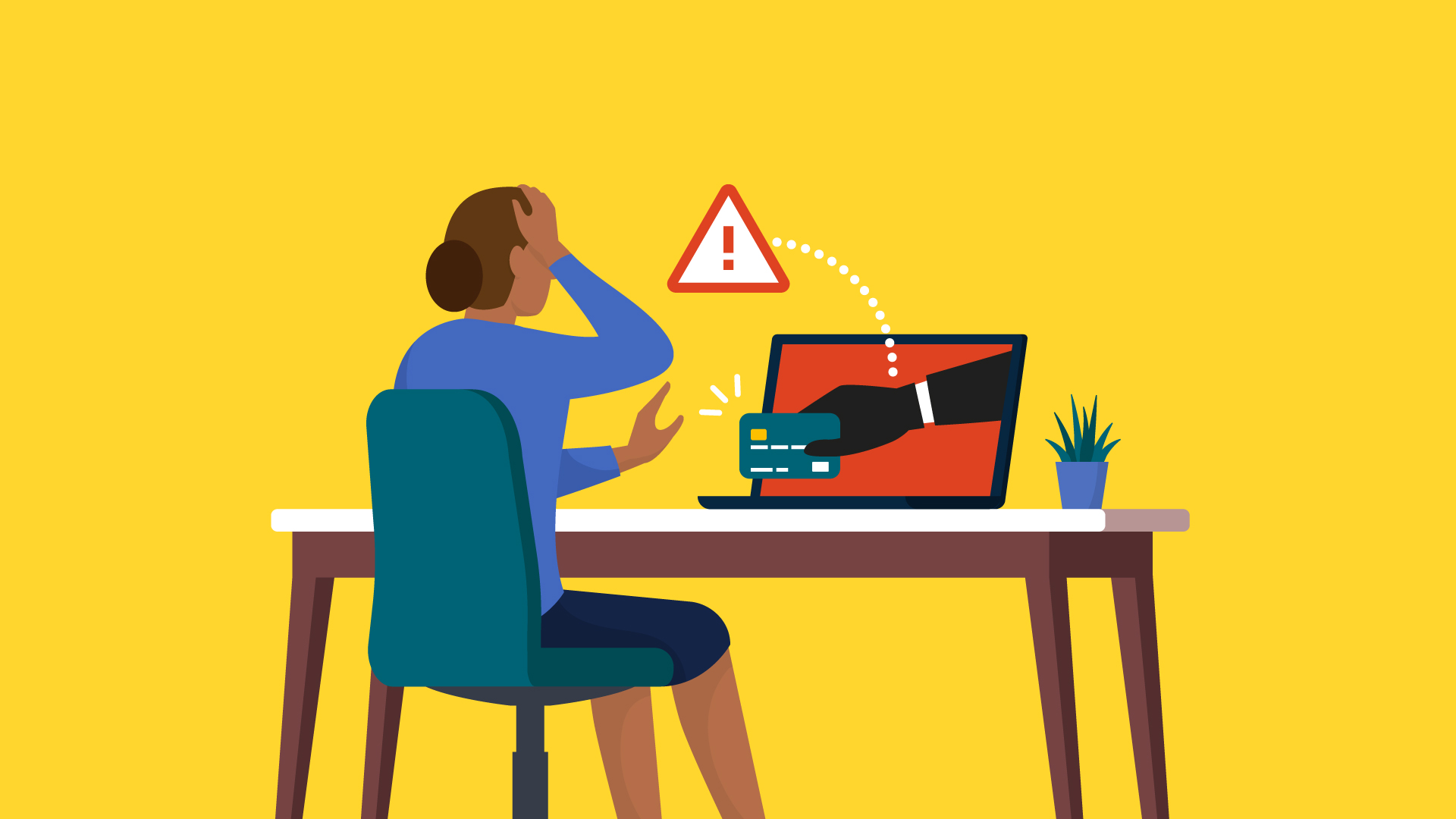
49. Avoid Clicking on Unknown Shortened Links
Shortened links can hide the true destination URL, making it difficult to assess safety. Avoid clicking on unfamiliar shortened links and instead, request the full link or check its safety with online link checkers before proceeding.
50. Update Your Browser to the Latest Version
Outdated browsers may contain security vulnerabilities that hackers can exploit. Always use the latest browser version, as updates often include patches for known security flaws, enhancing your browsing security.
51. Create Separate Email Addresses for Different Purposes
Using separate emails for various purposes, like one for banking, one for social media, and one for shopping, can help contain any potential breach. This way, even if one email account is compromised, others remain secure.
52. Avoid Downloading Attachments from Unknown Senders
Email attachments from unknown sources may contain malware. Always verify the sender’s identity before downloading attachments. If in doubt, avoid opening it or contact the sender directly to confirm legitimacy.
53. Use Security Keys for MFA if Possible
Security keys are physical devices that add an extra layer of MFA to your accounts. They provide a high level of protection against phishing and other attacks by requiring physical presence to access an account.
54. Be Cautious with Cloud Storage Sharing
When sharing files through cloud storage services, make sure the permissions are set correctly. Avoid sharing sensitive files publicly, and limit access to trusted individuals only. Revoke access when it’s no longer necessary.

55. Enable Screen Lock on Wearable Devices
Many smartwatches and fitness trackers store personal data. Set up a screen lock on wearable devices to prevent unauthorized access if they are lost or stolen.
56. Avoid Accessing Sensitive Accounts on Public Devices
Public devices, like computers at libraries or internet cafes, can be compromised. Refrain from logging into personal or financial accounts on these devices to minimize your risk of unauthorized access.
57. Regularly Delete Old Emails with Sensitive Information
Sensitive information, such as financial statements or personal data, stored in old emails can be exploited if your account is compromised. Regularly delete unnecessary old emails to reduce the risk of sensitive information being accessed.
58. Disable Remote Access When Not Needed
Remote access tools can make your device vulnerable if left enabled. Disable remote access on devices when you’re not using it to reduce the chances of unauthorized access by hackers.
59. Set Up Firewalls on Your Network
Firewalls act as a barrier between your device and the internet, filtering out potentially harmful traffic. Enable firewalls on your home and work networks to help protect against unauthorized access and data breaches.
60. Create Hard-to-Guess PIN Codes
If using PINs instead of passwords, avoid simple combinations like “1234” or your birth year. Use random or complex number sequences that are difficult for others to guess, adding an additional layer of security.
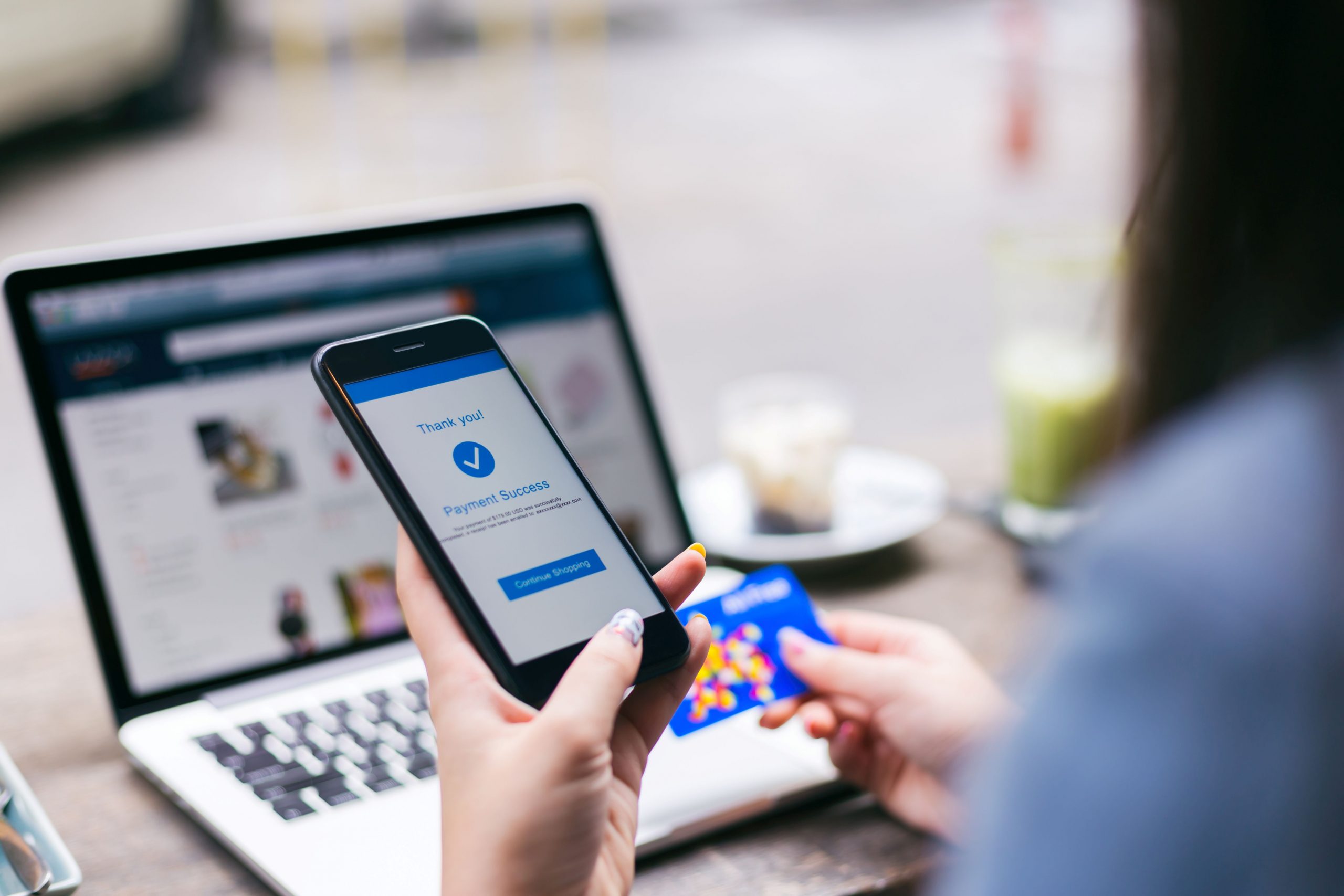
61. Avoid Saving Credit Card Details on Websites
While saving credit card information on websites can be convenient, it increases your risk if the site is ever compromised. Enter your payment details manually each time, or use secure payment services like PayPal. Avoid storing sensitive financial data on e-commerce sites, especially if you rarely shop there.
62. Enable Automatic Lock on Your Devices
Setting devices to automatically lock after a few minutes of inactivity is a simple way to protect your data. This feature ensures that if you forget to lock your device manually, it will secure itself. Adjust the timer based on your preferences and the device’s intended use for enhanced security.
63. Log Out of All Accounts Periodically
Logging out of your accounts regularly, especially on shared or public devices, helps prevent unauthorized access. Many sites allow you to view active sessions and log out remotely if needed. This is particularly useful if you’ve logged in from different locations and want to secure your access.
64. Be Skeptical of “Urgent” Account Notifications
Scammers often create a sense of urgency to trick users into clicking on malicious links or giving away personal information. Be cautious of emails, texts, or pop-ups claiming immediate action is required. Instead, contact the company directly through their official website or customer service line.
65. Use Privacy Screens on Laptops in Public
Privacy screens reduce the viewing angle on your laptop, making it harder for others to see your screen. This is especially useful in crowded areas like airports or cafes. By preventing “shoulder surfing,” privacy screens protect sensitive information from prying eyes and add a layer of security.
66. Don’t Store Personal Documents on Cloud Drives
While cloud storage is convenient, avoid storing highly sensitive documents, like personal IDs or financial records, without extra security measures. If you must store them, ensure they’re encrypted and limit sharing permissions. Consider using a secure external drive for documents you rarely access.
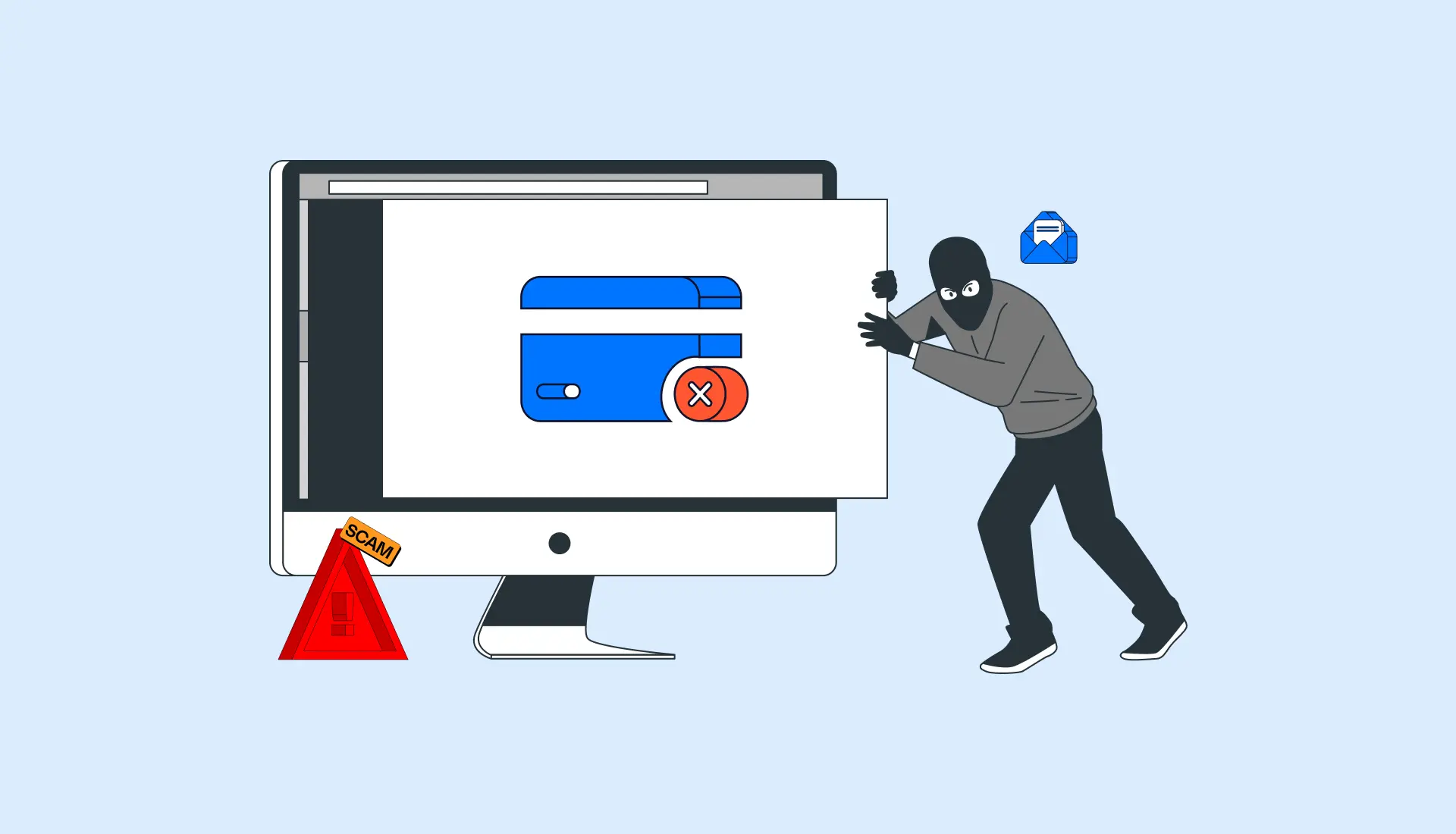
67. Avoid Reusing Security Question Answers
If multiple accounts require security questions, vary the answers. Using the same answers across accounts makes it easier for attackers to gain access once they have the information. Make answers unpredictable, and consider using your password manager to track these responses securely.
68. Turn Off Location Tracking When Unnecessary
Apps that track your location can inadvertently expose personal information. Disable location tracking in app settings or turn off your device’s GPS entirely when not in use. This limits data collection and reduces the risk of sharing your whereabouts unknowingly.
69. Use Separate Devices for Work and Personal Accounts
If possible, use dedicated devices for work and personal activities to limit cross-contamination of data. This separation minimizes the risk of sensitive work information being compromised if your personal device is hacked. It also helps maintain privacy across both personal and professional digital spaces.
70. Be Careful with Device Permissions in Public Spaces
When using public computers, avoid plugging in USB devices or chargers. Some public devices are configured to steal data or install malware on connected devices. Instead, charge your devices in secure outlets or use a power-only USB cable that prevents data transfer.
71. Set Up a Trusted Contact for Account Recovery
Some platforms allow you to add a trusted contact for account recovery. Choose someone you trust who can help you regain access if you’re locked out. This adds an extra layer of support, especially for important accounts like email, social media, or banking.
72. Regularly Clean Up Connected Devices
Regularly review and remove old or unrecognized devices connected to your accounts. Many accounts allow you to manage authorized devices and revoke access to those you no longer use. This limits potential access points and makes it easier to control who can view your information.

73. Limit What You Share on “About Me” Sections
Personal information shared on your profiles—such as work, education, or favorite activities—can be used to guess security questions. Limit what you share in public profiles to reduce your exposure. Use privacy settings to control who sees your “About Me” details on social media.
74. Don’t Ignore Software Warnings
Many software programs have built-in alerts for unusual activity or potential security risks. Take these warnings seriously and act promptly by closing suspicious programs or following recommended actions. Ignoring these warnings can leave your device vulnerable to malware or hacking.
75. Avoid Public File-Sharing Networks
Public file-sharing networks, such as P2P services, can expose your device to malware. Use private file-sharing methods, or reputable cloud services with encryption for secure sharing. Always avoid downloading files from unverified sources to prevent accidental exposure to malicious content.
76. Don’t Accept Unknown Social Media Friend Requests
Hackers often send friend requests to gather information or deliver malware. Only accept requests from people you know, and be wary of duplicate accounts. Verify unusual requests through other contacts to confirm they’re genuine before adding them to your network.
77. Turn Off “Save Password” in Browsers
Although convenient, saving passwords in browsers can expose your accounts to risk if someone gains access to your device. Use a password manager instead, which securely encrypts and manages your credentials. This approach offers stronger protection for your login information.
78. Use Email Aliases for Subscription Services
Creating email aliases for online subscriptions helps reduce spam and phishing attempts. Use one email for important accounts and another for newsletters or online purchases. This separation filters out unwanted content and protects your main inbox from excessive exposure.
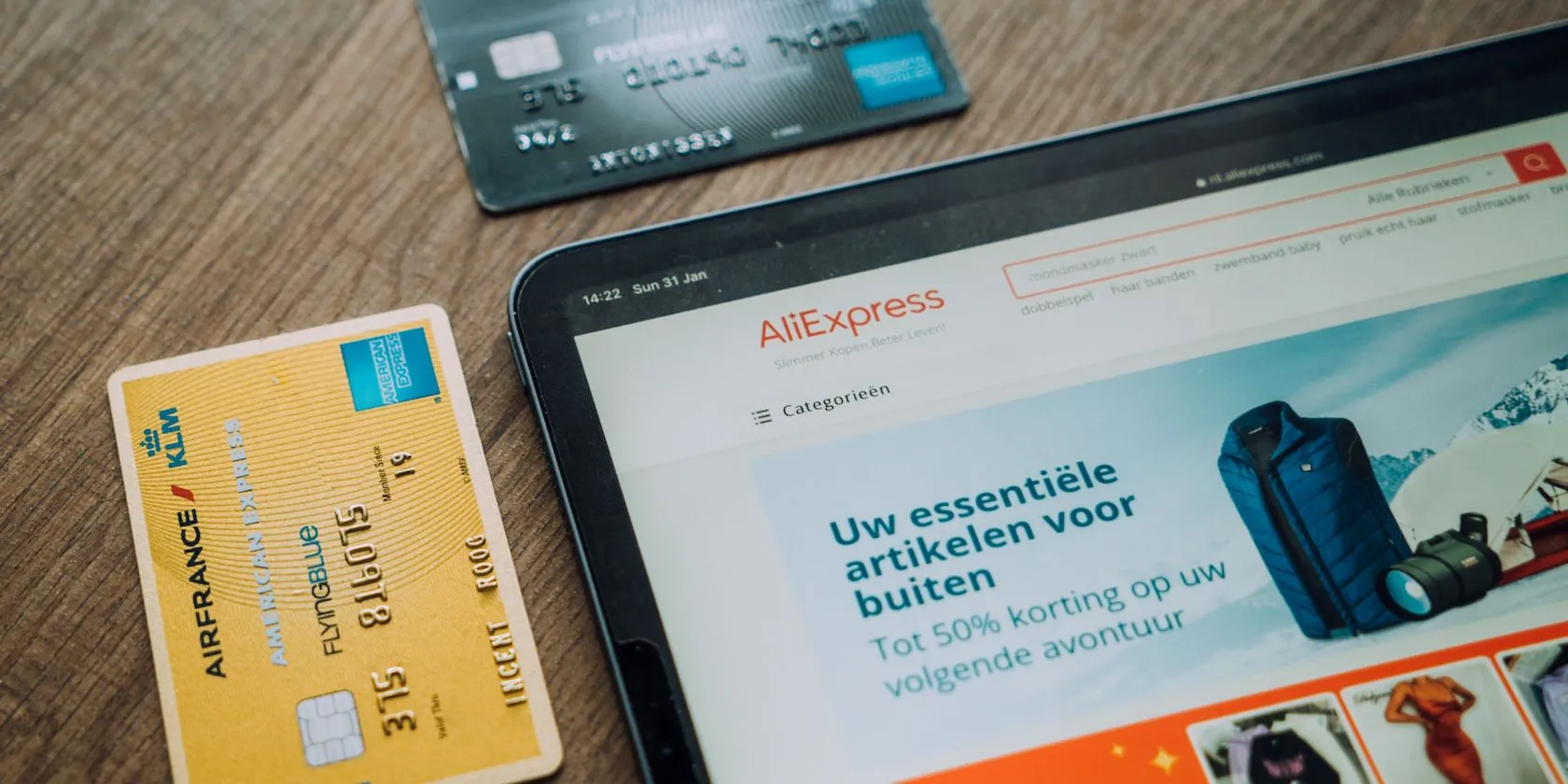
79. Keep a List of Emergency Contacts for Security
Maintain a secure list of emergency contacts and customer support numbers for important accounts. In case of an issue, this list can help you quickly reach support to report a breach or recover access. Store the list safely, like in an encrypted file or password manager.
80. Choose “Private” or “Friends Only” on Social Media
Changing your social media profiles to “Private” or “Friends Only” reduces the amount of information available to strangers. This setting prevents potential hackers from accessing your posts, contact information or personal details used to guess passwords or security questions.
81. Be Cautious with Open Ports on Your Network
If you’re using a home network, monitor for open ports that may expose your network to unauthorized access. Close unnecessary ports and set up a firewall to block any unwanted network activity. Many routers have an option to configure this in the security settings.
82. Secure Your Smart Home Devices
Smart devices can be entry points for hackers if not properly secured. Change default usernames and passwords on devices, keep firmware updated, and limit device access to trusted users. Smart home devices should also be placed on separate networks from your personal computers.
83. Beware of Scareware Pop-Ups
Scareware pop-ups attempt to frighten users into downloading malware by claiming your device is infected. If you encounter one, close your browser or use the task manager to shut it down. Avoid clicking on any part of the pop-up, as this can install malware.
84. Regularly Delete Browser Extensions You Don’t Use
Browser extensions can access a lot of data, so remove any that you no longer use. Only install extensions from trusted sources, and check permissions regularly to ensure they don’t overreach. Extensions can also be a gateway for malware if compromised.

85. Avoid Sharing Your Mobile Number Publicly
Mobile numbers are often used in two-factor authentication and can be exploited for SIM-swapping attacks. Avoid sharing your mobile number publicly on social media or websites. Consider using a virtual number if you need to post contact information online.
86. Use “Do Not Track” Options in Browsers
Most modern browsers offer “Do Not Track” settings that limit tracking cookies and third-party data collection. Enable this feature to protect your browsing data from being monitored and to prevent advertisers from tracking your activities.
87. Regularly Delete Browser Download History
Download history can contain sensitive information about the files you’ve accessed. Regularly clearing this history reduces the chance of sensitive data being viewed by others. This also prevents older downloads from being exploited if accessed by unauthorized users.
88. Consider Two-Factor Authentication for Banking Apps
Most banking apps offer two-factor authentication for added security. Enable this feature to require an additional verification step before accessing your account. Since banking data is highly sensitive, 2FA adds a crucial layer of protection against unauthorized access.
89. Don’t Use Flash Drives from Unknown Sources
Unknown flash drives can carry malware and pose a serious security risk. Avoid using found or gifted flash drives, and scan any USB drives before using them on your device. If in doubt, avoid using unknown USB devices altogether to keep your device safe.
90. Be Selective with Bluetooth Pairing
When pairing Bluetooth devices, only connect to those you recognize and trust. Unsecured Bluetooth connections can expose your device to attackers who attempt to gain access via nearby signals. Disable Bluetooth when it’s not needed to reduce this risk.
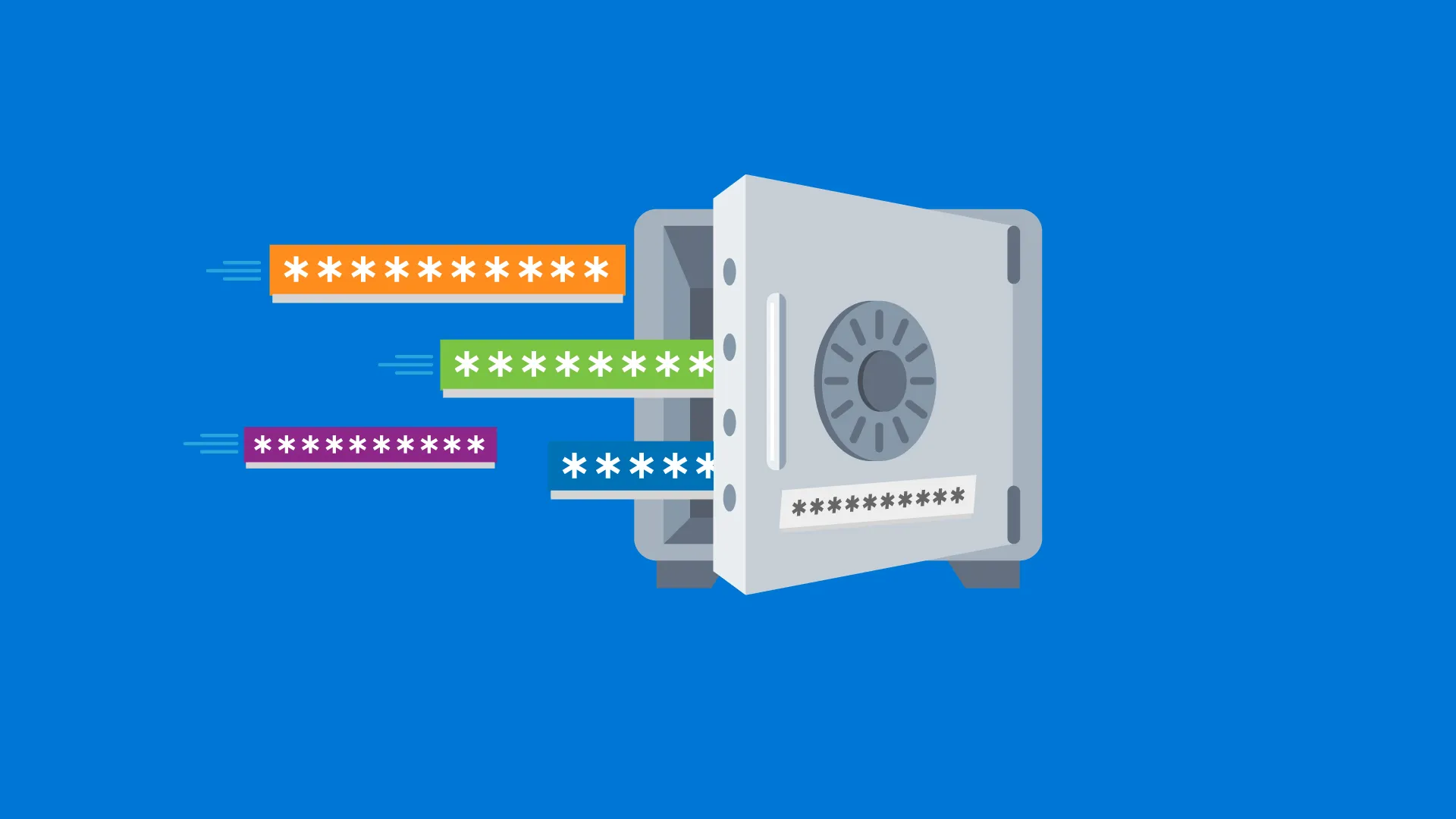
91. Regularly Change Your Router Password
Default router passwords are often publicly available, making them easy targets for hackers. Change your router’s default password to something unique and complex. This step is especially crucial if you regularly share your network with visitors.
92. Use a Tamper-Proof Lock Screen on Mobile Devices
Some mobile devices allow for tamper-proof lock screens that block unauthorized attempts. Enable this option to prevent others from bypassing the lock screen, especially if you frequently access sensitive information on your mobile device.
93. Avoid Clicking on Link-Bait Headlines
Link-bait headlines often lead to low-quality or scam sites that collect data or install malware. Be cautious about clicking sensational headlines, especially if the source is unfamiliar. Verify links with reputable news sites before following them.
94. Clear Out Unused Apps Regularly
Delete unused apps on your devices to reduce potential entry points for hackers. Even if inactive, apps can store permissions and data that compromise your privacy. Keep only essential apps and check permissions regularly to stay secure.
95. Use Password-Protected External Drives
For files that require frequent backup, store them on password-protected external drives. Password-protected drives limit access to your files if lost or stolen, keeping important data safe even outside your device.
96. Avoid Using Personal Information in Security Answers
Security questions like “What’s your mother’s maiden name?” can be easy to guess or find online. Use random, unrelated answers to security questions to protect against unauthorized password resets. Store answers securely in a password manager if needed.
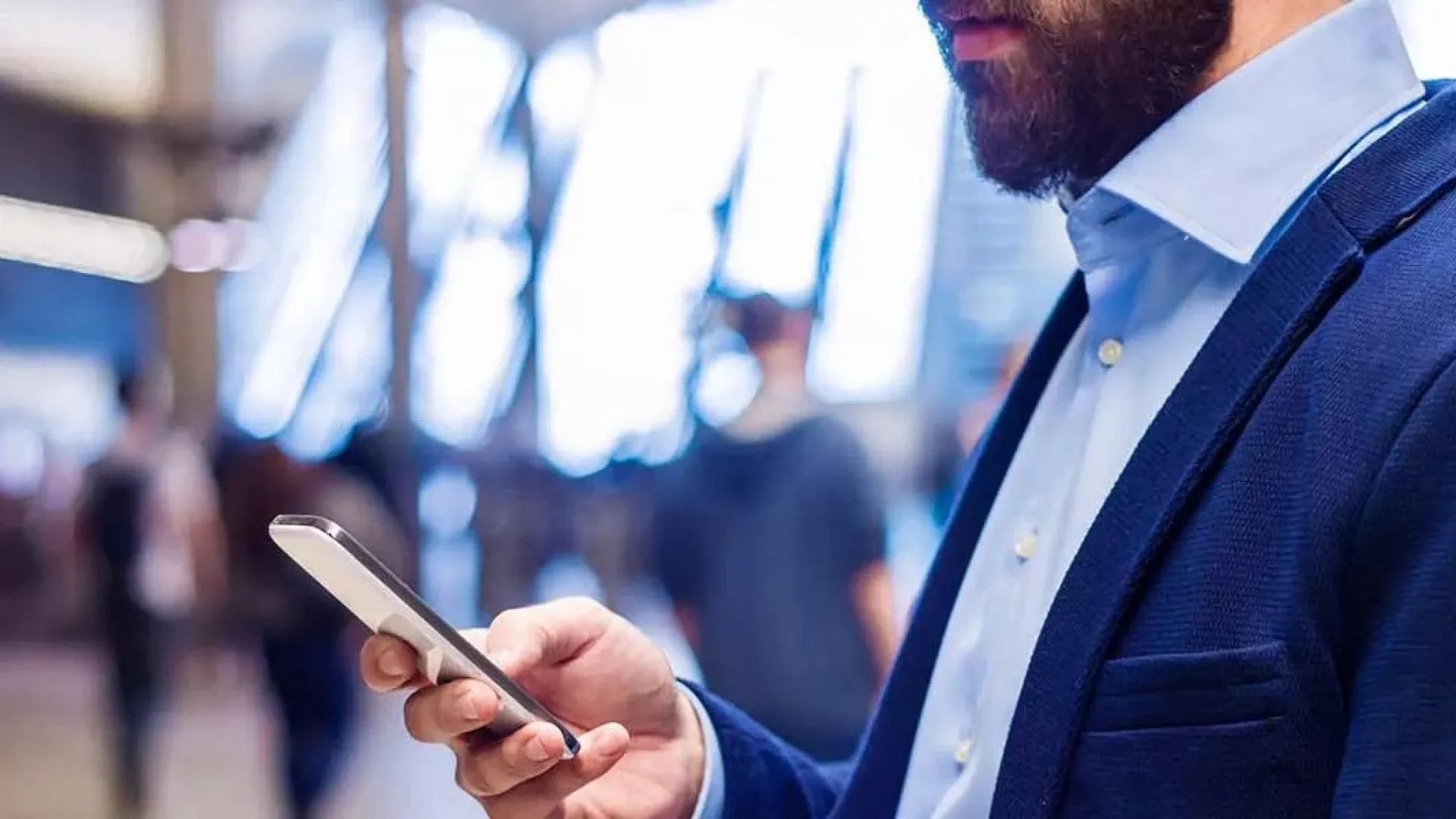
97. Use Different Passwords for Streaming Accounts
Streaming accounts are often targeted for reuse due to their popularity. Ensure that each account has a unique password to protect against data leaks. Avoid reusing passwords from other important accounts to maintain security.
98. Monitor Your Credit Regularly
Regularly monitoring your credit helps you spot suspicious activity and address it quickly. Many credit bureaus offer free yearly reports, and keeping an eye on these can help prevent identity theft and fraud.
99. Avoid Sharing Too Many Personal Photos Online
Photos can reveal personal details, locations, or routines that hackers could use to guess passwords or security questions. Limit public access to personal photos, and share selectively on private channels for added protection.
100. Be Wary of Unexpected Attachments from Known Contacts
If you receive an attachment from a known contact but weren’t expecting it, verify with them before opening. Their account may have been compromised, and the attachment could contain malware. A quick verification can prevent potential risks.
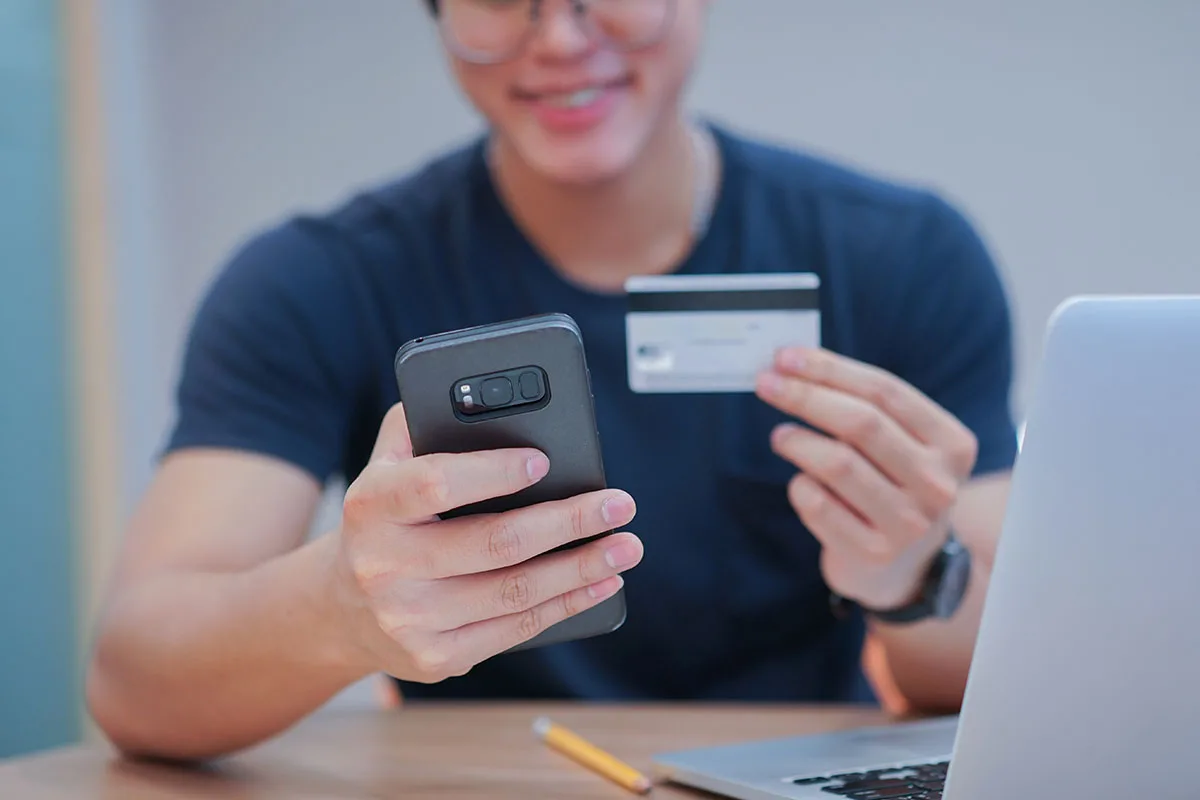
Securing your online accounts is essential in today’s interconnected world, where cyber threats are constantly evolving. By following these 90+ best practices, you’ve taken a proactive approach to protecting your digital presence. Whether through creating strong, unique passwords, enabling two-factor authentication, or being mindful of phishing scams, each step adds a valuable layer of security to your accounts.
Online security isn’t a one-time task—it requires ongoing vigilance and adaptation to stay protected against new threats. Regularly reviewing your security settings, updating passwords, and staying informed about the latest cyber risks can keep you ahead of potential dangers. While no method is foolproof, implementing these strategies significantly reduces the risk of unauthorized access and helps ensure that your personal, financial, and professional information remains safe.