In the digital realm, a seamless software update is akin to a routine health check: necessary and usually without complications. However, this January 2025, Microsoft has issued an advisory that might raise concerns for both IT administrators and the broader user base. For those utilizing Windows 11 and Windows 10, a hiccup has been identified that could interrupt the usual flow of their system updates, specifically linked to those devices running Citrix Session Recording Agent (SRA) version 2411.

Update Fails: Citrix SRA Casts a Shadow on Patch Tuesday
As part of the regular Patch Tuesday rollout, Microsoft unveiled patches identified as Windows 11 KB5050009 and Windows 10 KB5049981, targeting a slew of security vulnerabilities, including dangerous zero-day flaws. Ordinarily, these updates would download and initiate without a hitch. Yet, this month, a spanner has been thrown in the works. The installation may falter, presenting users with an ominous message: “Something didn’t go as planned. No need to worry – undoing changes.”
This issue stems from a compatibility problem with Citrix’s Session Recording Agent. Devices with SRA version 2411 seem unable to complete the update process, instead reverting to their previous state post-restart. While Microsoft assures that this glitch will affect only a “limited number of organizations,” the disruption it causes can hinder critical security enhancements.

Collaborative Efforts and Workarounds
Both Citrix and Microsoft are diligently working to rectify this snag. In the interim, Citrix has proposed a straightforward, albeit manual, solution to bypass this hurdle. Their support bulletin outlines a basic but effective workaround: Temporarily disable the Session Recording Monitoring service before installing the updates. This process involves halting the service via the Services Management Console or utilizing command-line tools such as PowerShell.
Step-by-Step Guide to Safely Update Your Windows:
- Disable the Citrix Session Recording Monitor Service:
- Access the Services Management Console by pressing
Win + R, typingservices.msc, and pressing Enter. - Locate and right-click the Citrix Session Recording Monitor Service.
- Select ‘Properties’, click ‘Stop’, disable the service, and confirm by clicking ‘OK’.
- Access the Services Management Console by pressing
- Proceed with Installing the Windows Security Update.
- Re-enable the Monitoring Service:
- Repeat the disabling steps, but set the service to ‘Automatic’ and start it to ensure full functionality.
Citrix has also detailed these steps in their bulletins, ensuring that administrators can secure their systems against the latest identified threats without further ado.
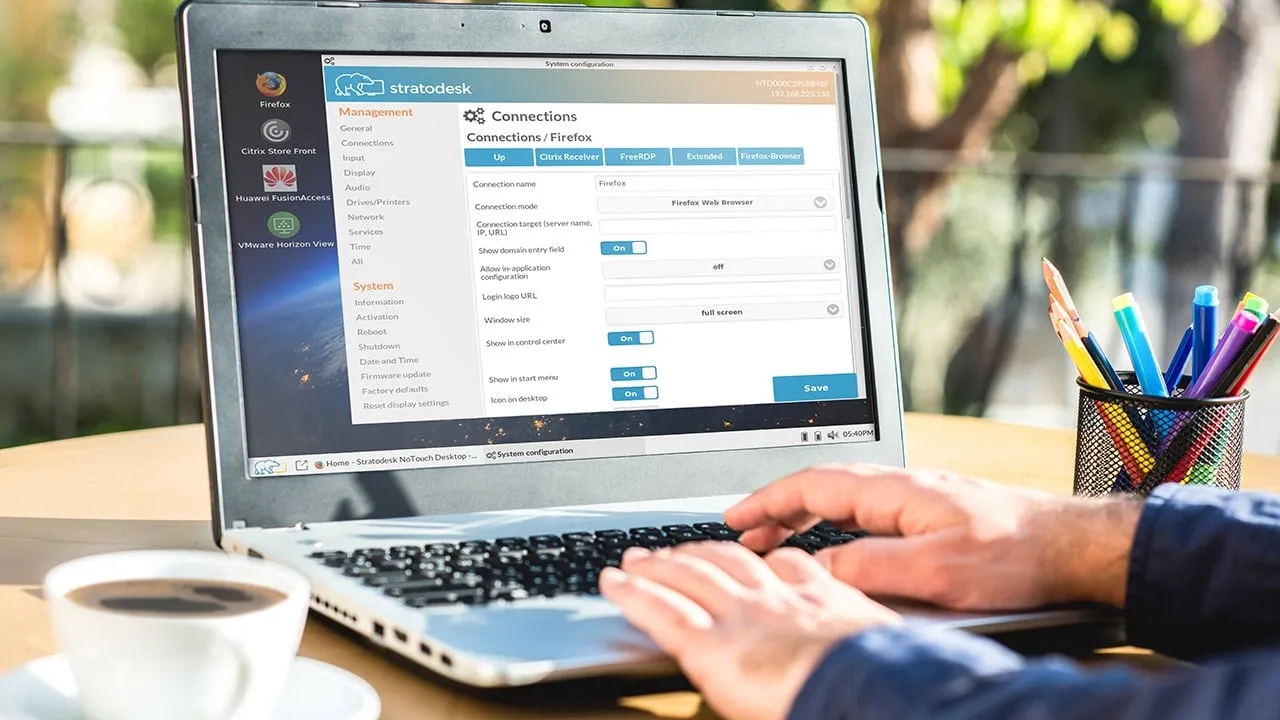
Looking Ahead: Ensuring Smooth Updates in Future
This incident underscores the intricate balance between maintaining robust security protocols and ensuring system stability with third-party software. As we await a permanent fix, the outlined steps serve as a temporary safeguard, allowing businesses to protect their digital environments effectively. Users are advised to monitor both Citrix’s and Microsoft’s updates for an upcoming solution that will streamline future updates, maintaining the integrity and security of their systems against evolving digital threats.
In today’s fast-paced digital world, staying ahead of software update issues is crucial. By following the recommended precautions and staying informed on the latest developments, users and IT professionals can ensure that their systems are both secure and stable, ready to face the challenges of tomorrow.










