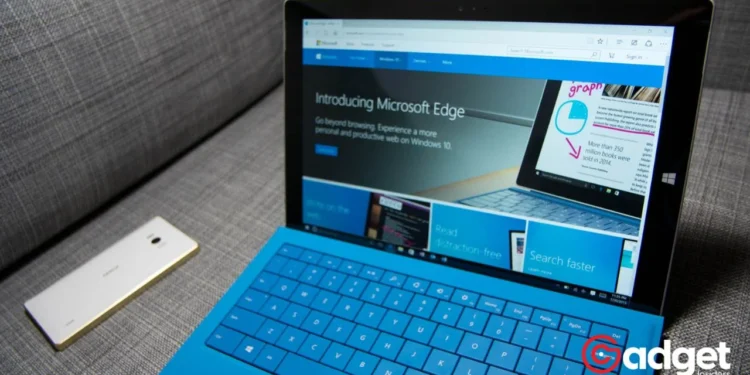In the ever-evolving landscape of Windows utilities, Microsoft’s latest offering, the Microsoft PC Manager app, has quickly become a topic of discussion among the tech community. Launched with the promise of optimizing Windows 11 systems by freeing up space and enhancing performance, this tool has, paradoxically, been found to potentially slow down PCs.
The culprit? Its deep clean option, which, while intended to streamline your system, might inadvertently hamper your computer’s speed.
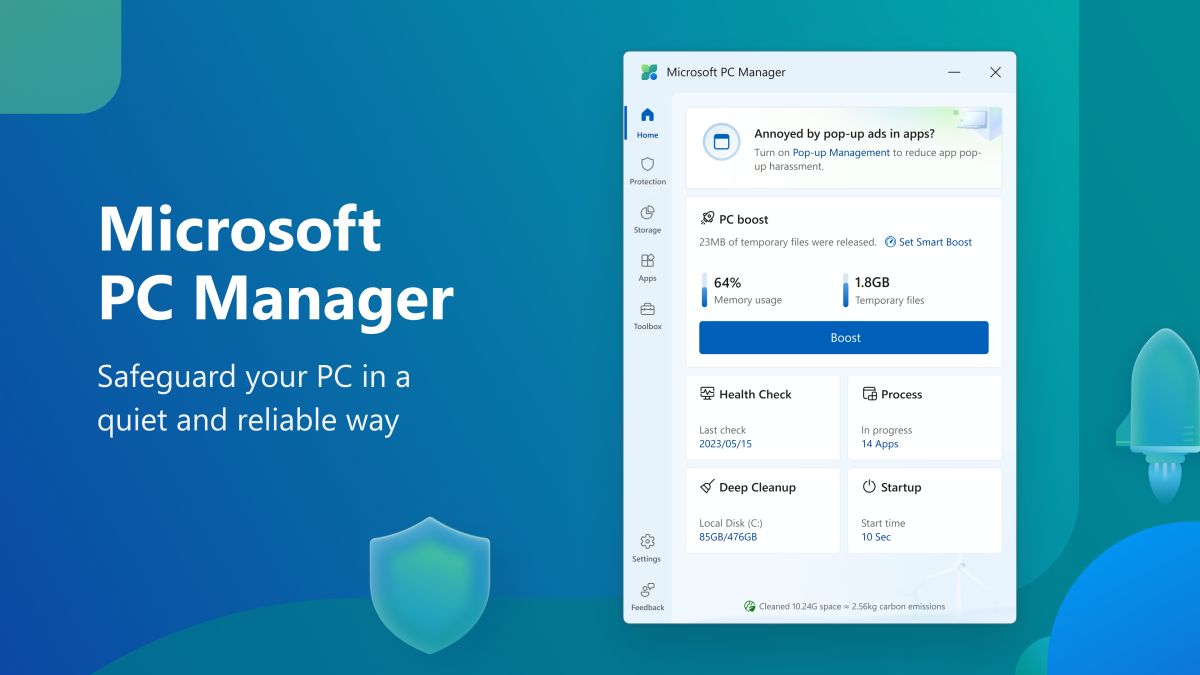
Microsoft PC Manager: Unpacking the Performance Paradox
At the heart of the controversy is the Microsoft PC Manager’s deep clean feature. Designed to purge unnecessary files from your system, this option takes a particularly aggressive approach by clearing out the Prefetch folder.
For the uninitiated, the Prefetch folder is a crucial component of Windows operating systems, storing information about frequently used applications to expedite their launch times.
By eliminating these files, the deep clean function may indeed free up disk space but at the cost of slowing down app startup times—a classic case of two steps forward, one step back.
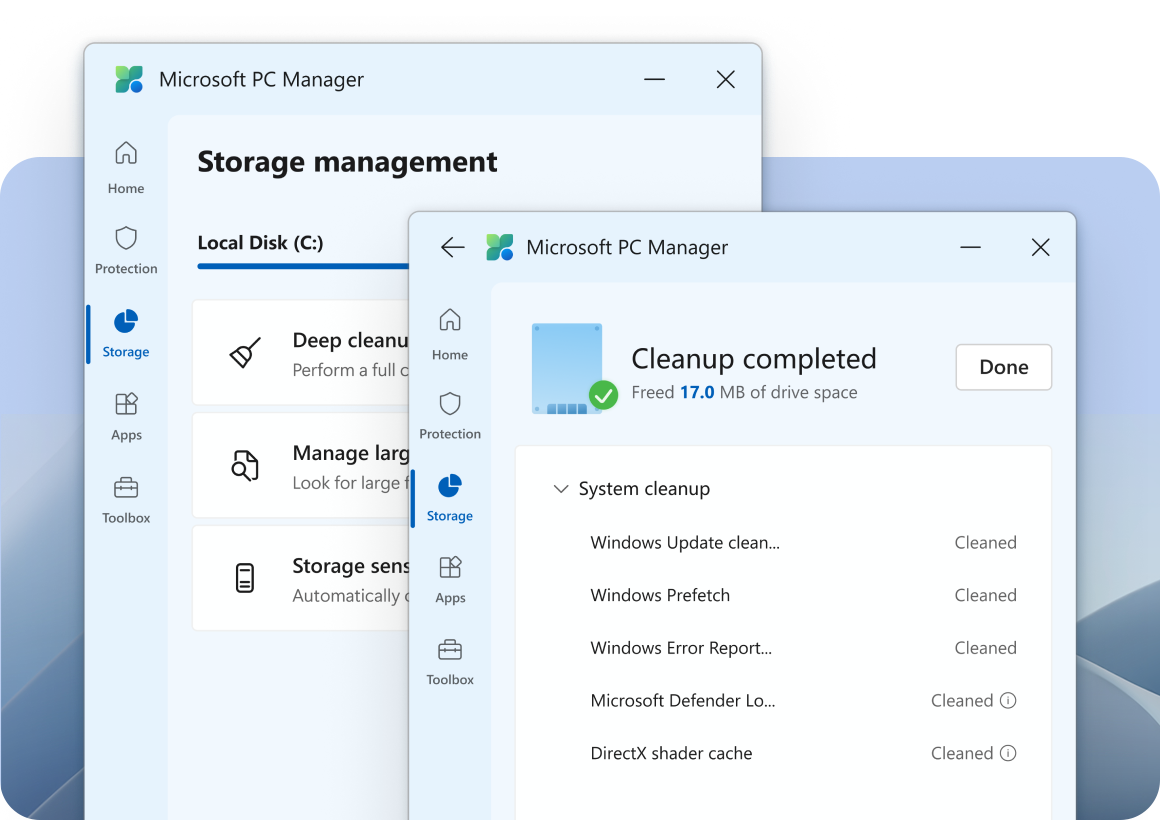
The Prefetch Dilemma: Speed vs. Space
The Prefetch folder’s role in maintaining system efficiency cannot be overstated. It acts as a bridge, ensuring that your most-used applications are ready to spring into action swiftly. However, Microsoft PC Manager’s zealous cleanup drive overlooks this subtle balance, prioritizing immediate space gains over long-term performance benefits. This has led to a wave of feedback from users and tech analysts alike, who have observed a noticeable dip in their PCs’ responsiveness post-cleanup.
After two years, Microsoft will FINALLY let you enhance and boost your Windows PC performance using the long-awaited Windows Manager app.
Here's how to get it:https://t.co/3MhaWO041D #Microsoft #Windows11
— Windows Central (@WindowsCentral) February 9, 2024
Navigating the Cleanup Conundrum
The disclosures regarding the deep clean function of Microsoft PC Manager serve as a warning tale for customers who are attracted by the possibility of a system that is cleaner and more organized.
What is the most important takeaway? If you want to avoid any slowdowns, you should avoid using the thorough clean option that is available within the program.
Fortunately, for individuals who are interested in optimizing their experience with Windows 11, some other ways and tools are accessible. These methods and tools offer a more sophisticated approach to system management, guaranteeing that speed and storage are not mutually contradictory.
Alternatives to Deep Cleaning
In light of Microsoft PC Manager’s unintended consequences, users may be seeking alternative strategies to keep their systems in top shape. Options range from manual file management and cleanup to utilizing third-party utilities known for their gentle yet effective optimization techniques.
These alternatives can help maintain, or even enhance, system performance without sacrificing the quick boot times users have come to expect from their Windows PCs.
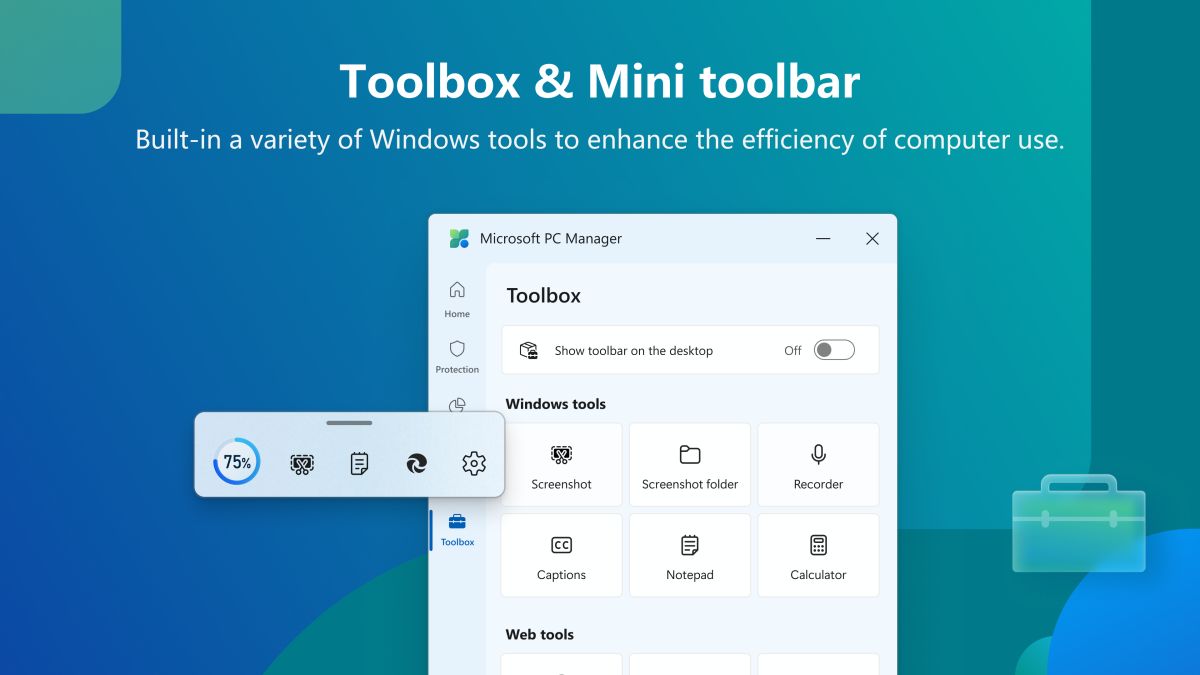
Looking Forward: Microsoft’s Move
The feedback loop generated by the Microsoft PC Manager app’s introduction is a testament to the active engagement of the Windows user community. As Microsoft navigates this feedback, the potential for app updates or revisions to the deep clean functionality looms large. The goal? To strike the perfect balance between a clean, efficient system and the rapid responsiveness users rely on.
While Microsoft PC Manager presents an appealing solution for users looking to declutter their digital space, its deep clean feature’s impact on performance warrants a second look.
By approaching system cleanup with a discerning eye and exploring alternative optimization methods, users can enjoy the best of both worlds: a streamlined PC that doesn’t compromise on speed. As we watch how Microsoft adapts to user feedback, the future of PC optimization remains a fascinating space to watch.