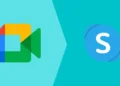Android, being one of the most widely used operating systems across the globe, has always stood out for its customization, flexibility, and continuous improvement through updates. Many users are familiar with the core functionalities, but a closer look reveals a wealth of hidden features that can elevate your experience significantly. These features, ranging from advanced system controls to productivity hacks, often go unnoticed but can be game-changers when used correctly. In this article, we will uncover 70+ hidden features in Android, breaking down how they can be used to enhance functionality, productivity, and personalization.

Advanced Customization with Developer Options
While the standard settings in Android offer ample customization, unlocking the Developer Options gives you access to advanced tweaks that most casual users never encounter.
1. Enable Developer Mode: To access hidden developer features, go to Settings > About Phone > Build Number, and tap seven times. This unlocks a range of advanced settings.
2. USB Debugging: This feature is essential for connecting your Android device to a computer for deeper troubleshooting or custom ROM installations.
3. Animation Scale Controls: In Developer Options, you can adjust the window, transition, and animator scales to make your device feel faster by reducing animation times.
4. Limit Background Processes: You can limit the number of apps running in the background, helping you conserve battery and improve performance.
5. Stay Awake Mode: Keep your screen active while charging, especially helpful for tasks like GPS navigation without touching the screen repeatedly.
Mastering Android’s System UI Tuner
The System UI Tuner is another gem, enabling deep customization of your Android interface. While not always available in every Android version, it’s a treasure trove when present.
6. Customize Status Bar Icons: Choose which icons appear in the status bar, decluttering unnecessary information.
7. Power Notification Controls: Control the priority of notifications from different apps, making sure you only get interrupted by the ones that matter.
8. Do Not Disturb Fine-Tuning: Customize how and when notifications break through the “Do Not Disturb” barrier.
Hidden Gestures for Navigation
Android has progressively moved towards gesture-based navigation, but many users aren’t aware of the full spectrum of gestures available.
9. Swipe Down for Quick Settings: Instead of swiping from the top to access notifications and settings, you can use a two-finger swipe for faster access.
10. Quick App Switching: Swipe left or right along the bottom navigation bar to switch between recently used apps seamlessly.
11. Three-Finger Screenshot: On some Android versions and devices, swiping down with three fingers takes a screenshot, bypassing the physical button combinations.
12. Double Tap to Wake: Many devices allow you to wake the screen by double-tapping it, a convenient alternative to pressing the power button.
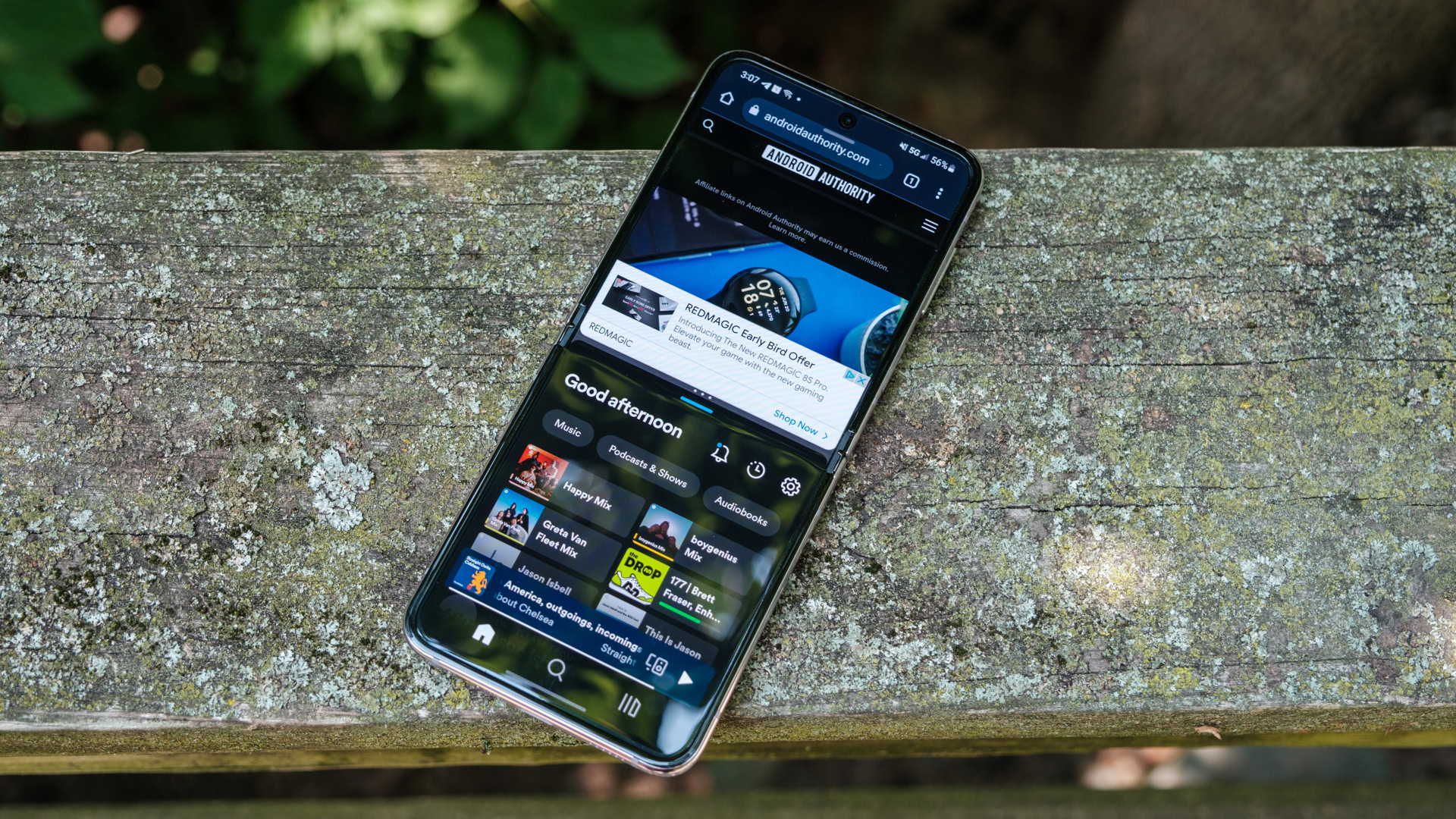
Built-in Screenshot Editing
Screenshots have become a vital feature for communication and productivity, but Android enhances this with built-in editing capabilities that save time and effort.
13. Instant Markup Tool: After taking a screenshot, you can immediately access the markup tool to crop, draw, or add notes to your screenshot.
14. Scrolling Screenshot: On some devices, you can capture long, scrolling screenshots, perfect for web pages or lengthy conversations.
One-Handed Mode
For users with larger phones, the one-handed mode is a hidden yet essential feature that brings the screen’s interface closer to your thumb, enhancing usability.
15. Enable One-Handed Mode: Activate this by swiping down on the home button or navigating to the display settings, reducing the screen size for easier access to buttons and options.
Enhancing Multitasking
Android’s multitasking abilities are robust, and several hidden features make it even more versatile.
16. Split Screen Mode: Hold the square/recent button and choose a second app to use in split-screen mode, enabling you to use two apps side by side.
17. Picture-in-Picture Mode: When using apps like YouTube or Google Maps, minimize the app to continue watching a video or navigating while performing other tasks.

Optimizing Battery Life
While Android devices come with standard battery-saving options, there are lesser-known features to squeeze more life out of your battery.
18. Battery Saver Mode: Found under Battery Settings, this automatically adjusts background processes, brightness, and performance to extend battery life.
19. Adaptive Battery: Introduced in Android Pie, this feature limits battery usage for apps you rarely use, making sure more power goes to the apps you rely on.
20. Battery Health Check: Some Android devices provide detailed information about your battery’s health, including its charging cycles and remaining capacity.
Accessibility Features for Everyone
Android provides a vast range of accessibility options to ensure that every user can operate their device efficiently, regardless of physical challenges.
21. Magnification Gestures: Tap three times on the screen to zoom in or out, perfect for users with vision impairments.
22. Color Inversion & Grayscale Mode: Found in the Accessibility menu, these features can assist users with visual impairments or those who want to save battery by switching to grayscale.
23. Voice Access: Control your Android device using voice commands with this lesser-known accessibility tool.

Google Assistant Hidden Features
Google Assistant is packed with more features than most users are aware of, and it’s one of the most powerful tools on Android.
24. Custom Routines: You can create custom routines that trigger multiple actions with one command. For example, saying “Good Morning” could turn on your lights, give you the weather, and read your calendar events.
25. Screen Reading: Google Assistant can read on-screen content aloud, providing a hands-free experience when reading articles or messages.
26. Voice Commands for Apps: Use voice commands to open specific apps or perform tasks within apps, such as playing a specific song on Spotify.
File Management and Transfers
Android comes with a variety of hidden file management tools that simplify the process of transferring files between devices or organizing storage.
27. Files by Google: While many users rely on third-party apps, Google’s own file manager is incredibly efficient for cleaning up storage, transferring files, and organizing downloads.
28. Nearby Share: Android’s answer to Apple’s AirDrop, Nearby Share allows fast file transfers between nearby Android devices without needing an internet connection.
29. File Pinning: Keep important files pinned at the top of your file manager for quick access.

System-Wide Dark Mode
Dark Mode is more than just an aesthetic choice—it can significantly reduce eye strain and even extend battery life on OLED screens.
30. Automatic Dark Mode: Set your phone to switch to Dark Mode automatically based on the time of day or sunset.
31. Dark Mode for Individual Apps: Many apps can be set to Dark Mode independently, allowing you to customize your experience further.
Data Usage Optimization
For those on limited data plans, Android provides multiple hidden features to control data usage without sacrificing essential connectivity.
32. Data Saver Mode: Found under Network & Internet settings, this mode restricts background data usage for non-essential apps.
33. Per-App Data Control: Restrict which apps can use data in the background, even when you’re not using them.
34. Wi-Fi Assistant: Automatically switch between Wi-Fi and mobile data to ensure you’re always using the best available connection.
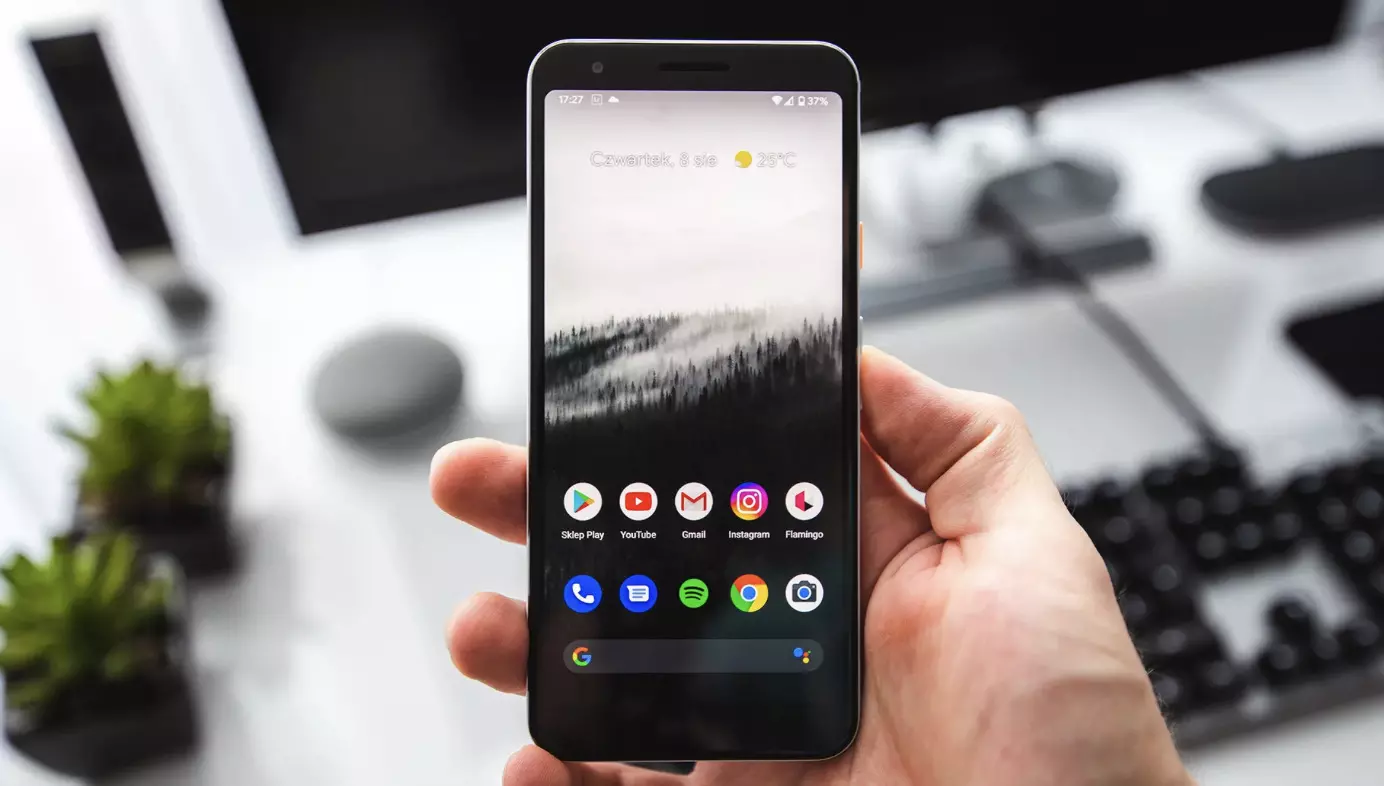
Notifications Management
Android’s notification system is comprehensive, but these hidden features will help you manage and declutter notifications like a pro.
35. Notification History: Did you miss an important notification? Android’s Notification History feature allows you to view all recent notifications even after they disappear from your status bar.
36. Silent Notifications: Instead of turning off notifications completely, you can silence them, allowing you to receive notifications without sounds or vibrations.
37. Notification Channels: Customize how individual apps send notifications. For example, you can mute social media alerts while keeping messaging apps active.
Privacy and Security Enhancements
Security has become a major focus for Android, with several hidden features enhancing your device’s privacy and protecting your data.
38. App Permissions Manager: Android lets you control the permissions for each app, including location, camera, microphone, and contacts, ensuring that apps only access what you allow.
39. Lockdown Mode: Found in the security settings, this feature disables all biometric authentication, requiring a password or PIN to unlock your device—perfect for high-security situations.
40. Guest Mode: Handing your phone over to someone else? Use Guest Mode to prevent access to your apps and data.
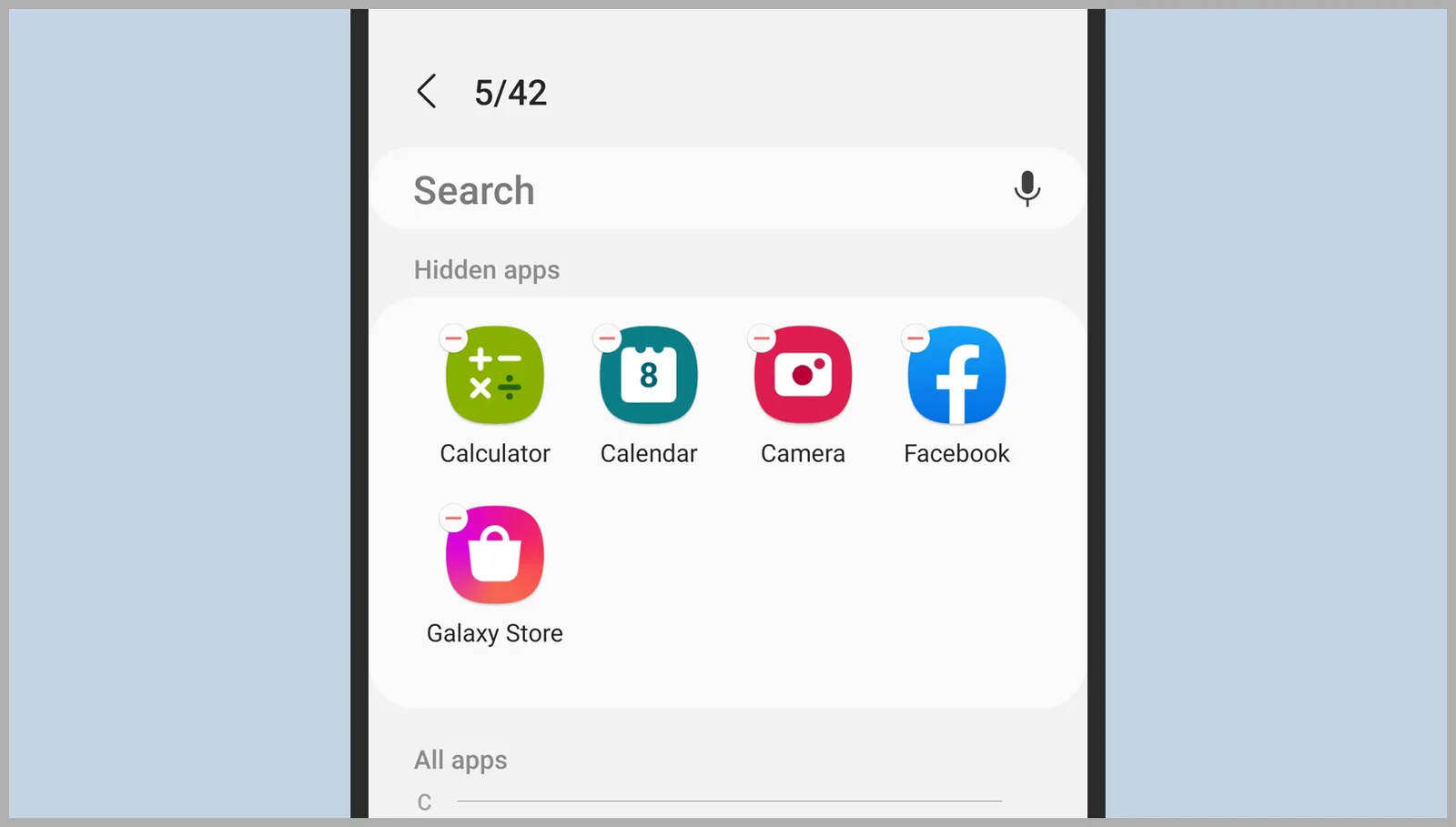
Audio Customizations
Android also includes hidden features that enhance the audio experience, allowing for personalized sound settings across different environments.
41. Sound Amplifier: Found in the accessibility settings, this feature improves audio clarity by reducing background noise and boosting specific sound frequencies.
42. Adapt Sound: Tailor your device’s sound output based on your hearing preferences, adjusting for different environments and headphone types.
43. Volume Limiter: Protect your hearing by setting a maximum volume limit for headphones, especially helpful if you’re prone to accidentally turning the volume up too high.
Advanced Camera Features
Most Android users are familiar with their device’s camera, but there are several hidden features that can drastically improve your photography and videography experience.
44. RAW Image Capture: Switch to RAW format in your camera settings for uncompressed photos, giving you more control over editing and higher image quality.
45. Pro Mode: Many Android devices include a Pro Mode, allowing you to manually control settings like ISO, shutter speed, and focus.
46. Google Lens Integration: The camera can be used to identify objects, translate text, and more with Google Lens directly integrated into the camera app.
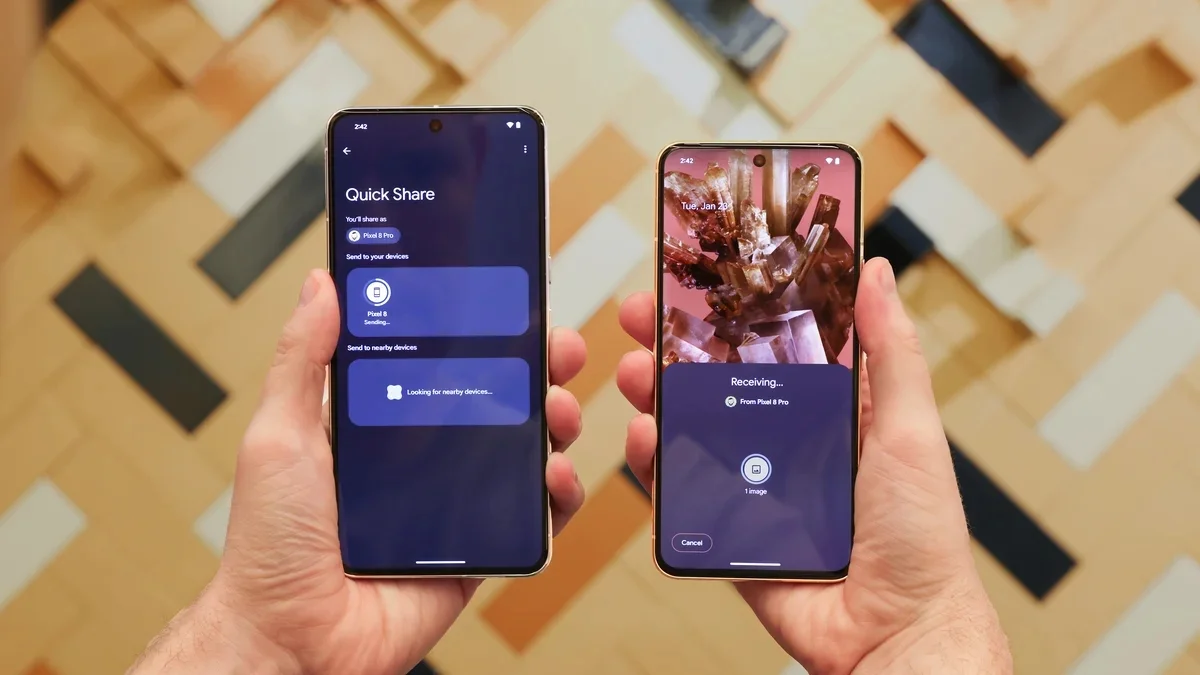
Advanced Productivity Tools
Whether for work or personal use, Android offers a variety of hidden features to streamline productivity.
47. Smart Text Selection: When you highlight text, Android will suggest actions based on the content, such as opening a map for an address or calling a number directly.
48. Screen Pinning: Pin a single app to the screen, preventing users from accessing other apps without your permission—useful for lending your phone to others.
49. Digital Wellbeing: Monitor and control your screen time with Digital Wellbeing tools, including app timers and focus modes to limit distractions.
Automation and Shortcuts
Automation is one of Android’s strongest suits, and several hidden features make it easier to set up custom workflows.
50. Tasker Integration: Use Tasker or similar automation apps to trigger tasks based on conditions like location, time, or app usage.
51. Quick Shortcuts: Long-press on an app’s icon to access quick shortcuts, such as messaging a specific contact or jumping to a feature within the app.
52. Google Assistant Automations: Set up automations directly through Google Assistant, like having it automatically turn on lights when you arrive home.
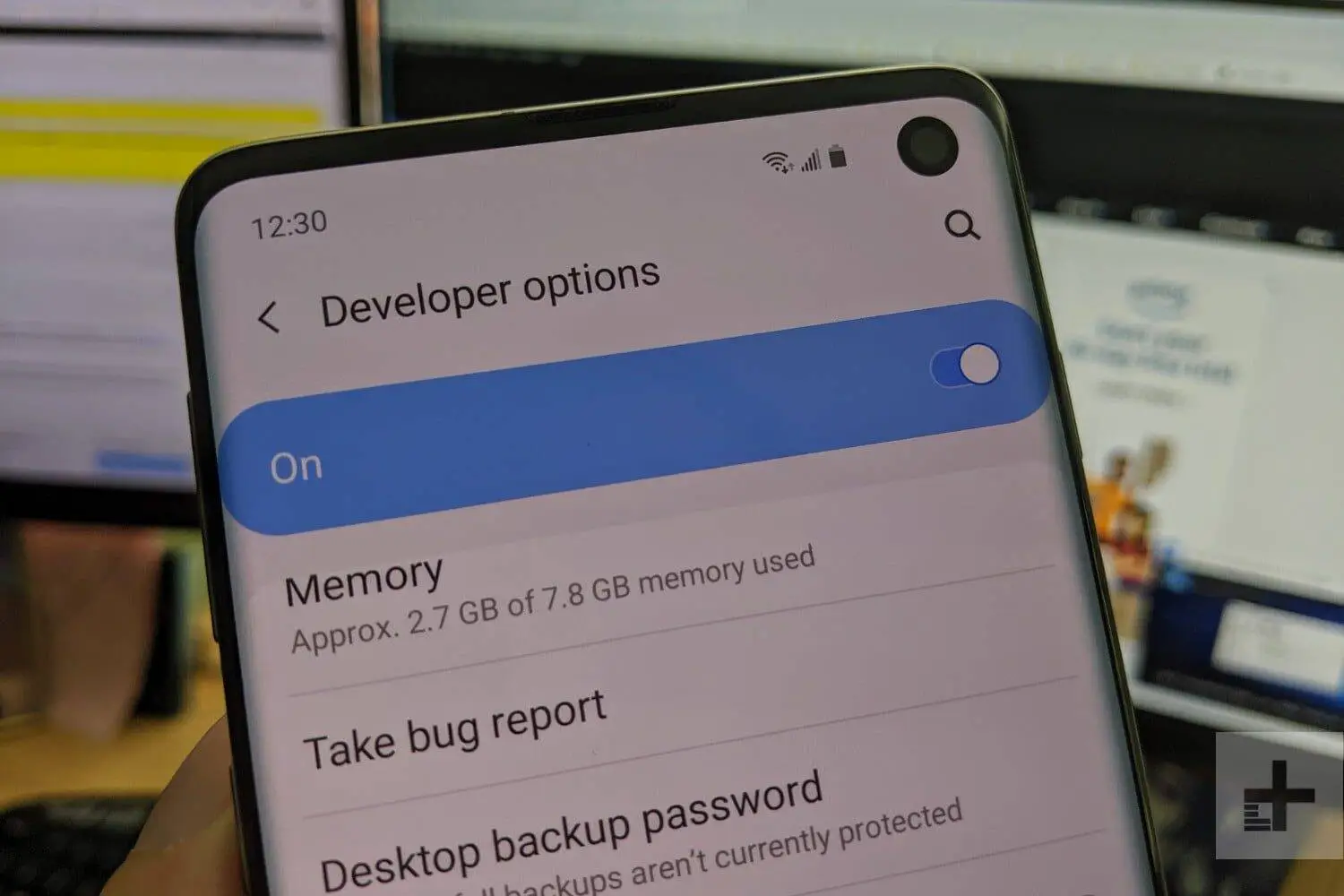
Privacy, Security, and Data Protection
Android’s ongoing improvements in security are designed to help users protect their data from prying eyes and unwanted breaches. Several features remain hidden by default, offering advanced privacy controls when activated.
53. Private DNS: Android allows you to configure Private DNS settings, ensuring secure connections and protecting you from tracking and phishing attempts. You can find this under Network & Internet > Private DNS where you can set DNS providers like Google or Cloudflare for encrypted traffic.
54. Clipboard Access Control: Android limits apps’ ability to access clipboard data in the background. Apps will no longer have access to copied content unless they’re active or explicitly granted permission.
55. Incognito Mode in Gboard: When using Gboard (Google’s keyboard), it has an incognito mode, meaning your keyboard will not store or learn from what you’re typing. It’s a handy tool for maintaining privacy when typing sensitive data.
56. App Permission Notifications: You’ll receive real-time notifications if an app accesses sensitive permissions like your microphone, camera, or location, offering greater transparency and control.
57. Secure Folder (Samsung Devices): On Samsung Android devices, the Secure Folder lets you store sensitive files, apps, and data separately, requiring biometric or password authentication to access.

Enhanced User Experience and UI Customization
Android is all about giving you control over the way your device looks and feels. Customization doesn’t just stop at wallpapers or themes—there are several ways to make your device truly unique.
58. Icon Shape Customization: In some versions of Android, you can change the shape of your icons by long-pressing on the home screen, selecting Styles & Wallpapers, and choosing from a variety of icon shapes like square, rounded, or teardrop.
59. Font Size and Display Scaling: Adjust not only your text size but also the overall display scale to make elements on your screen larger or smaller. Go to Settings > Display > Font Size or Display Size to find these options.
60. Edge Panel (Samsung): Samsung users can take advantage of the Edge Panel, which provides quick access to apps, tools, and shortcuts by swiping in from the side of the screen. It’s customizable, allowing you to select what appears on this panel.
61. Customizable Always-On Display (AOD): For devices with OLED screens, you can customize what’s shown on the always-on display, such as clock style, notifications, and even image backgrounds.
62. Notification Dots: Instead of a constant barrage of notifications, you can enable notification dots on app icons, allowing you to see which apps have new notifications without them cluttering your status bar.
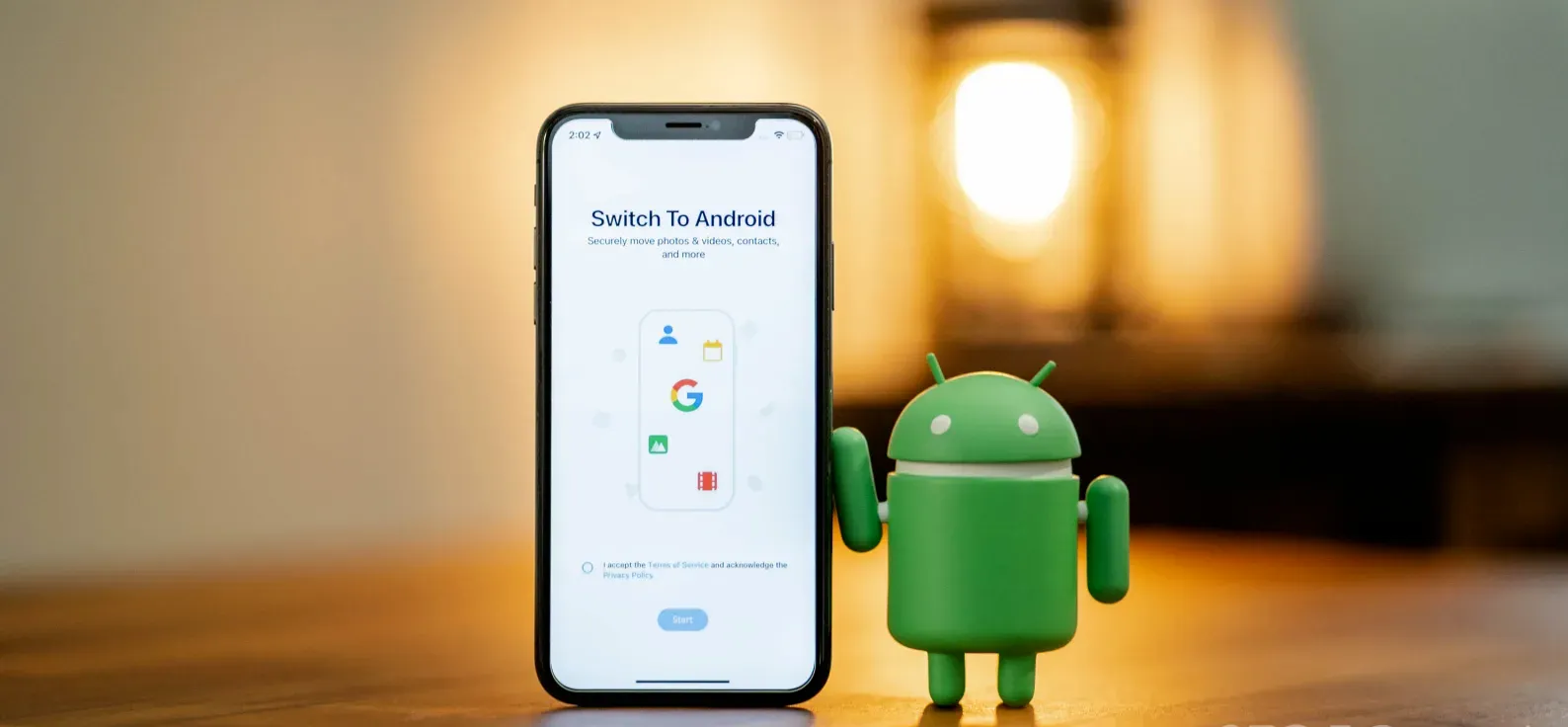
Performance Enhancements and Resource Management
Many Android users aren’t aware of the under-the-hood tweaks they can use to improve performance and resource management. Android’s flexibility allows for advanced optimizations that can make a noticeable difference in daily usage.
63. Force GPU Rendering: By going to Developer Options and enabling “Force GPU Rendering,” you can force the system to use the device’s GPU for 2D rendering, improving smoothness in apps and games that don’t automatically use the GPU.
64. Disable Background Services: Similar to limiting background processes, you can dive deeper by managing individual apps and disabling unnecessary background services to save battery life and free up memory.
65. Adaptive Brightness Control: While many know about this feature, what’s hidden is its ability to learn from your behaviour. Over time, Android will adapt the brightness levels based on your manual adjustments in different lighting conditions.
66. Limit Data Usage for Specific Apps: You can block certain apps from accessing mobile data while still allowing them to function over Wi-Fi, which is perfect for apps that might consume excessive data (like cloud services or social media apps).
Hidden Tools for Increased Productivity
Android comes packed with features that are ideal for work and personal productivity, many of which remain under the radar for most users. Here are some hidden gems that can make your daily routine smoother and more efficient.
67. Smart Lock: Eliminate the need to unlock your device repeatedly in trusted environments like your home, your car, or when connected to a trusted Bluetooth device (like a smartwatch). Go to Settings > Security > Smart Lock to set up trusted places or devices.
68. App Pinning for Quick Access: You can pin your most-used apps to the top of your share menu, making it easier to send links, images, or files to your favourite apps without scrolling through the entire list.
69. Multi-Window for Drag-and-Drop: In split-screen mode, some apps support dragging and dropping content (like text, images, or files) from one window to another, significantly improving multitasking. For instance, drag text from a web browser into a note-taking app.
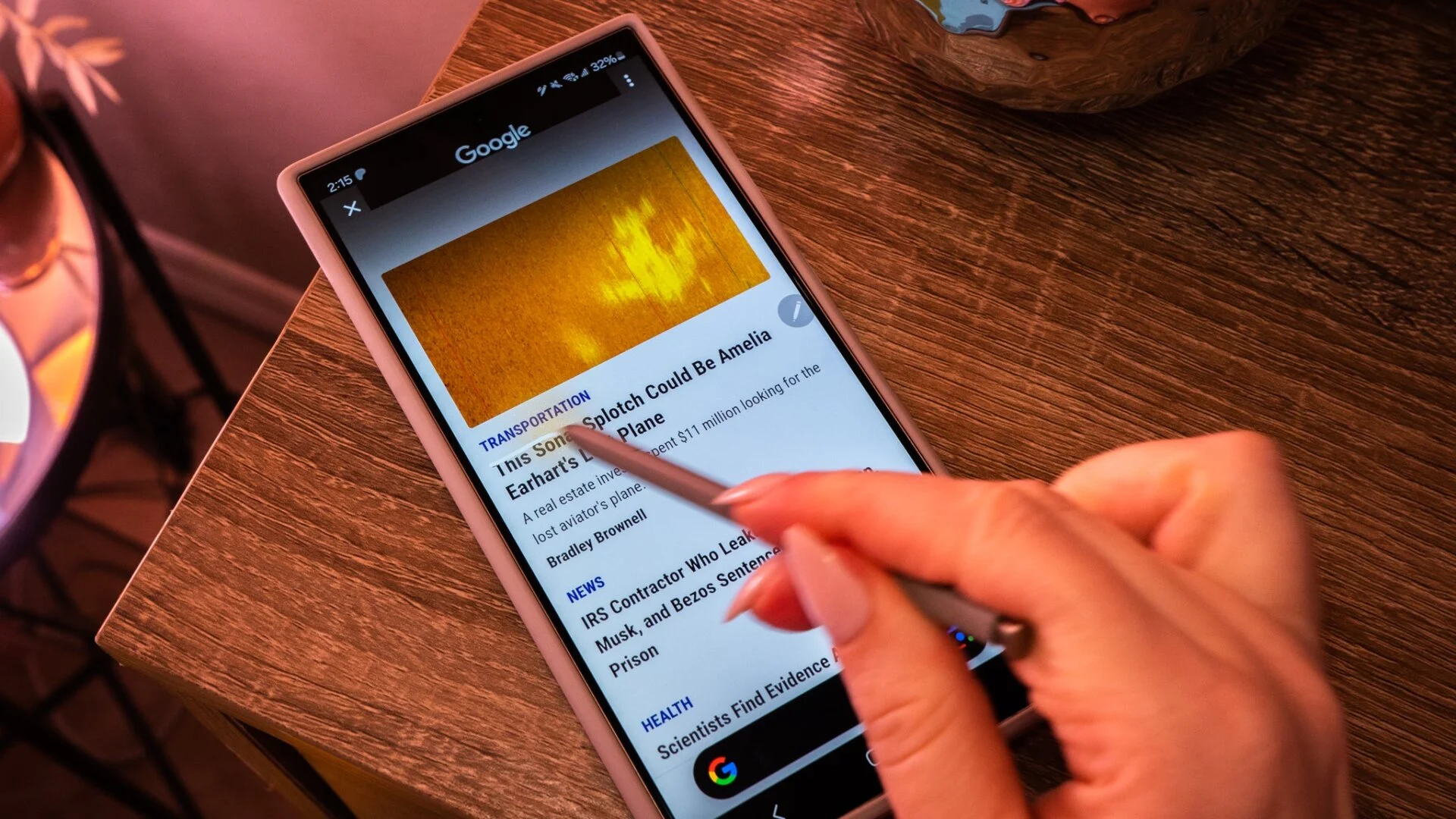
Entertainment and Media Hidden Features
Android also offers hidden features that enhance your media consumption and entertainment experience. Whether it’s watching videos, playing games, or listening to music, these tricks will help you get the most out of your device.
70. Dual Audio (Samsung Devices): Samsung users can take advantage of Dual Audio for Bluetooth, allowing two Bluetooth devices (such as two pairs of headphones) to be connected simultaneously. Perfect for sharing music or media without disturbing others.
71. Volume Control per App: Android allows for fine-tuned control over media volumes for individual apps. Use an app like SoundAssistant (available on Samsung) to adjust volumes for each app independently, such as lowering game sound while keeping your music volume high.
72. Audio Balance Control: Found in Accessibility settings, this hidden feature allows you to adjust the audio balance between the left and right audio channels, ideal for users with hearing impairments or damaged headphones.
73. Gaming Mode: Many Android devices, especially those from gaming-focused brands, come with a hidden Gaming Mode. This mode enhances gaming performance by reducing background activity, blocking notifications, and even optimizing touch sensitivity.
74. YouTube Background Play (Picture-in-Picture): For YouTube Premium users, you can play videos in a floating window while multitasking with other apps. Just press the home button while a video is playing, and it will shrink to a mini-window that you can move around the screen.
75. Sound Notifications (Accessibility): Android’s Sound Notifications feature uses your phone’s microphone to listen for important sounds like alarms, doorbells, or crying babies. When such sounds are detected, you get a notification on your phone or wearable device, making it ideal for hearing-impaired users.

Android is far more than just an intuitive, user-friendly operating system—it’s packed with advanced features that go unnoticed by most users. These 75+ hidden features showcase the true potential of Android, offering a wealth of customization, performance enhancements, and productivity tools that allow you to tailor your device to suit your unique needs. Whether you’re looking to improve privacy, optimize battery life, or streamline your daily tasks, these features are designed to give you more control over how you use your Android device.
From the customizable Developer Options to features like Smart Lock and Nearby Share, Android enables users to work smarter and more efficiently. The hidden gestures, multitasking tricks, and media optimizations further enhance your experience, providing ways to save time and make your device work seamlessly for you.