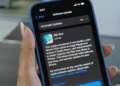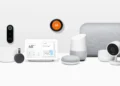Recent reports indicate that some iPhone users are facing significant battery drain issues following the installation of iOS 18.3. If you’re one of the many trying to understand why your phone can’t seem to keep up anymore, we’ve got some insights and solutions that might just solve your problem.
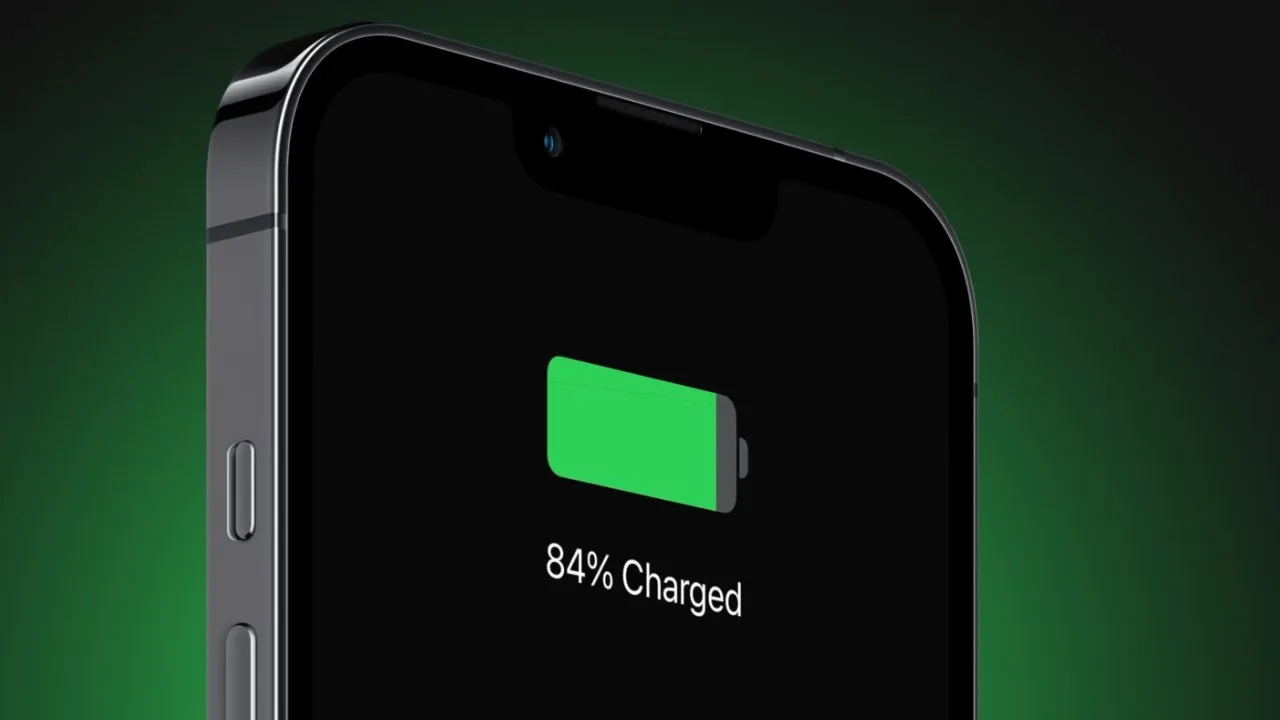
Unpacking the Reasons for Battery Drain
1. Increased Background Activity
One of the most common reasons for battery depletion is increased background activity. Apps frequently update and run processes in the background, especially immediately after an OS update. This can temporarily cause a spike in battery usage.
2. New Features Consuming More Power
With new updates, Apple often introduces features that can consume more power. For instance, enhanced graphics or live widgets could be silently eating up your battery.
3. Battery Health Degradation
If your iPhone isn’t as new, the iOS 18.3 update might have highlighted existing battery health issues. Batteries naturally degrade over time, and a new update could strain an already worn-out battery, leading to faster drain.
4. Calibration Issues
Sometimes, the battery indicator isn’t calibrated, meaning it doesn’t accurately reflect the actual battery life. This can happen especially after installing a new operating system version.
5. Location Services and Screen Settings
High usage of location services, screen brightness, and screen refresh rate settings can also lead to quick battery drain. These features, although useful, consume a lot of energy and might be more active on the new OS.
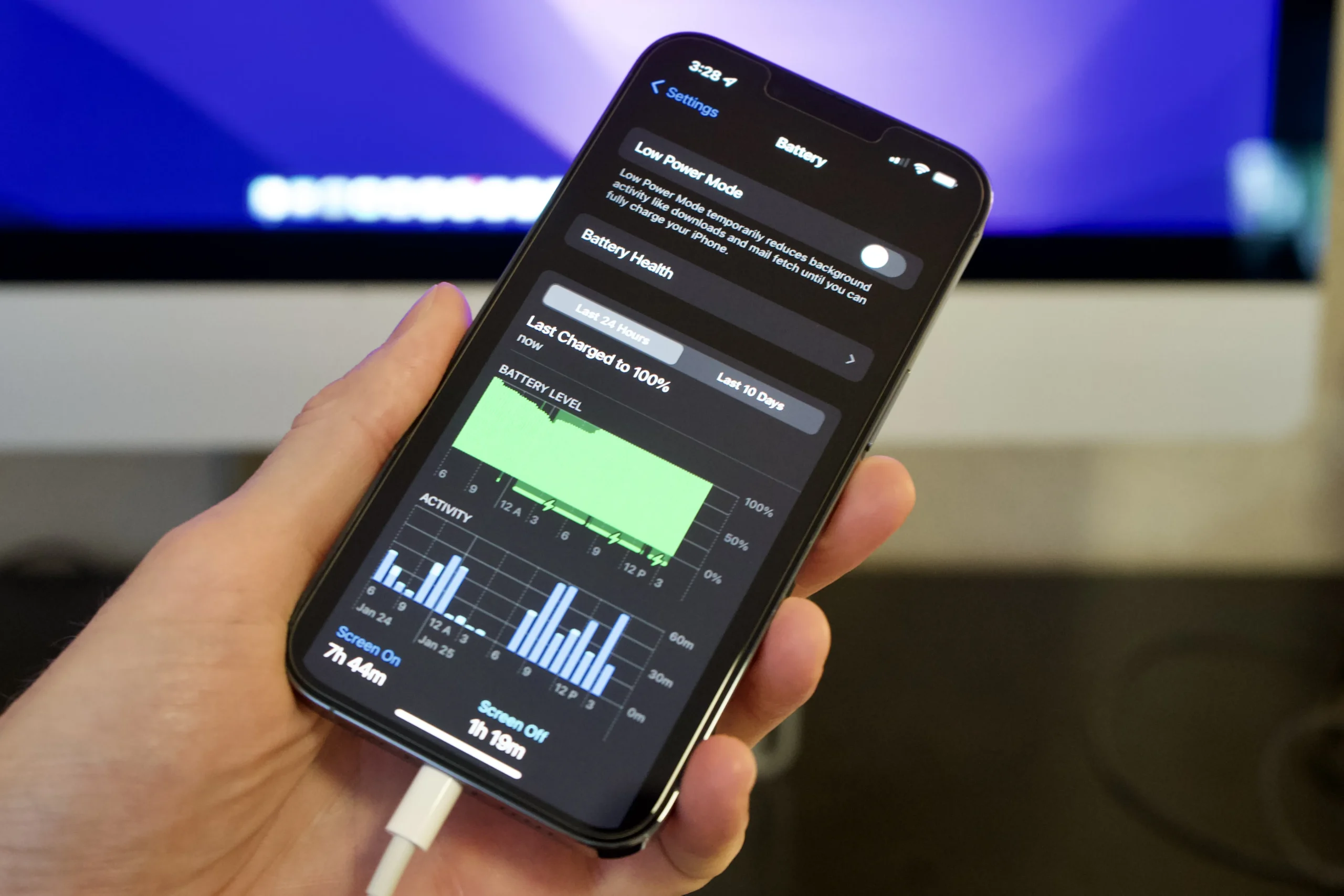
How to Address and Resolve These Issues
Adjust App Background Activity
Go to your iPhone settings and limit the number of apps running in the background. This can significantly reduce power consumption without impacting functionality.
Review and Customize Power-Intensive Features
Take the time to go through new features and decide if you need them active at all times. Reducing screen brightness and turning off unnecessary graphics features can also help preserve battery life.
Battery Health Check
Visit your iPhone’s battery health section to check its maximum capacity. If it’s below 80%, you might want to consider replacing the battery to improve overall performance and battery life.
Recalibrate the Battery
To recalibrate your iPhone’s battery, drain it completely and then charge it uninterrupted to 100%. This process can help reset the battery health indicator to display more accurate information.

Optimize Location Services and Screen Settings
Review which apps have permission to use your location and disable access for those that don’t need it. Adjust your screen brightness and refresh rate to lower settings to extend battery life.
Wrapping Up
While iOS updates are designed to enhance your device’s functionality and security, they can sometimes lead to unexpected issues like battery drain. By understanding what causes these drains and how to fix them, you can ensure that your iPhone runs efficiently without frequent recharges. Remember, if these steps don’t resolve the issue, it might be time to visit an authorized service provider for further assistance.