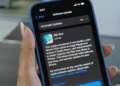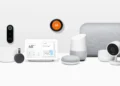Since the release of iOS 18.3, a number of iPhone users have reported experiencing significant battery drain. If you’re among those affected, understanding the potential causes and learning how to address them can help you restore your device’s performance and battery life.

The Root Causes of Battery Drain Post-Update
- System Processes Reindexing: After an update, iPhones undergo a reindexing process where apps and system features are optimized for the new OS. This can temporarily increase battery usage, causing faster drain.
- Always-On Features Activated by Default: New updates might activate additional settings like background app refresh or location services, leading to increased battery consumption.
- Aging Battery Unsuited for New Updates: Older iPhone models might struggle with new updates if the battery health has deteriorated. This mismatch can lead to poor battery performance.
- Bugs and Software Glitches: Occasionally, updates come with bugs that can affect battery life. These are usually rectified by subsequent software fixes.
- Increased Usage After Update: Often, users explore new features and settings after an update, which can also contribute to quicker battery depletion.
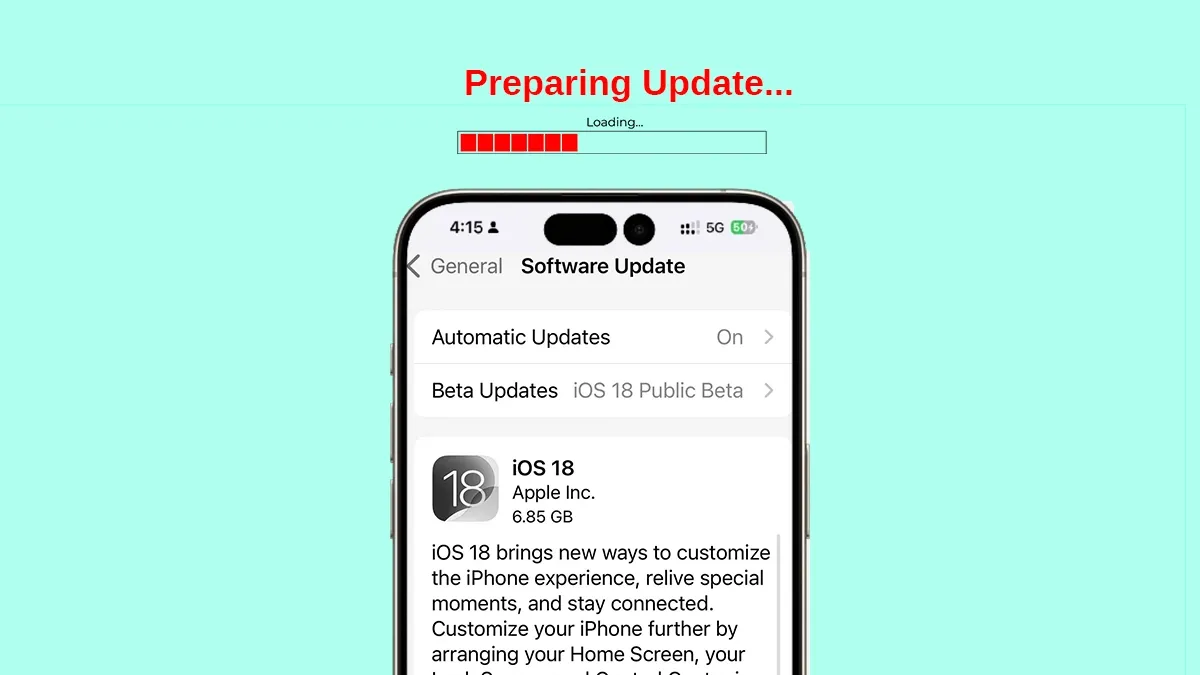
Practical Solutions to Combat Battery Issues
To tackle these challenges and enhance your iPhone’s battery life post the iOS 18.3 update, consider the following tips:
- Monitor Battery Usage: Dive into ‘Settings > Battery’ to identify which apps or services are consuming the most power. This can highlight areas for optimization.
- Update Regularly: Ensure your device is up-to-date with the latest software patches that might include fixes for known battery issues.
- Adjust Settings: Disable unnecessary features such as location services, background app refresh, and those not in regular use.
- Battery Health Check: Consider replacing the battery if your iPhone is older and the battery health is below 80%, as this can significantly improve performance.
- Reset Settings: If all else fails, a reset of all settings (found under ‘Settings > General > Transfer or Reset iPhone’) can often resolve underlying issues without erasing your data.
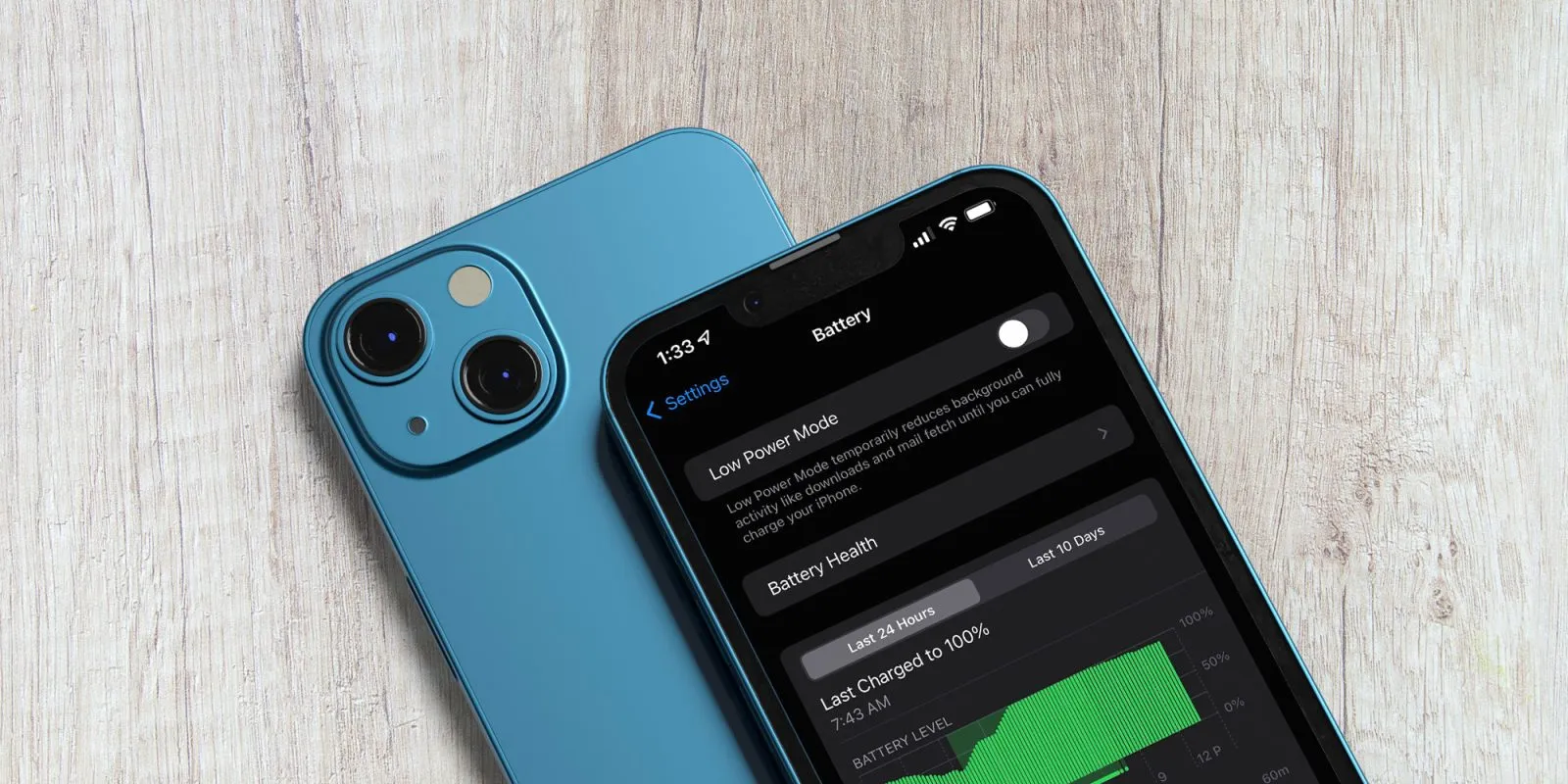
By taking these steps, you can hopefully mitigate the battery drain experienced post the iOS 18.3 update and enjoy a more efficient iPhone experience. Always remember to keep your device’s software up to date and regularly check settings to ensure optimal performance. If persistent problems occur, contacting Apple Support or visiting an authorized service provider can offer further assistance.