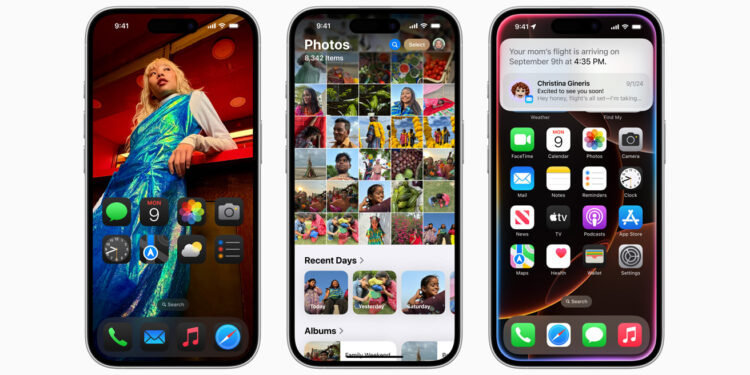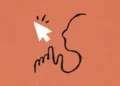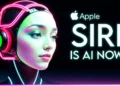The release of iOS 18 has been an exciting event for iPhone enthusiasts, especially those who have recently upgraded to the new iPhone 16. While the spotlight often shines on the more conspicuous features, some of the most valuable enhancements tend to fly under the radar. In this deep dive, we’ll uncover hidden settings and features that could significantly enhance your user experience. Whether you’re a seasoned iOS user or new to the ecosystem, these tips are designed to optimize your interaction with the latest software.

Restart Your iPhone with Ease
One of the standout additions in iOS 18 is the redesigned control centre, which now includes a new power control. Gone are the days of relying solely on physical buttons to restart your device. Simply swipe down from the top-right corner of your screen, press and hold the new power button icon, and slide to power off your iPhone. To turn it back on, the traditional method of holding the side button still applies. This seamless integration marks a shift towards a more intuitive, user-friendly interface.
Share Your Wi-Fi with a Quick QR Code Scan
The days of tediously spelling out your Wi-Fi password are over. iOS 18 introduces a QR code feature for Wi-Fi sharing that caters to both convenience and security. This tool is particularly useful in scenarios where you’re hosting multiple guests, connecting with someone outside your immediate contacts, or even accommodating Android users. To access this feature, navigate to the new Passwords app, select the desired network, and tap “Show Network QR Code.” Your guests can then quickly connect by scanning the code, eliminating the hassle of manual entry.

Customize Your Flashlight Like Never Before
In addition to its practical uses, the iPhone flashlight has received a significant upgrade with iOS 18. Users can now adjust the beam width to suit different situations—whether you need a wide for general visibility or a narrow beam for focused light. This feature, available on iPhone models with Dynamic Island, adds a layer of customization that photography enthusiasts and everyday users alike will appreciate. Adjustments can be made directly from the lock screen or control centre, providing quick and easy access to the settings.
Transcribe Voice Memos for Easy Search and Access
The Voice Memos app in iOS 18 now offers transcription capabilities, transforming audio clips into searchable text. This function is invaluable for anyone who uses voice memos for capturing ideas, reminders, or important information. By tapping the “Transcribe” button, users can convert their recordings into text, making it easier to locate specific content without listening to the entire audio file. This feature enhances productivity and ensures that no valuable insight is lost in translation.
Simplify Your Home Screen
For those who prefer a minimalist aesthetic, iOS 18 allows you to remove app labels from the home screen. This option, accessible via the “Customize” menu in jiggle mode, helps declutter your interface and emphasizes a cleaner visual experience. If you’re familiar with your apps by their icons alone, this feature could be a game-changer in streamlining how you interact with your device.
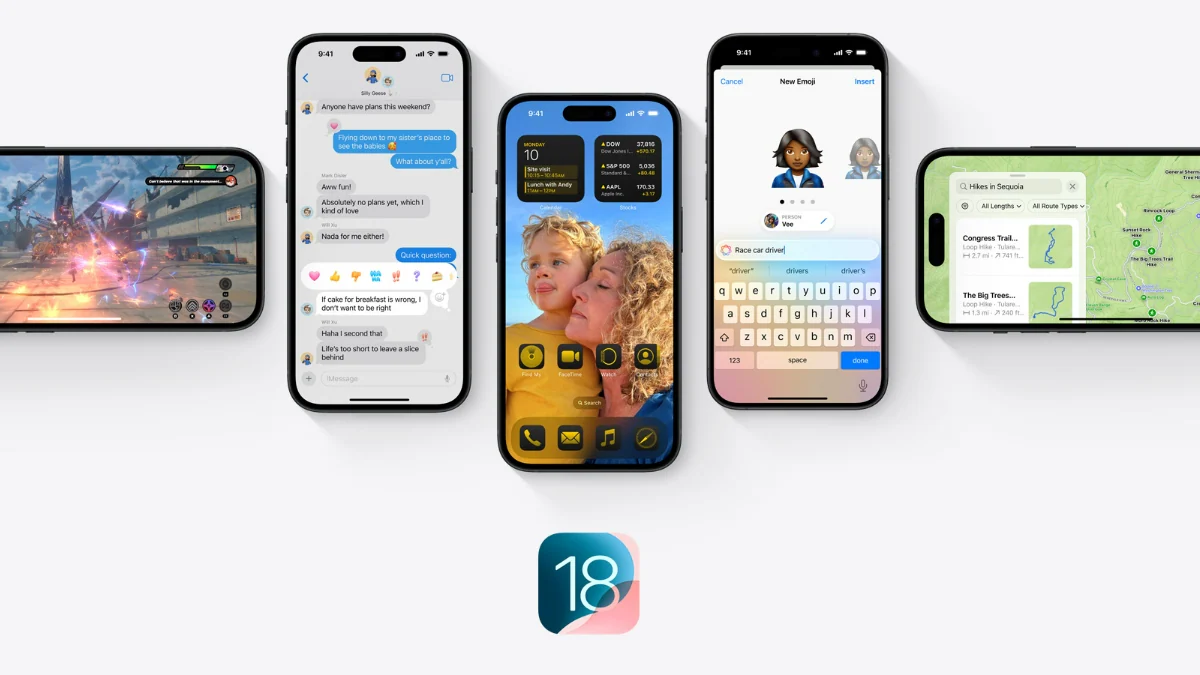
Effortlessly Transform Apps into Widgets
iOS 18 further blurs the lines between apps and widgets, enabling users to convert an app into a widget directly from the home screen. This integration provides a more dynamic and flexible way to access your favourite applications’ functionalities. If a widget version is available, simply press and hold the app icon, choose from the displayed widget options, and customize your home screen like never before.
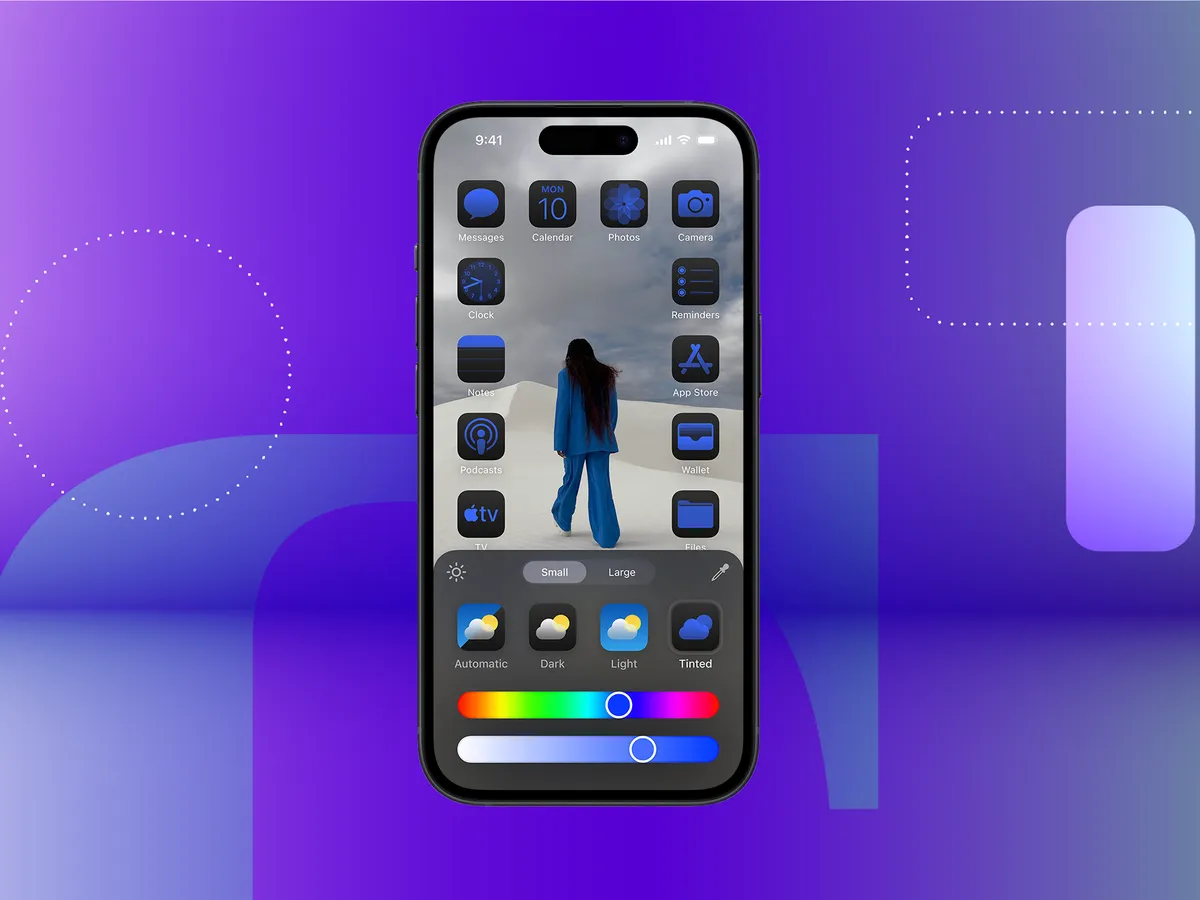
iOS 18 offers a plethora of under-the-radar features that can enhance the functionality and enjoyment of your iPhone 16. From practical adjustments like the new restart option in the control centre to fun tweaks like the customizable flashlight and transcribable voice memos, there’s something for everyone. As you explore these hidden gems, you’ll likely discover even more ways to tailor your iPhone experience to your lifestyle and preferences. Embrace these tips to make the most of your device and stay ahead in the ever-evolving world of Apple technology.