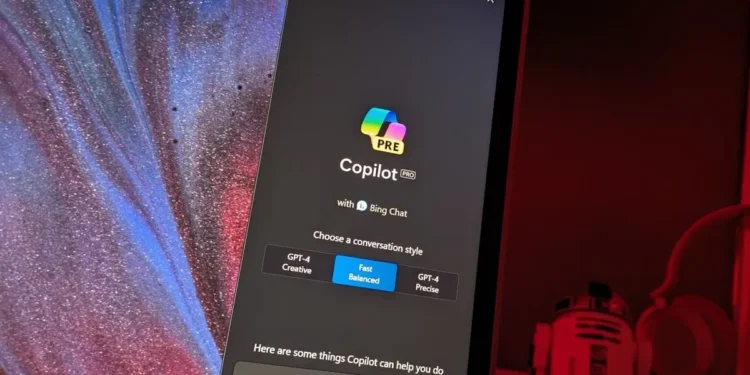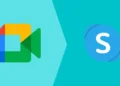Windows 11 is taking a big step forward with its ongoing integration of Copilot AI features, making tasks easier, faster, and more intuitive. The tech giant has rolled out new functionalities for Windows Insiders in the United States, with some potentially transformative features like screen sharing with Copilot Vision and a streamlined file search system. These new tools promise to revolutionize how users interact with their PCs, although there are still some questions about data privacy.
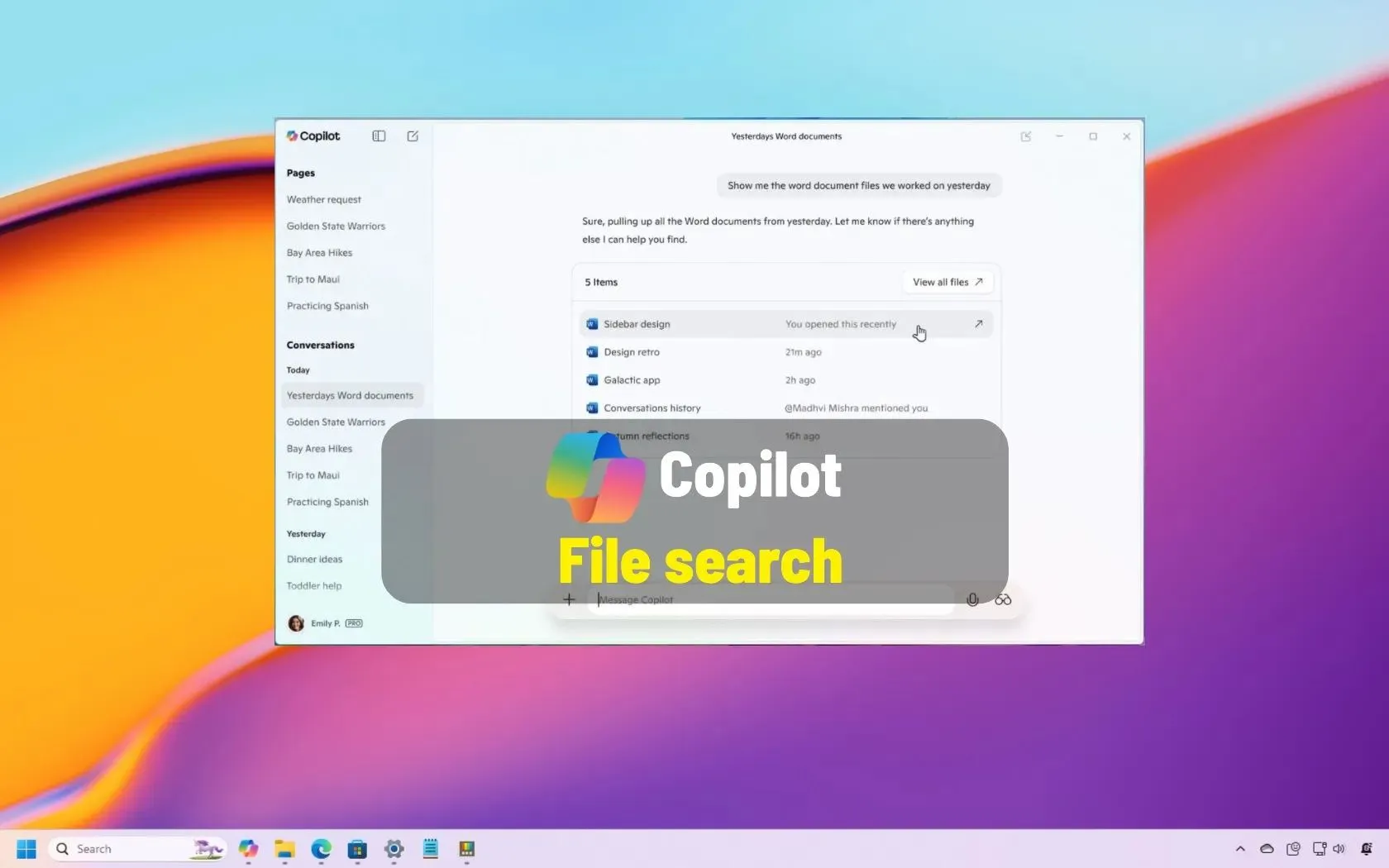
Copilot Vision: AI-Assisted Screen Sharing for Seamless Assistance
One of the most exciting new features in Windows 11 is Copilot Vision. For those who may struggle navigating through apps or finding certain settings, Copilot Vision allows you to share your screen directly with the AI assistant, opening the door for real-time guidance and insights. Although it might sound like a potentially invasive feature at first, Microsoft reassures users that it’s designed with utility in mind.
“Imagine being unable to find a specific setting in the Settings app,” Microsoft explains. “With Copilot Vision, you can ask Copilot to show you exactly where to locate that toggle, and it will highlight the area on your screen for you.”
This new functionality could be a game-changer for those who are unfamiliar with certain apps or settings. Copilot Vision essentially acts as a helpful guide, ensuring that users can quickly and efficiently access the information they need.
It’s important to note that the screen-sharing feature is entirely optional. Users can select which apps or browsers to share with Copilot, making it a customizable and secure experience. Microsoft has emphasized that users have full control over when to start and stop the screen-sharing session, giving them peace of mind.
Real-Time AI Interaction: How Copilot Vision Works
When you share your screen, Copilot Vision isn’t just observing—you’re able to interact with it in real time. The AI can answer your questions, provide insights, and even help navigate complex apps. But while the feature is impressive, there are still some unanswered questions about how Copilot processes and stores screen data.
According to Microsoft, Copilot Vision works in the cloud, not locally on your device. This means your data is processed remotely, and Microsoft isn’t relying on local AI models to handle the information. However, specifics about how screen data is encrypted or stored haven’t been fully disclosed yet, though more information is expected once the feature leaves the testing phase.
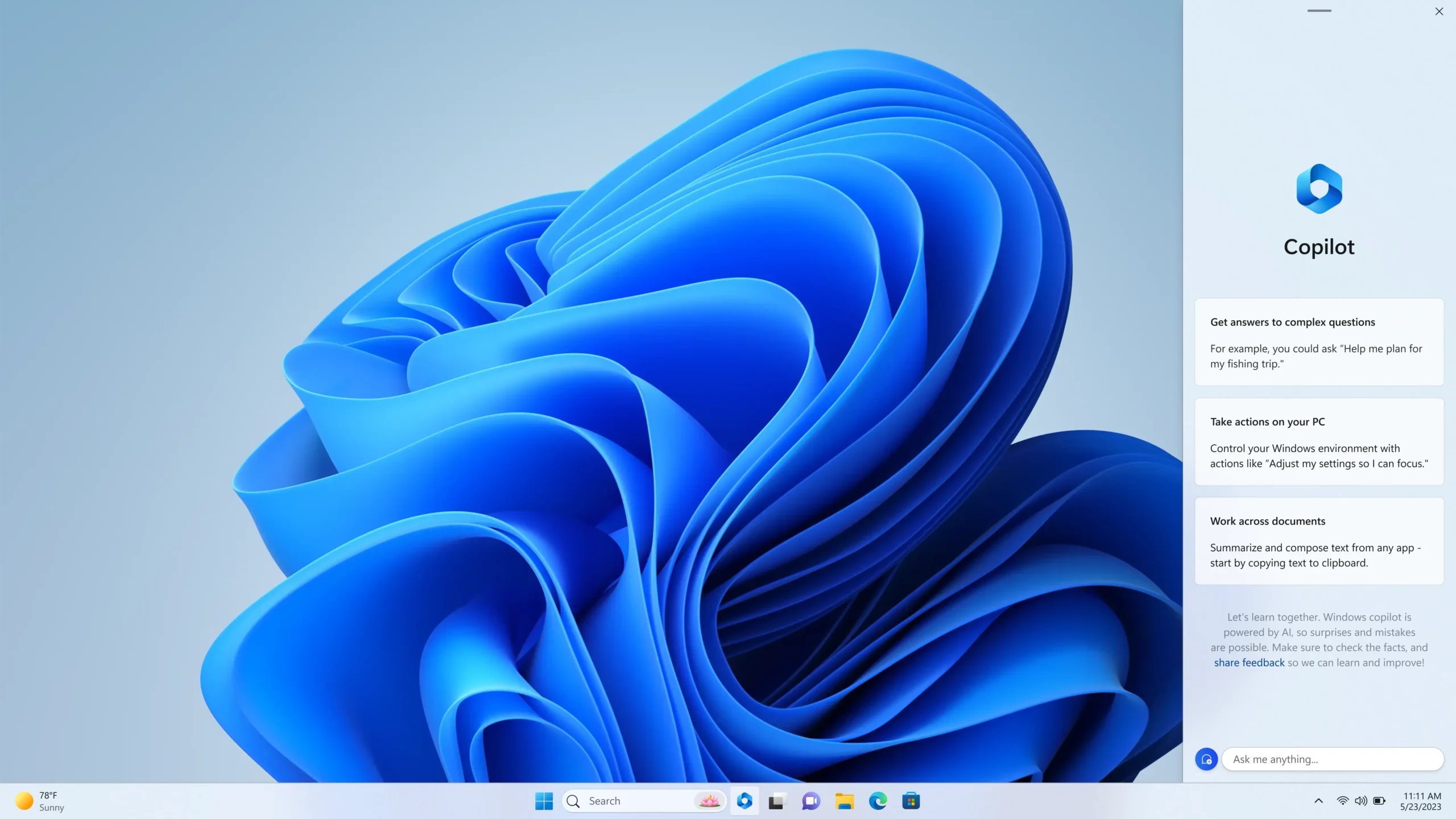
Using Copilot Vision: A Step-by-Step Guide
For those in the Windows Insider Program, trying out Copilot Vision is simple. Just click the glasses icon within the Copilot app, choose the browser or app you’d like to share your screen with, and ask Copilot to help. If at any point you feel uncomfortable or want to end the session, simply click the “Stop” button or close the app by selecting the ‘X’.
Copilot’s File Search: Find Your Files With Ease
Another exciting addition to Windows 11’s Copilot is File Search, a feature designed to make file discovery quicker and more efficient. Gone are the days of endlessly scrolling through folders to find that important document.
Microsoft’s blog details how users can use plain language to find specific files. Simply ask, “Can you find my resume?” and Copilot will locate the file for you, no matter where it’s stored on your PC. This includes a wide range of file formats such as .docx, .xlsx, .pptx, .txt, .pdf, and .json files.
The File Search feature leverages natural language processing to ensure that searching for files is as easy as asking a question. Whether you’re looking for a spreadsheet, a presentation, or even a PDF, Copilot quickly scans your PC’s storage and presents you with the file you need.
Privacy Concerns: What You Should Know
Despite the cool factor of these AI-powered tools, there are legitimate concerns about how Microsoft is handling user data, especially in the case of screen sharing. Microsoft has yet to provide full clarity on how screen data is encrypted or processed, leaving many users to wonder about potential privacy risks.
While it’s clear that Copilot’s features are designed to help users navigate Windows 11 more easily, it’s essential to keep an eye on future privacy updates, particularly when the features are more widely released beyond the Insider Program.
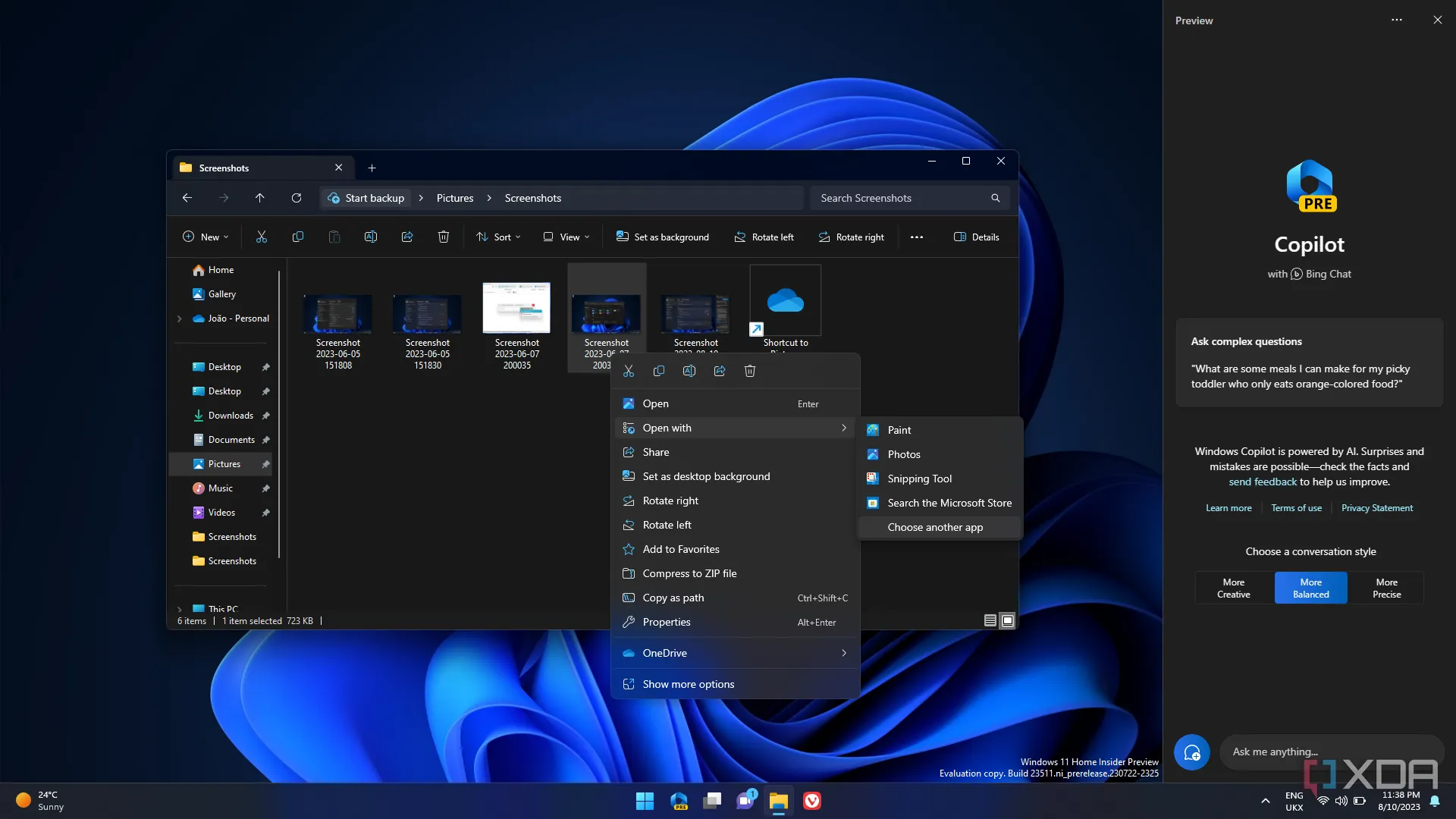
As of now, the screen-sharing and file search features are gradually being rolled out to Windows Insiders, with a more extensive release expected once the testing phase concludes.
Windows 11’s integration of Copilot’s screen-sharing and file-search features marks an exciting shift toward smarter, more intuitive computing. As Microsoft continues to refine these tools and clarify privacy concerns, users can expect a more seamless, AI-powered experience that brings real-time assistance and file discovery to the forefront of daily computer use.