The night skies over the Northern Hemisphere are currently staging one of the most spectacular natural phenomena—the aurora borealis. This weekend, the skies will be illuminated by the biggest geomagnetic storm in more than two decades, making the Northern Lights visible in regions far beyond their usual Arctic sphere. From the deep hues of the United States to unexpected corners of the globe, the aurora borealis is putting on a show that is both rare and mesmerizing.

Step-by-Step Guide to Photographing the Aurora with Your Android Phone
Finding the Perfect Conditions
To capture the awe-inspiring beauty of the Northern Lights, location and timing are everything. Starting on the evenings of May 10 and May 11, residents across vast swathes of the Northern Hemisphere can expect a celestial display. The visibility of the aurora will vary based on local light pollution and atmospheric conditions. While the naked eye may only perceive subtle tints or colour shifts in the sky, your Android smartphone is equipped to see and capture much more, provided you find a dark spot away from city lights.

Setting Up Your Google Pixel for Astounding Shots
Google Pixel users have a powerful tool at their disposal—Night Sight mode. Here’s how you can use it to snap the perfect aurora picture:
- Secure a Tripod: Stability is crucial for clear, sharp images. Mount your Pixel or Android device on a tripod to eliminate any movement.
- Activate Night Sight: Open the camera app and select ‘Night Sight’ mode from the bottom bar. This mode is ideal if the aurora is already visible to your eye.
- Engage Astrophotography Mode: For a more detailed capture, wait for the star icon to appear on the shutter button, indicating that the astrophotography mode is ready. Tap gently and let the camera work its magic for up to four minutes. This mode is perfect for capturing vivid colours and dynamic movements of the aurora.

Beyond Google Pixel: Capturing the Northern Lights on Other Android Devices
Not all Android phones come equipped with a dedicated astrophotography mode, but that doesn’t mean you can’t capture the Northern Lights effectively. Most modern smartphones, including Samsung Galaxy models, feature a night mode that automatically engages in low-light conditions. For minimal visibility situations:
- Switch to Manual: Access long-exposure settings by switching to manual or ‘Pro’ mode and adjust the exposure time—typically between five to six seconds will yield the best results.
- Maximize Night Mode: On devices like the Samsung Galaxy, toggle from auto exposure to ‘Max’ within the ‘Night’ mode for enhanced effects.
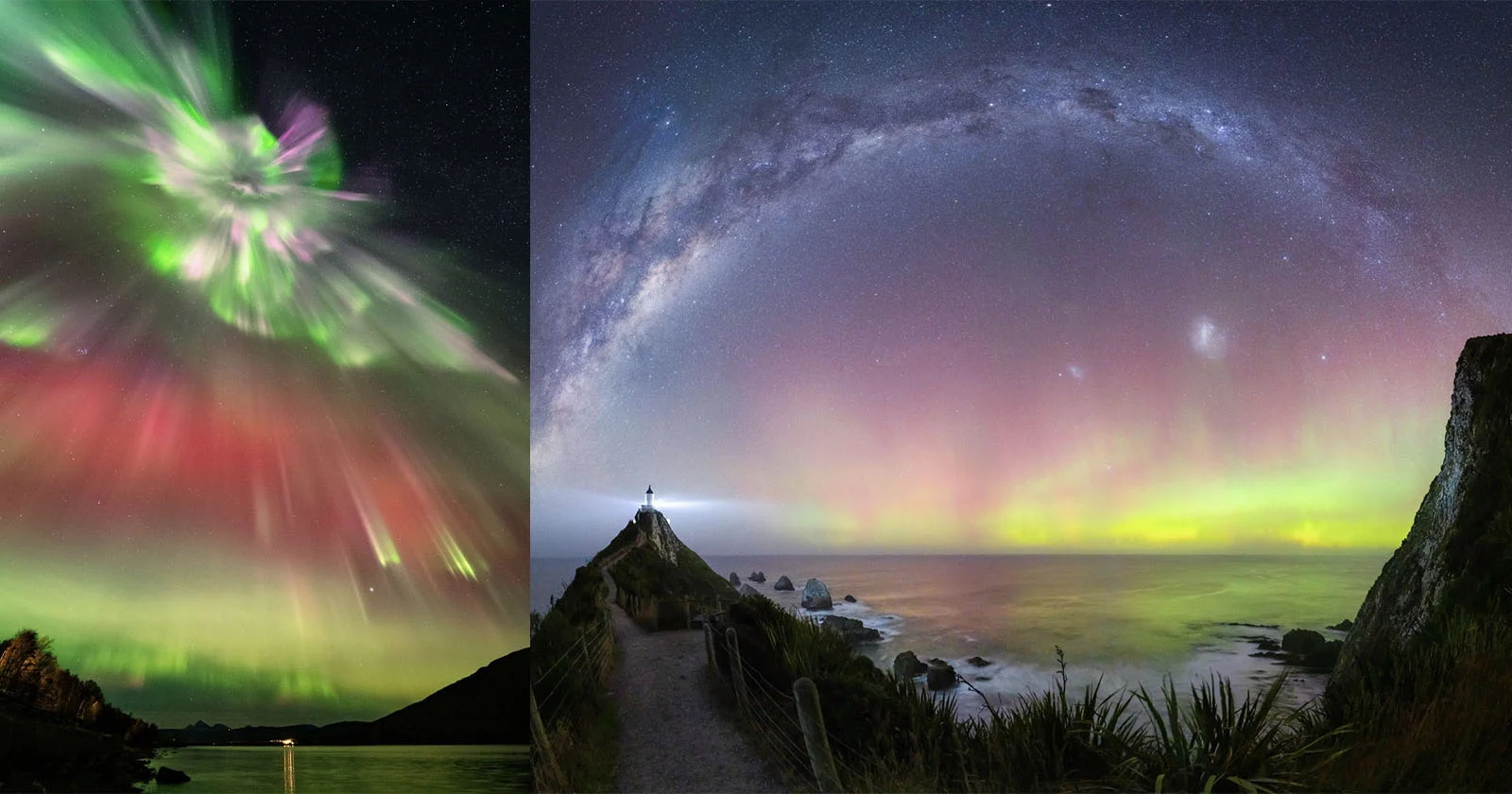
Capturing the Northern Lights: A Moment to Remember
This weekend’s auroral display offers a prime opportunity to use your Android device to its fullest photographic potential. Whether you’re wielding a Google Pixel with its advanced capabilities or another Android handset, the tips provided here will help you seize this rare natural spectacle in all its glory. Grab your tripod, head to a dark spot, and prepare to capture the Northern Lights in a way that might just surpass what you can see with the naked eye.










