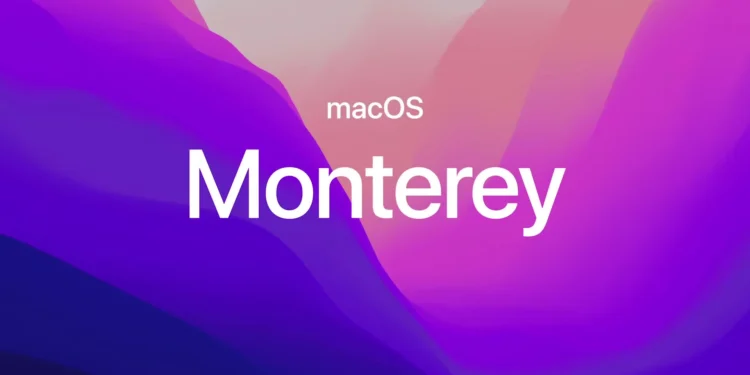Apple’s macOS Monterey, released in 2021, introduced a wave of new features designed to improve productivity, enhance connectivity, and refine the overall Mac experience. From Universal Control to AirPlay to Mac, this update brought significant changes that made the Apple ecosystem even more seamless. Whether you’re a power user, creative professional, or everyday Mac user, macOS Monterey has something to offer.
In this guide, we’ll explore 120+ key features in macOS Monterey, broken into 12 groups for easy navigation. Each section focuses on a specific area, explaining how these features improve your Mac experience. Let’s dive into what makes macOS Monterey one of the most exciting updates to Apple’s desktop operating system.
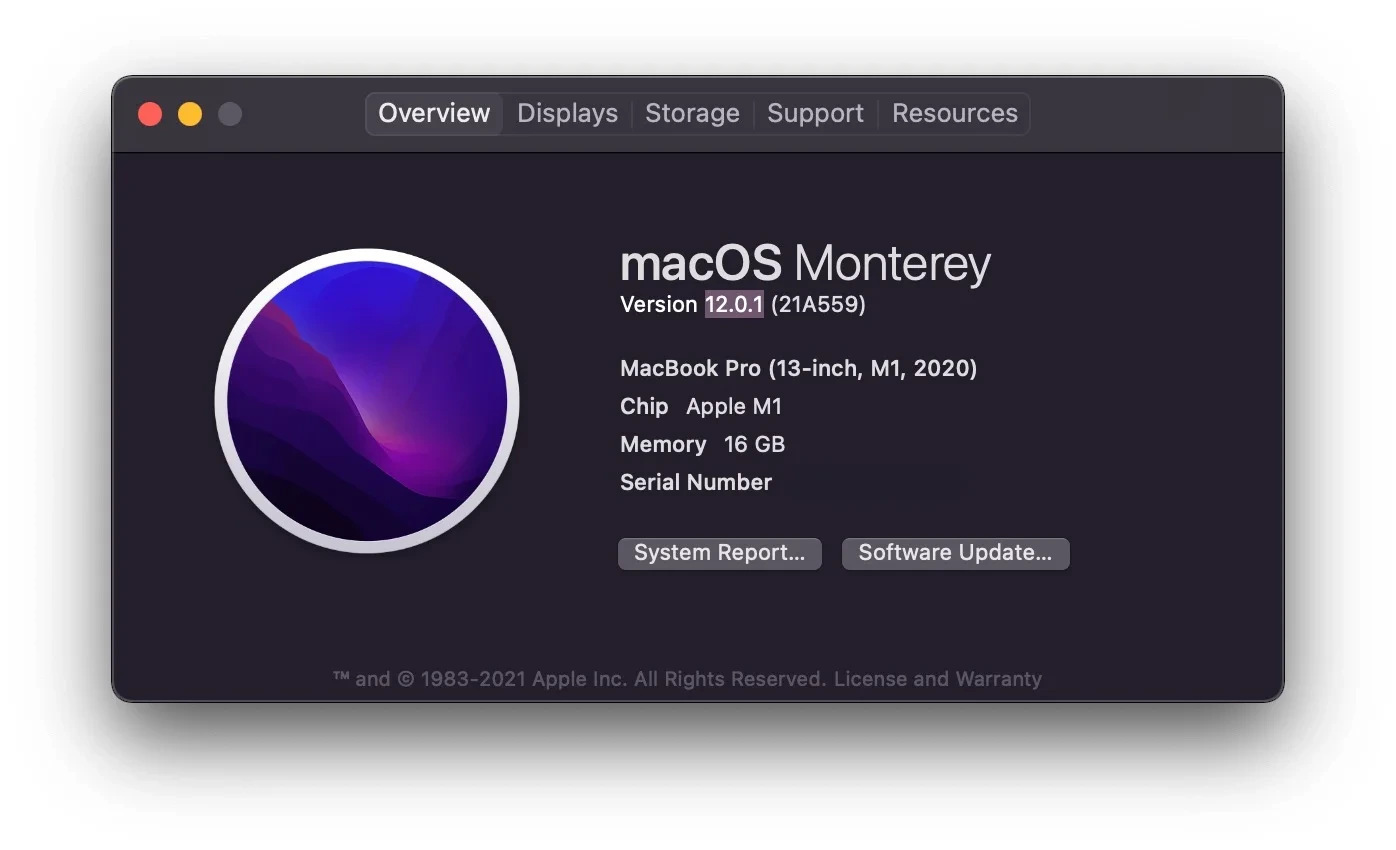
Universal Control & Seamless Apple Ecosystem
Apple has always been known for its tight integration across devices, and macOS Monterey takes this even further with Universal Control. This feature allows for effortless movement between Macs and iPads, making multi-device workflows more seamless than ever. Here’s how macOS Monterey enhances the Apple ecosystem.
1. Universal Control
Universal Control lets you control multiple Macs and iPads using a single keyboard and mouse. Move your cursor seamlessly between devices, drag files from one screen to another, and enjoy an ultra-smooth multi-device experience.
2. AirPlay to Mac
With AirPlay to Mac, you can mirror content from your iPhone or iPad to your Mac’s screen, making it easy to share presentations, watch videos, or extend your workflow.
3. Handoff for FaceTime Calls
Handoff allows you to start a FaceTime call on your iPhone and seamlessly transfer it to your Mac without interruption.
4. Continuity Camera
Use your iPhone as a webcam for your Mac, significantly improving video call quality without needing an external camera.
5. Quick Note Across Devices
With Quick Note, you can jot down thoughts instantly on iPhone, iPad, and Mac—and access them from any Apple device.
6. Shortcuts App for Mac
The popular Shortcuts app from iOS comes to Mac, allowing users to create powerful workflow automations across their Apple devices.
7. iCloud Private Relay
A major privacy feature, iCloud Private Relay encrypts your internet traffic, hiding your IP address and browsing activity from third parties.
8. Focus Mode Synchronization
With Focus Mode, you can filter notifications across all your Apple devices, staying distraction-free and focused on what matters.
9. Shared With You
This feature highlights content shared with you in Messages, making it easier to find articles, photos, and links in apps like Safari and Photos.
10. AirPods Spatial Audio Integration
Experience immersive 3D audio with AirPods Pro and AirPods Max, as macOS Monterey supports Spatial Audio for a more theater-like experience.
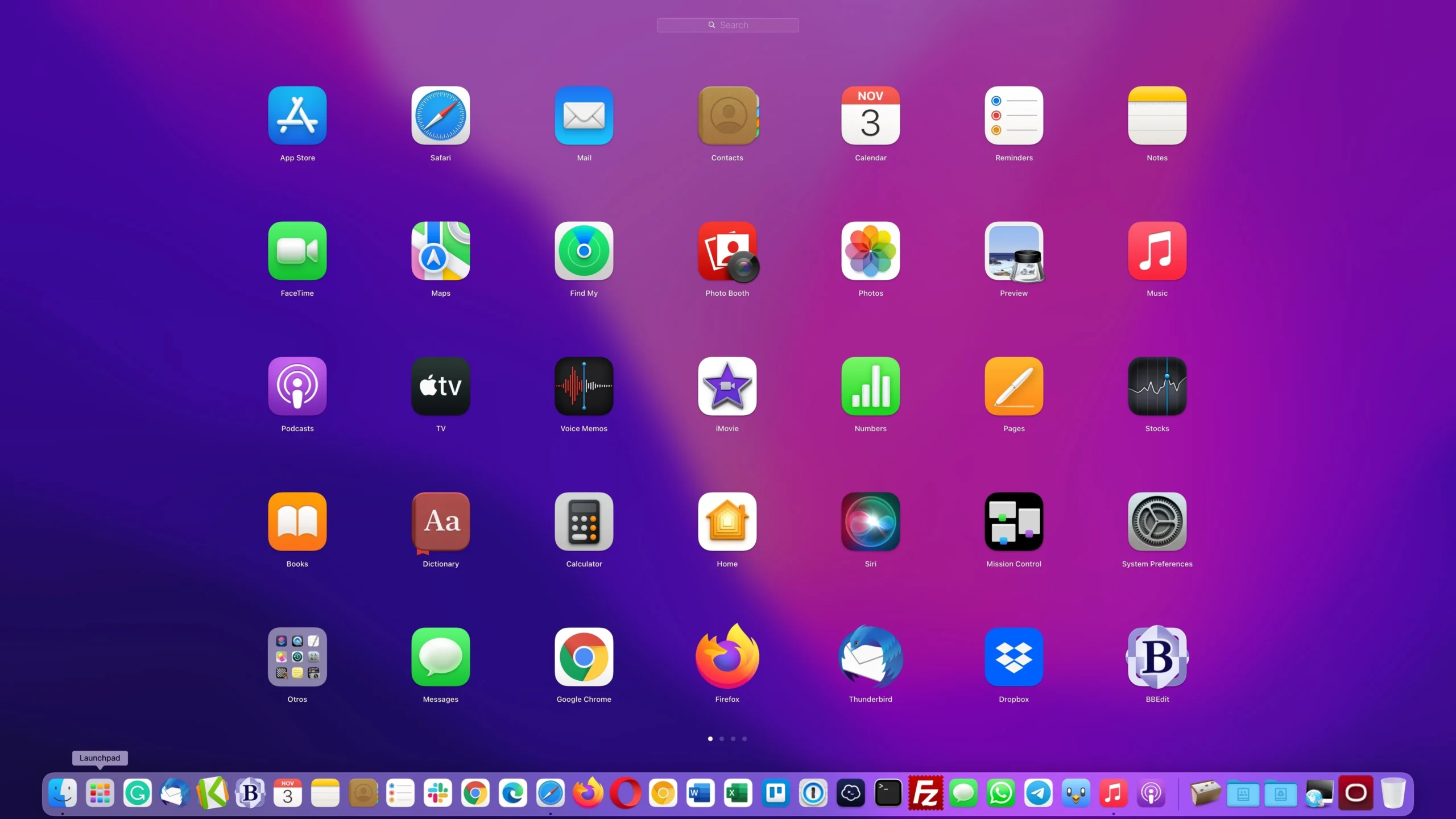
Safari Overhaul & Web Browsing Enhancements
Safari gets a complete redesign in macOS Monterey, improving both aesthetics and functionality. The update introduces new tab groups, privacy enhancements, and faster performance, making web browsing smoother and more organized.
11. Redesigned Safari Interface
Safari’s streamlined design gives it a modern look, maximizing space for web content while reducing visual clutter.
12. Tab Groups
Organize your browsing with Tab Groups, allowing you to group related tabs together and switch between them with ease.
13. Intelligent Tracking Prevention
Apple enhances Safari’s privacy protections, blocking trackers from collecting your browsing data across websites.
14. HTTPS Upgrade by Default
Safari automatically upgrades connections to HTTPS, ensuring secure web browsing whenever possible.
15. Compact Tab Bar
The redesigned compact tab bar blends into the background, providing a more immersive browsing experience.
16. Shared With You in Safari
Web links sent to you in Messages automatically appear in Safari’s Shared With You section, making them easy to find later.
17. Web Extensions for iPad & Mac
Safari extensions now work on both Mac and iPad, allowing you to sync your favorite tools across devices.
18. Voice Search in Safari
Quickly search the web using voice commands instead of typing, making browsing faster and more accessible.
19. Improved Performance & Efficiency
Safari is now faster and more power-efficient, making it the best browser for preserving MacBook battery life.
20. Live Text in Safari
Copy and interact with text within images on the web, enabling quick access to phone numbers, addresses, and more.
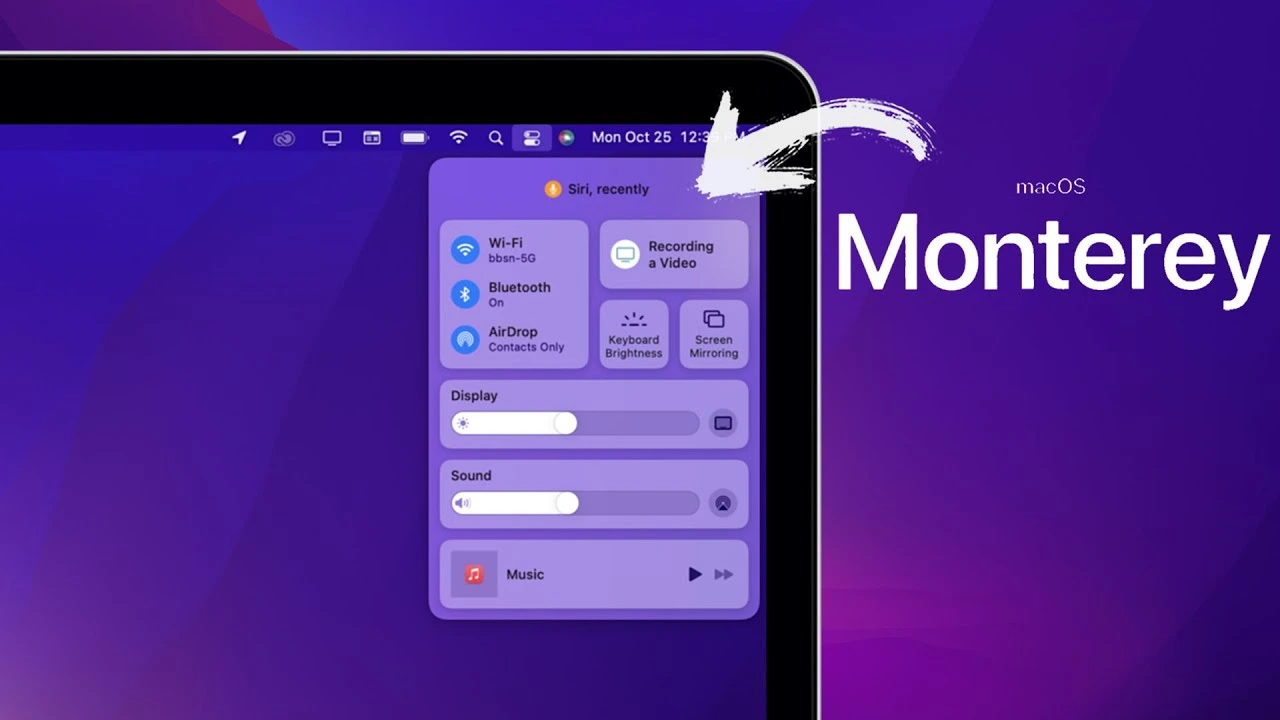
FaceTime Upgrades – Better Video Calls & Collaboration
Apple made FaceTime even more powerful in macOS Monterey, transforming it into a true competitor to video conferencing apps like Zoom and Microsoft Teams. With features like Portrait Mode, Spatial Audio, and SharePlay, FaceTime now delivers a more immersive and collaborative experience, making it ideal for both work and personal use.
21. Spatial Audio in FaceTime
FaceTime now supports Spatial Audio, making voices sound as if they’re coming from the direction of the speaker’s position on screen, creating a more natural conversation experience.
22. FaceTime Portrait Mode
With Portrait Mode, your background is blurred during video calls, keeping the focus on you and making meetings look more professional.
23. FaceTime Grid View
The new Grid View displays all participants in equal-sized tiles, making group calls easier to follow and preventing the dominant speaker from taking over the screen.
24. Voice Isolation Mode
FaceTime’s Voice Isolation uses AI to block out background noise, ensuring that your voice comes through clearly, even in noisy environments.
25. Wide Spectrum Mode
Unlike Voice Isolation, Wide Spectrum Mode captures all ambient sounds, making it ideal for music lessons or when you want participants to hear everything around you.
26. FaceTime Links for Scheduling Calls
Easily schedule FaceTime calls with a shareable link, allowing users on Windows and Android to join via a web browser.
27. SharePlay for FaceTime
SharePlay lets users watch movies, listen to music, or share their screen during FaceTime calls, making virtual hangouts more interactive.
28. Screen Sharing in FaceTime
Users can now share their Mac screen during FaceTime calls, making it easier to collaborate on projects or provide tech support.
29. FaceTime in the Browser
For the first time, FaceTime works on Windows and Android, allowing non-Apple users to join calls via a web browser.
30. FaceTime Call Scheduling in Calendar
You can now schedule FaceTime calls directly from the Calendar app, ensuring you never miss a meeting or virtual gathering.

Focus Mode & Productivity Features
Apple introduced Focus Mode in macOS Monterey to help users stay productive by minimizing distractions. Whether you’re working, studying, or relaxing, Focus Mode filters notifications to keep you in control of your time.
31. Customizable Focus Modes
Create different Focus Modes for work, personal time, gaming, and more, allowing you to block unnecessary notifications when you need to concentrate.
32. Auto-Sync Across Devices
Enable Focus Mode on your Mac, and it will automatically apply to your iPhone, iPad, and Apple Watch, keeping you distraction-free across all devices.
33. Allowed Notifications in Focus Mode
Choose specific people and apps that can still notify you while in Focus Mode, ensuring you don’t miss important updates.
34. Time-Sensitive Notifications
Critical alerts, like emergency messages or reminders, can still break through Focus Mode when marked as time-sensitive.
35. Custom Focus Home Screen
You can set Focus Mode to adjust your Mac’s Dock and Home Screen, hiding distracting apps while working.
36. Location-Based Focus Mode Activation
Automatically enable Focus Mode when you arrive at work or another preset location, ensuring you stay on task.
37. Auto-Reply in Focus Mode
When in Focus Mode, auto-reply messages let contacts know you’re busy and will respond later.
38. Focus Status Sharing
Your Focus Mode status appears in Messages, letting others know why you’re not responding immediately.
39. App Suggestions for Focus Mode
macOS suggests apps to include in your Focus Mode based on usage patterns, helping streamline your workflow.
40. Calendar Integration with Focus Mode
Focus Modes can activate automatically based on your calendar events, ensuring you stay focused during meetings or deep work sessions.
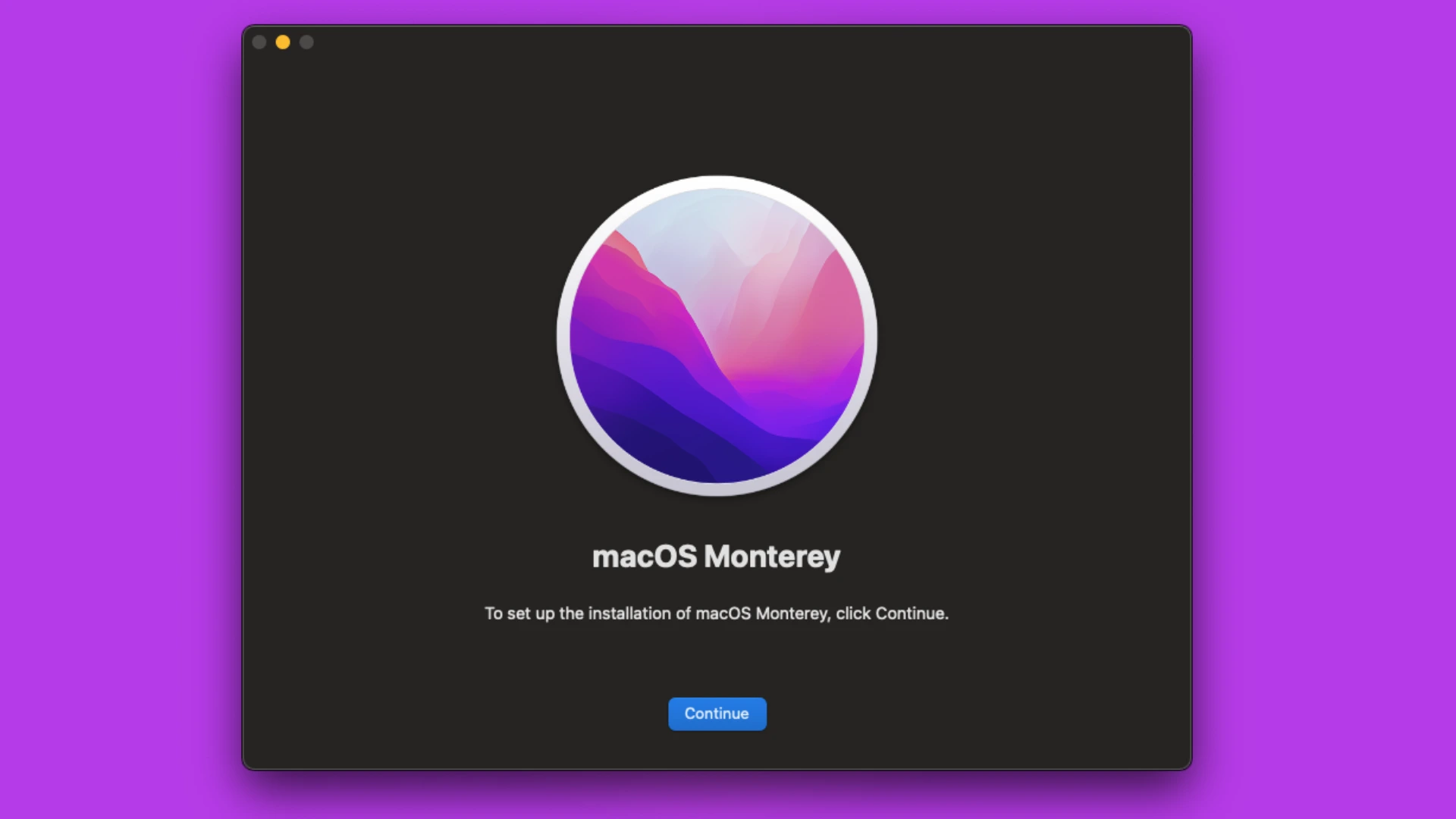
Quick Note & Notes App Improvements
Apple made major upgrades to Notes in macOS Monterey, making it more powerful for organization and collaboration. Whether you’re brainstorming ideas, capturing inspiration, or collaborating with a team, these features enhance how you take and organize notes.
41. Quick Note
Easily create Quick Notes from any app by swiping from the bottom-right corner of the screen, allowing you to jot down ideas instantly.
42. System-Wide Quick Notes
Unlike traditional notes, Quick Notes work system-wide, so you can use them while browsing the web, reading documents, or checking emails.
43. Smart Links in Quick Notes
When you add a link to a Quick Note, macOS automatically remembers where it came from, allowing you to return to the original source with a single click.
44. Collaboration in Notes
Invite others to collaborate on Notes, track edits, and mention specific users with @username to assign tasks or add comments.
45. Hashtags for Organization
Use #hashtags in Notes to categorize and quickly find relevant information, making organization easier than ever.
46. Activity View in Shared Notes
Track who made edits in shared Notes and see a timeline of changes, making collaboration more transparent.
47. Smart Folders in Notes
Create Smart Folders that automatically group notes based on tags, dates, or content, simplifying note organization.
48. Quick Note on iPad & iPhone
Quick Notes sync across Mac, iPad, and iPhone, ensuring your ideas are available on all devices.
49. Drag and Drop Support in Notes
Easily drag and drop images, PDFs, and other files directly into Notes without disrupting your workflow.
50. Enhanced Handwriting Recognition in Notes
If you use an iPad with an Apple Pencil, macOS Monterey improves handwriting recognition, making handwritten notes searchable.
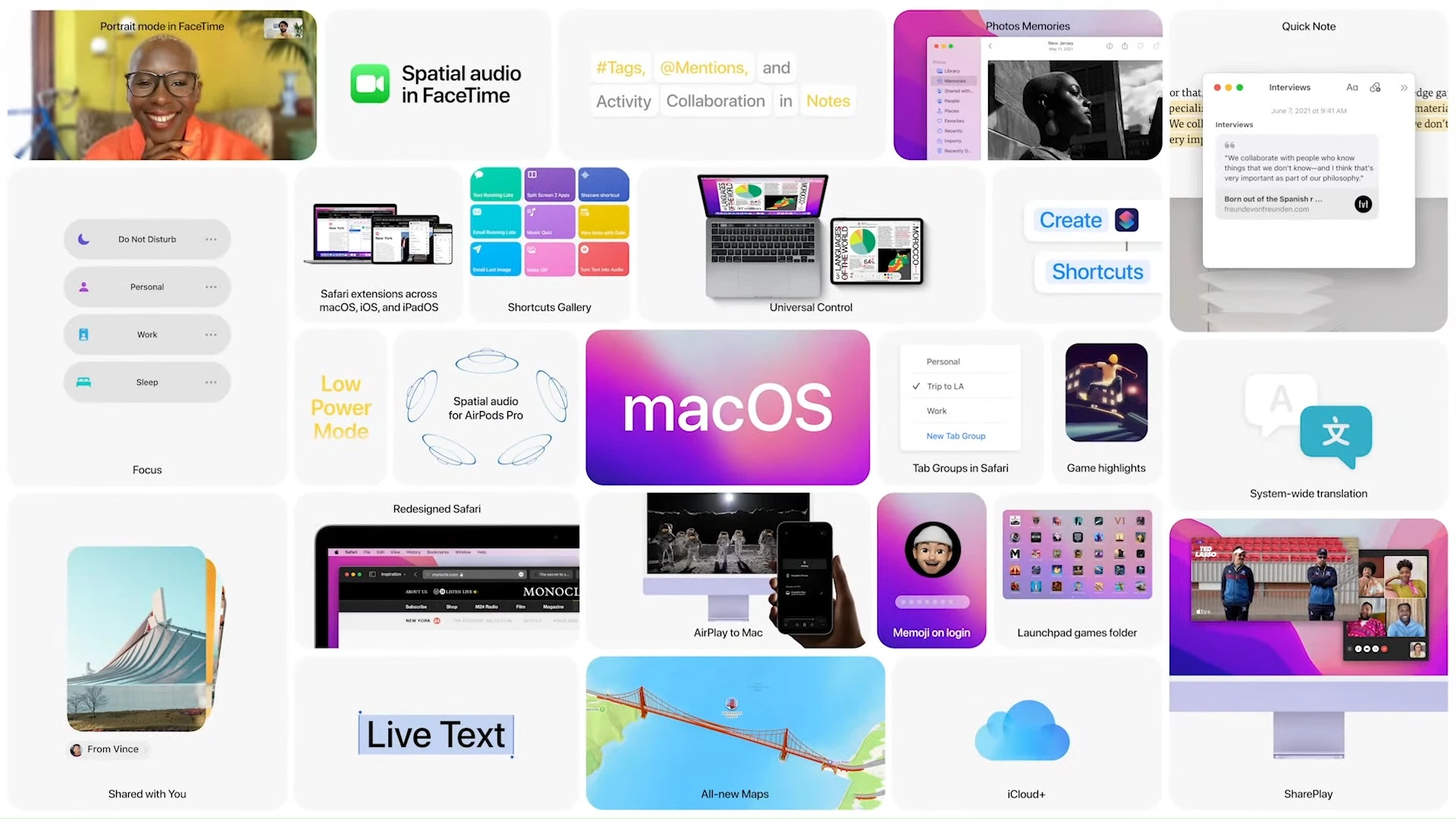
macOS Monterey Privacy & Security Enhancements
Apple has always prioritized privacy and security, and macOS Monterey brings even more ways to protect your personal data. From Mail Privacy Protection to iCloud Private Relay, this update ensures that your information stays safe while you browse, work, and communicate. These features are designed to keep your identity, activity, and location secure from trackers, advertisers, and cyber threats.
51. iCloud Private Relay
When enabled, iCloud Private Relay encrypts your internet traffic and hides your IP address from websites, making it harder for companies to track your online activity.
52. Hide My Email
This feature allows you to create temporary email addresses that forward messages to your real inbox, protecting you from spam and email trackers.
53. Mail Privacy Protection
Email senders can no longer track when or where you open an email, protecting you from spy pixels that collect data without your consent.
54. App Privacy Report
The new App Privacy Report in System Preferences shows how often apps access your location, microphone, camera, and contacts, keeping you informed about app behavior.
55. Secure Paste for Clipboard Data
When you copy and paste sensitive data, apps no longer automatically access your clipboard unless you manually allow it.
56. Improved Password Manager
Safari’s built-in password manager now allows you to store two-factor authentication codes, making it easier to log in securely.
57. Enhanced Safari Anti-Tracking Features
Safari now blocks even more trackers and prevents websites from following your browsing activity across the web.
58. On-Device Siri Processing
For greater privacy, Siri now processes voice requests directly on your Mac instead of sending data to Apple’s servers.
59. Wi-Fi Privacy Updates
macOS Monterey randomizes your Mac’s Wi-Fi MAC address, making it harder for networks to track your device.
60. Erase All Content & Settings
Instead of manually wiping your Mac, you can now erase all personal data with one click, just like on iPhone and iPad.

macOS Monterey Performance & Battery Life Improvements
Apple has optimized macOS Monterey to make MacBooks run faster, stay cooler, and last longer on battery power. These improvements help keep your Mac performing at its best, whether you’re working, streaming, or gaming.
61. More Efficient Power Management
Monterey improves battery efficiency, reducing energy consumption for background tasks and extending MacBook battery life.
62. Faster Wake Time from Sleep Mode
Macs running macOS Monterey now wake almost instantly from sleep, making them feel more responsive.
63. Improved Memory Management
Apps use less RAM, allowing more programs to run simultaneously without slowing down your Mac.
64. Low Power Mode
Enabling Low Power Mode reduces system performance to extend battery life when you need to squeeze out extra usage.
65. Safari’s Optimized Energy Usage
Safari is now 40% more energy-efficient, meaning MacBooks can browse longer before needing to recharge.
66. Reduced CPU Usage for Background Apps
Apps running in the background use less processing power, preventing slowdowns when multitasking.
67. Optimized Video Playback Efficiency
Watching videos on Netflix, YouTube, or Apple TV drains less battery, extending viewing time on MacBooks.
68. Faster App Launch Speeds
Apps open up to 30% faster, thanks to Monterey’s improved background processing efficiency.
69. Intelligent Resource Allocation
Your Mac prioritizes power for the apps you’re actively using, reducing lag and slowdowns in critical tasks.
70. Improved External Display Performance
Monterey optimizes graphics rendering, making external displays more responsive and reducing lag on secondary monitors.
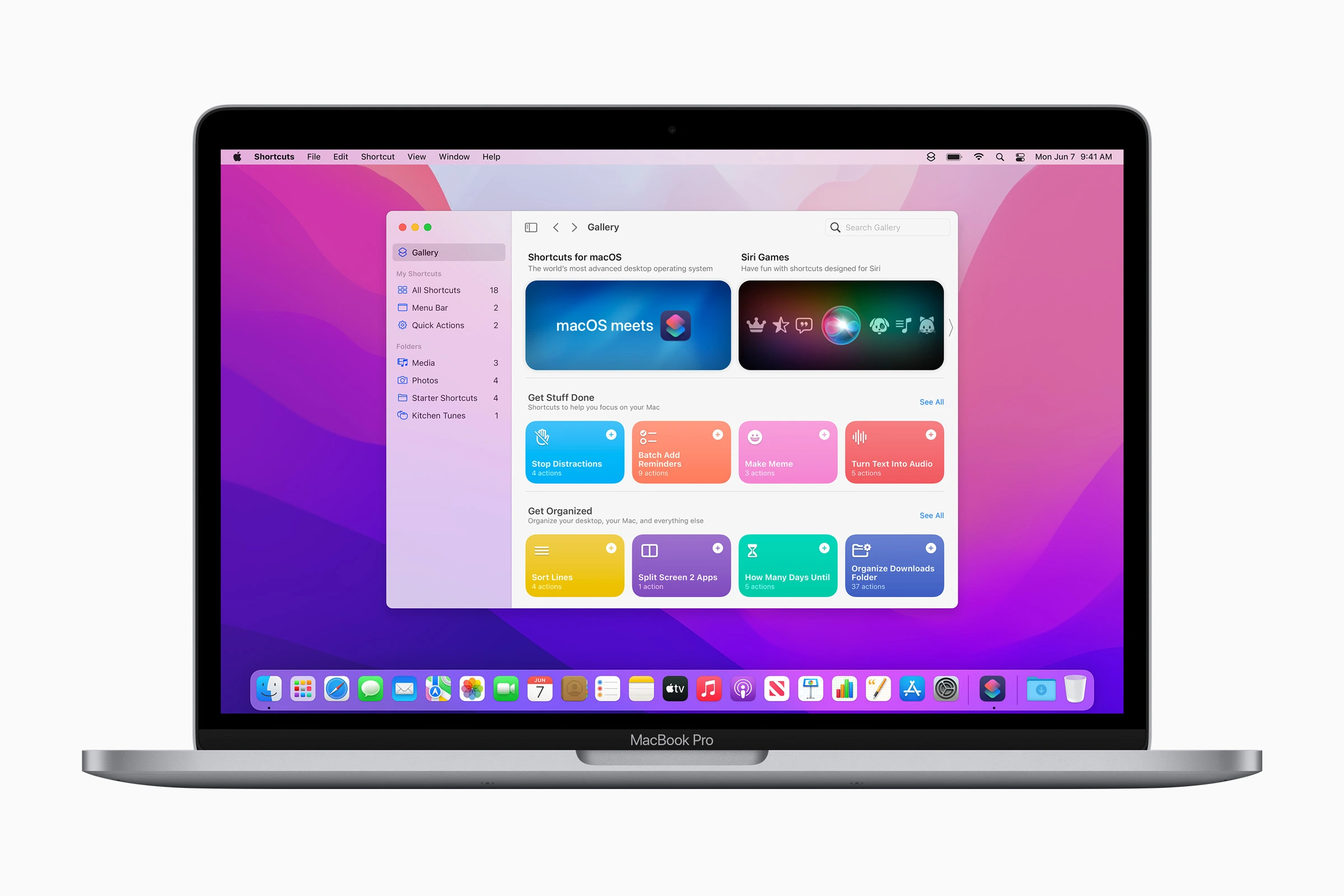
Messages & Collaboration Upgrades in macOS Monterey
Staying connected is easier than ever with macOS Monterey’s Messages app, which introduces better content sharing, improved group messaging, and richer media interactions. Whether you’re working with a team or chatting with friends, these features help streamline communication across Apple devices.
71. Shared With You in Messages
Photos, articles, and links shared with you in Messages now appear in Safari, Photos, and Apple Music so you can access them later.
72. Richer Photo Collages in Messages
When someone sends multiple photos, macOS Monterey automatically arranges them into a collage or stack, making conversations more visual.
73. Drag & Drop Content from Messages
You can now drag files, links, and photos from Messages and drop them into other apps like Notes, Mail, or Safari.
74. Improved Group Messaging Features
Mentioning someone’s name in group chats highlights their message, and you can reply to specific messages inline.
75. GIF & Image Search in Messages
You can now search and send GIFs, stickers, and images directly within the Messages app.
76. Pinned Messages for Quick Access
Pin important conversations to the top of your Messages list so they’re always easy to find.
77. Undo Send for iMessage
You can unsend messages for a short time after sending them, preventing accidental texts.
78. Read Receipts for Individual Contacts
Instead of enabling Read Receipts for everyone, you can now toggle them on or off for specific people.
79. Apple Pay Integration in Messages
Easily send and request money via Apple Pay directly in Messages.
80. More Animoji & Memoji Customization
Express yourself with more Memoji options, outfits, and accessories, including new hairstyles, glasses, and headwear.

macOS Monterey’s Redesigned Maps & Travel Features
Apple continues to improve its Maps app in macOS Monterey, making navigation more detailed, interactive, and immersive. With new 3D city views, enhanced transit directions, and detailed road maps, planning trips and exploring new places has never been easier.
81. Interactive 3D City Maps
Experience stunning 3D maps of cities like San Francisco, New York, and London, with detailed roads, buildings, landmarks, and elevation.
82. Improved Driving Navigation
Turn-by-turn directions now provide more realistic road details, including crosswalks, bike lanes, and complex intersections.
83. Enhanced Public Transit Directions
Live transit schedules now show upcoming departures, allowing for real-time trip planning across different modes of transport.
84. New Globe View in Maps
Explore Earth in an interactive 3D globe, with detailed topography, mountain ranges, forests, and oceans.
85. AR Walking Directions
Use your iPhone camera to scan buildings, and Maps will generate AR walking directions for easier navigation in complex areas.
86. Improved Cycling Routes
Get cycling-friendly directions, including elevation changes, bike lanes, and busy traffic areas.
87. Saved Locations & Favorite Routes
Save frequently visited places and get one-tap navigation from Mac, iPhone, or iPad.
88. Improved Search in Maps
Find restaurants, gas stations, and landmarks with more detailed business information and ratings.
89. Look Around Expansion
Apple’s Look Around feature now covers more cities, providing Google Street View-style navigation for exploring places before you visit.
90. Dark Mode for Maps
Enjoy a stunning dark-themed Maps experience, reducing eye strain during night navigation.

Gaming Enhancements in macOS Monterey
Apple has been making strides in Mac gaming, and macOS Monterey introduces Metal 3, improved Bluetooth controller support, and better performance optimizations for games. Whether you’re a casual or serious gamer, these updates make gaming on Mac more immersive.
91. Metal 3 API for Faster Graphics
Metal 3 improves graphics rendering, making Mac games look smoother and run faster.
92. Improved Bluetooth Controller Support
Now supports Xbox Series X, PlayStation 5 DualSense, and third-party Bluetooth controllers, allowing for console-like gaming.
93. Game Center Multiplayer Enhancements
Play online games more seamlessly, with better matchmaking, leaderboards, and friend invitations.
94. HDR Support for Games
Macs now support HDR gaming, allowing for brighter, more vibrant colors in supported titles.
95. Reduced Input Lag for Controllers
Apple has reduced input delay, ensuring faster response times for wireless controllers.
96. Background Downloads for Games
Mac App Store games can now update in the background, so you never have to wait to play.
97. Cloud Gaming Optimization
macOS Monterey improves performance for services like Xbox Cloud Gaming and NVIDIA GeForce Now, making cloud gaming smoother.
98. Full-Screen Game Mode Enhancements
Games in full-screen mode now run more efficiently, improving performance and reducing CPU strain.
99. Faster Loading Times for macOS Games
Apple’s optimized file system reduces game loading times, making gameplay smoother.
100. Cross-Device Game Syncing
Start a game on your Mac and continue it on your iPhone or iPad, syncing your progress via iCloud.

macOS Monterey’s Accessibility & Assistive Features
Apple is committed to making macOS more inclusive, and macOS Monterey introduces new accessibility features to assist users with vision, hearing, mobility, and cognitive disabilities.
101. Live Captions for Audio & Video
All videos, FaceTime calls, and podcasts can now display live captions, helping users with hearing impairments.
102. Voice Control Enhancements
Use your voice to navigate macOS more accurately, with improved dictation and commands.
103. Full Keyboard Navigation
Users can navigate macOS entirely using a keyboard, making accessibility even better.
104. Sound Actions for Accessibility
Set custom sound-based triggers for actions like opening apps or performing system functions.
105. Pointer Control for Mobility Assistance
Adjust cursor speed, movement smoothing, and dwell control, allowing for better mouse interaction.
106. Improved Color Filters for Visual Impairments
Users with color blindness can adjust Mac’s color filters to improve screen visibility.
107. Customizable Text Size in macOS Apps
Adjust text size on a per-app basis, making it easier to read without affecting system-wide settings.
108. Support for Third-Party Hearing Aids
macOS Monterey adds support for hearing aid devices, allowing Macs to stream audio directly to compatible aids.
109. Enhanced Braille Display Support
Improved Braille display integration helps blind users navigate macOS more efficiently.
110. Sign Language Interpreter in FaceTime
FaceTime automatically highlights sign language users, making it easier for deaf users to participate in group calls.
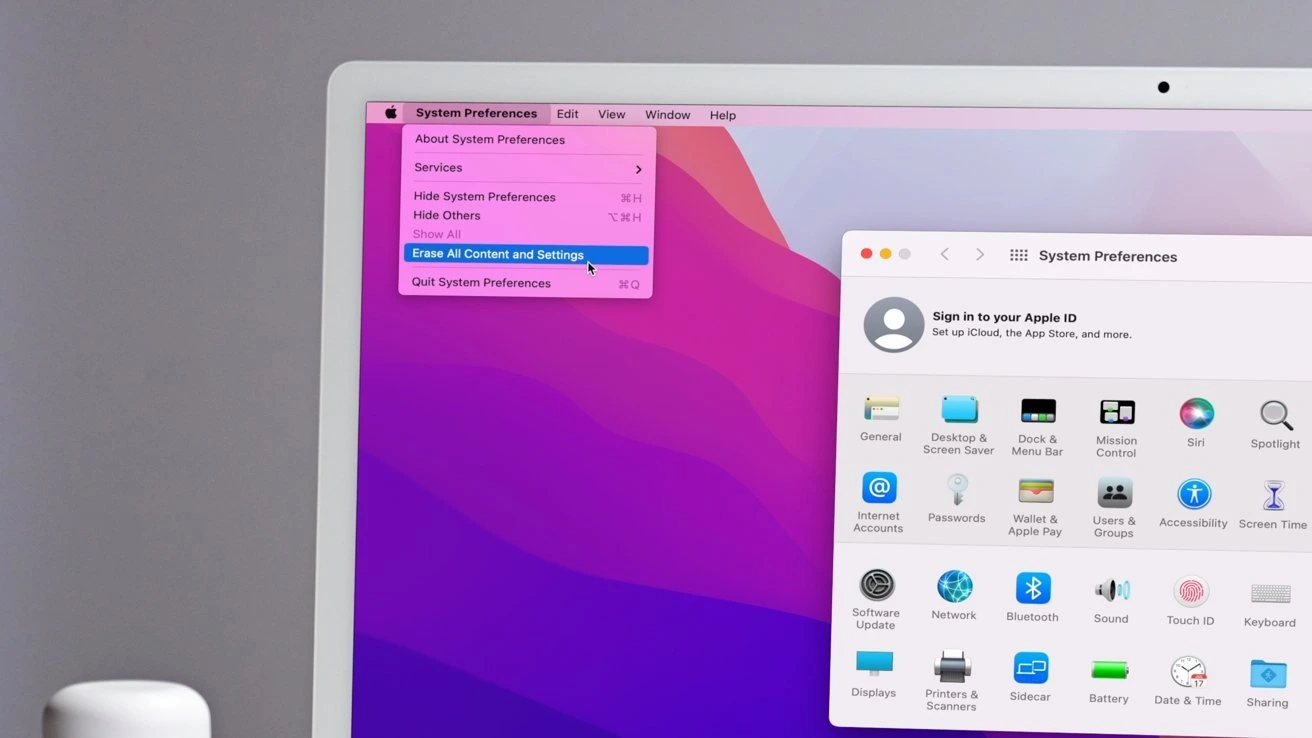
macOS Monterey File Management & Finder Improvements
macOS Monterey brings a more efficient Finder, faster file transfers, and better organization tools, helping users manage files with ease.
111. AirDrop Improvements
AirDrop now transfers files faster, especially for large files like videos and presentations.
112. Drag & Drop Support for Multiple Apps
Easily drag files, text, and images between different Mac apps, improving workflow efficiency.
113. Improved File Tagging in Finder
Finder now auto-suggests tags, making it easier to organize and search for files.
114. Smart Folder Upgrades
Create automated Smart Folders that update dynamically based on file types, dates, or content.
115. Faster Spotlight Search
Spotlight is now 50% faster, retrieving documents, emails, and system files more efficiently.
116. Redesigned Finder Toolbar
A cleaner, more modern Finder toolbar improves navigation and file management.
117. Quick Look Enhancements
Preview files instantly with a larger, clearer Quick Look window and support for more file types.
118. One-Click File Compression
Easily compress and extract ZIP files with a simple right-click in Finder.
119. Offline File Access in iCloud Drive
Users can now mark iCloud Drive files for offline access, ensuring availability without an internet connection.
120. Improved External Drive Compatibility
macOS Monterey offers better performance and compatibility for external SSDs and hard drives, reducing transfer times.
121. Optimized Background App Performance
macOS Monterey enhances background app management, ensuring that essential system tasks run efficiently without slowing down active applications.
122. Improved Bluetooth Connectivity
Connectivity with Bluetooth accessories, including headphones, keyboards, and mice, is now faster and more reliable, reducing pairing issues and audio lag.
123. Universal Clipboard Enhancements
Copy and paste across Mac, iPhone, and iPad with improved speed and accuracy, making cross-device workflows more seamless.
124. Redesigned System Preferences Interface
System Preferences now features a cleaner, more intuitive layout, making it easier to adjust settings and customize your Mac experience.
125. New Battery Usage Statistics
A detailed battery usage report now provides insights into which apps consume the most power, helping extend MacBook battery life.
126. Faster Software Updates
macOS Monterey optimizes system updates, making downloading and installing updates quicker while minimizing disruptions.
127. Improved Dictation for Text Input
Dictation now supports unlimited text input and works across more languages, making it easier to type hands-free.
128. Updated Time Machine Backup System
Time Machine now backs up files more efficiently, reducing storage space usage and improving restore speeds.
129. Better Multitasking with Full-Screen Apps
Switching between full-screen apps is now faster and smoother, improving workflow efficiency for power users.
130. macOS Monterey Sets the Stage for macOS Ventura
This update paved the way for future macOS improvements, introducing features and optimizations that enhanced the foundation for macOS Ventura and beyond.
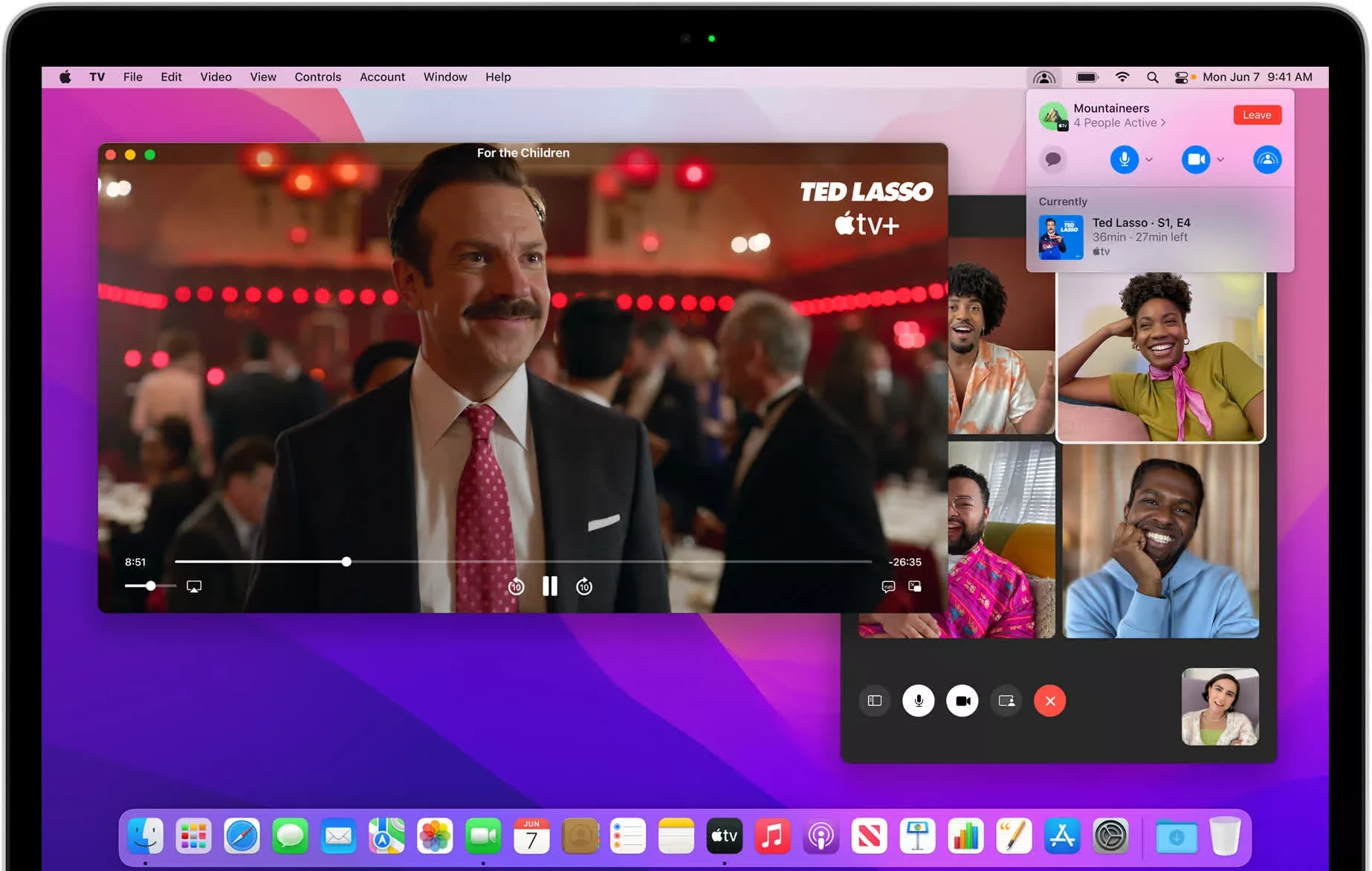
Final Thoughts: macOS Monterey’s Game-Changing Features
Apple’s macOS Monterey introduced over 120+ powerful features that enhance performance, privacy, and productivity. From Universal Control and Focus Mode to Safari upgrades and FaceTime improvements, this macOS update makes Macs more seamless, efficient, and powerful than ever before.
With performance boosts, gaming enhancements, security updates, and new collaboration tools, macOS Monterey is one of the most refined macOS versions to date. Whether you’re a student, creative professional, or business user, Monterey’s features help you work smarter, connect better, and stay secure.