The internet has become an essential part of everyday life, whether for work, entertainment, research, or staying connected. Slow internet speeds, buffering videos, and sluggish browsing can be frustrating and reduce productivity. With so much of our time spent online, it’s crucial to optimize your internet browsing experience to make it as fast and seamless as possible.
Many factors affect browsing speed, including your internet connection, Wi-Fi setup, device settings, browser configurations, and security issues. The good news is that there are many ways to boost your internet speed without necessarily upgrading your internet plan. In this guide, we’ll cover 70+ expert tips to help you maximize internet performance, reduce lag, and browse the web more efficiently.
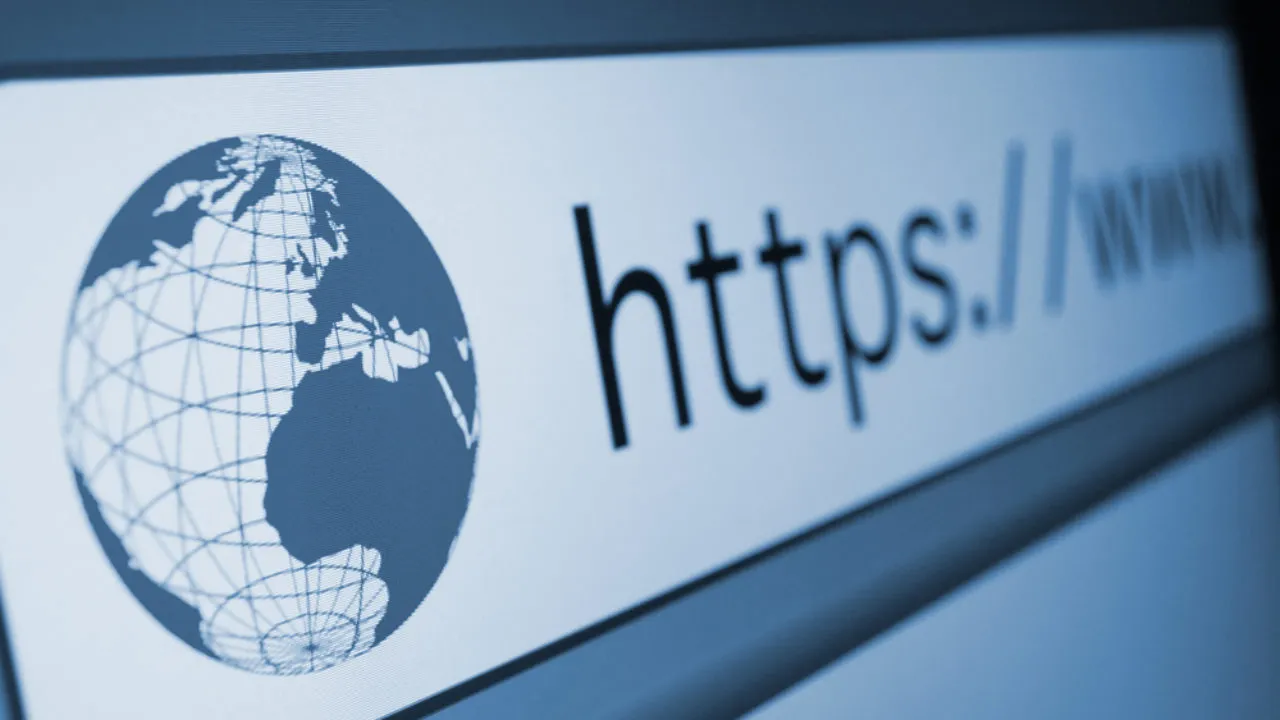
Optimizing Your Internet Connection
Your internet speed depends on your connection, and even if you have a high-speed plan, several factors can slow it down. From outdated equipment to network congestion, many issues can affect how quickly your web pages load. By optimizing your internet connection, you can ensure a smoother and faster browsing experience.
- Restart your modem and router regularly – Over time, modems and routers store temporary data that can slow down connections. Restarting them clears the memory and refreshes connections.
- Test your internet speed with speed test websites – Use tools like Speedtest.net, Fast.com, or Google Speed Test to check if you’re getting the speeds promised by your ISP.
- Upgrade your internet plan if needed – If your speed is consistently slow, consider upgrading to a higher-speed plan that supports faster browsing and streaming.
- Use a wired Ethernet connection instead of Wi-Fi – Ethernet provides a more stable and faster internet connection compared to wireless networks, especially for gaming or large downloads.
- Position your router in a central location – Wi-Fi signals weaken when blocked by walls, furniture, and electronic devices. Place your router in an open area for better coverage.
- Avoid peak internet usage times – Internet speeds often slow down during peak hours when many people are online. If possible, schedule downloads or streaming during off-peak times.
- Check for local service outages – Sometimes, slow internet isn’t your fault. Check if your ISP is experiencing network issues in your area.
- Reduce the number of devices using your network – If multiple devices are streaming, gaming, or downloading simultaneously, they can slow down your internet. Disconnect unused devices.
- Make sure your router supports high-speed internet – Older routers may not handle higher speeds efficiently. Upgrading to a modern router with better bandwidth can improve performance.
- Contact your ISP if speeds remain slow – If you’ve tried everything and your speeds are still low, reach out to your ISP for troubleshooting or possible service improvements.
Optimizing your internet connection ensures that you’re getting the fastest speeds possible. Even small adjustments like repositioning your router or switching to Ethernet can make a significant difference in browsing speed.
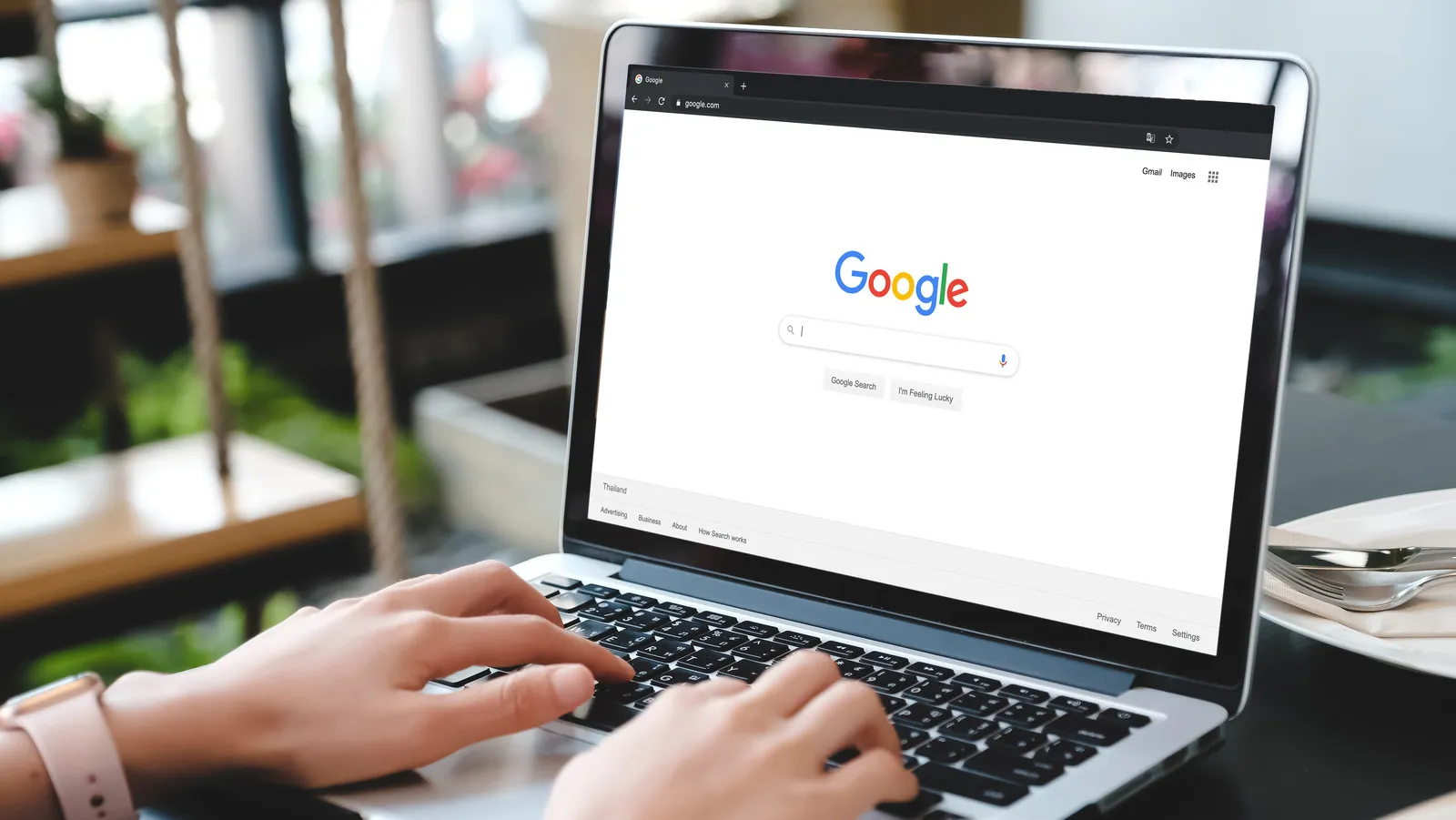
Enhancing Wi-Fi Performance
A strong and reliable Wi-Fi connection is essential for fast internet browsing, especially in homes and offices with multiple devices. Weak Wi-Fi signals, interference, and outdated equipment can lead to slow speeds and connectivity issues. By optimizing your Wi-Fi network, you can improve internet speed and ensure a smoother browsing experience.
- Upgrade to a dual-band or tri-band router – Dual-band routers offer both 2.4GHz and 5GHz frequencies, reducing congestion and improving speed.
- Switch to the 5GHz Wi-Fi band – The 5GHz frequency is faster than 2.4GHz and less affected by interference from household devices.
- Use a Wi-Fi mesh system for large homes – If you have dead zones or weak signals, a mesh system provides stronger and more reliable Wi-Fi coverage.
- Change your Wi-Fi channel to avoid interference – Neighboring Wi-Fi networks can cause congestion. Use a tool like Wi-Fi Analyzer to find the least crowded channel.
- Secure your Wi-Fi with a strong password – Unauthorized users can slow down your internet by connecting to your network without permission.
- Reduce interference from other electronic devices – Devices like microwaves, cordless phones, and Bluetooth speakers can interfere with Wi-Fi signals.
- Update your router’s firmware regularly – Router manufacturers release firmware updates to improve security and performance. Always keep your router updated.
- Enable Quality of Service (QoS) settings – QoS allows you to prioritize bandwidth for important activities like streaming and video calls.
- Avoid placing the router near thick walls or metal surfaces – Concrete, brick, and metal weaken Wi-Fi signals, reducing connection strength.
- Use Wi-Fi extenders or repeaters to improve coverage – If your Wi-Fi signal doesn’t reach certain areas, extenders can help boost the connection.
Improving your Wi-Fi performance ensures faster and more stable internet speeds, especially in multi-device households. Optimizing your router settings and reducing interference can dramatically improve connectivity.

Optimizing Your Browser for Speed
Your browser settings and extensions can significantly impact how quickly web pages load. A cluttered browser with too many tabs, cookies, and extensions can slow down browsing speed. Optimizing your browser helps ensure a faster and more responsive experience.
- Keep your browser updated – New updates improve speed, security, and overall performance.
- Use a lightweight browser like Brave or Firefox – Some browsers consume fewer system resources and load pages faster.
- Clear your browser cache and cookies regularly – Cached data can slow down page loading. Clearing it refreshes your browser.
- Disable unused browser extensions – Too many add-ons can slow performance. Keep only the essential ones.
- Enable hardware acceleration in settings – This setting allows your browser to use your GPU for smoother browsing.
- Use an ad blocker to remove heavy ads – Blocking ads reduces page load times and saves bandwidth.
- Turn on DNS prefetching for faster loading – This setting preloads links in the background, speeding up browsing.
- Limit the number of open tabs – Too many open tabs consume memory and slow down browsing.
- Use a text-based browser for research – Lightweight browsers like Lynx load web pages extremely fast without images.
- Try a browser reset if speeds are slow – Resetting your browser removes unnecessary data and restores performance.
Optimizing your browser improves speed and efficiency, reducing loading times and making web pages more responsive. Regular maintenance ensures a smooth and lag-free browsing experience.

Device Settings and System Tweaks for Faster Internet
Your internet speed isn’t just dependent on your router and ISP—your computer, smartphone, or tablet’s settings can also affect browsing performance. Background processes, outdated drivers, malware, and system clutter can slow down your connection. Optimizing your device’s settings ensures that your internet runs at peak performance without unnecessary slowdowns.
- Close unnecessary background applications – Programs running in the background consume bandwidth and slow down browsing speed. Close apps like cloud storage syncs, auto-updating software, and high-bandwidth applications.
- Disable auto-updates for software and apps – Set updates to manual or scheduled times to prevent them from using bandwidth when you need speed the most.
- Adjust power settings for maximum performance – On laptops and mobile devices, power-saving mode may reduce network speed to conserve battery. Set power settings to high performance when using the internet intensively.
- Flush your DNS cache regularly – Over time, your device stores outdated DNS entries, slowing down browsing. Running the command
ipconfig /flushdns(Windows) orsudo killall -HUP mDNSResponder(Mac) refreshes your DNS settings. - Check for malware and viruses – Some malware hijacks your internet connection, slowing it down. Use antivirus software like Malwarebytes or Windows Defender to scan and remove threats.
- Disable unnecessary startup programs – Many programs launch at startup and consume internet bandwidth. Use Task Manager (Windows) or Activity Monitor (Mac) to disable non-essential startup applications.
- Use Task Manager to check network usage – Identify which apps are using the most internet and close those that aren’t essential.
- Disable peer-to-peer (P2P) file sharing – Some operating systems use your connection to share updates with other users, slowing down browsing speeds. In Windows, disable Windows Update Delivery Optimization to prevent background data usage.
- Restart your device frequently – Restarting clears RAM, background processes, and network issues, improving internet performance.
- Turn off Bluetooth when not in use – Bluetooth can interfere with Wi-Fi signals, especially if your router operates on the 2.4GHz frequency. Disabling Bluetooth can improve browsing speeds.
Optimizing your device settings and system performance ensures that your internet connection runs smoothly without interference from unnecessary background activities. Keeping your system clean and updated helps maintain fast browsing speeds.
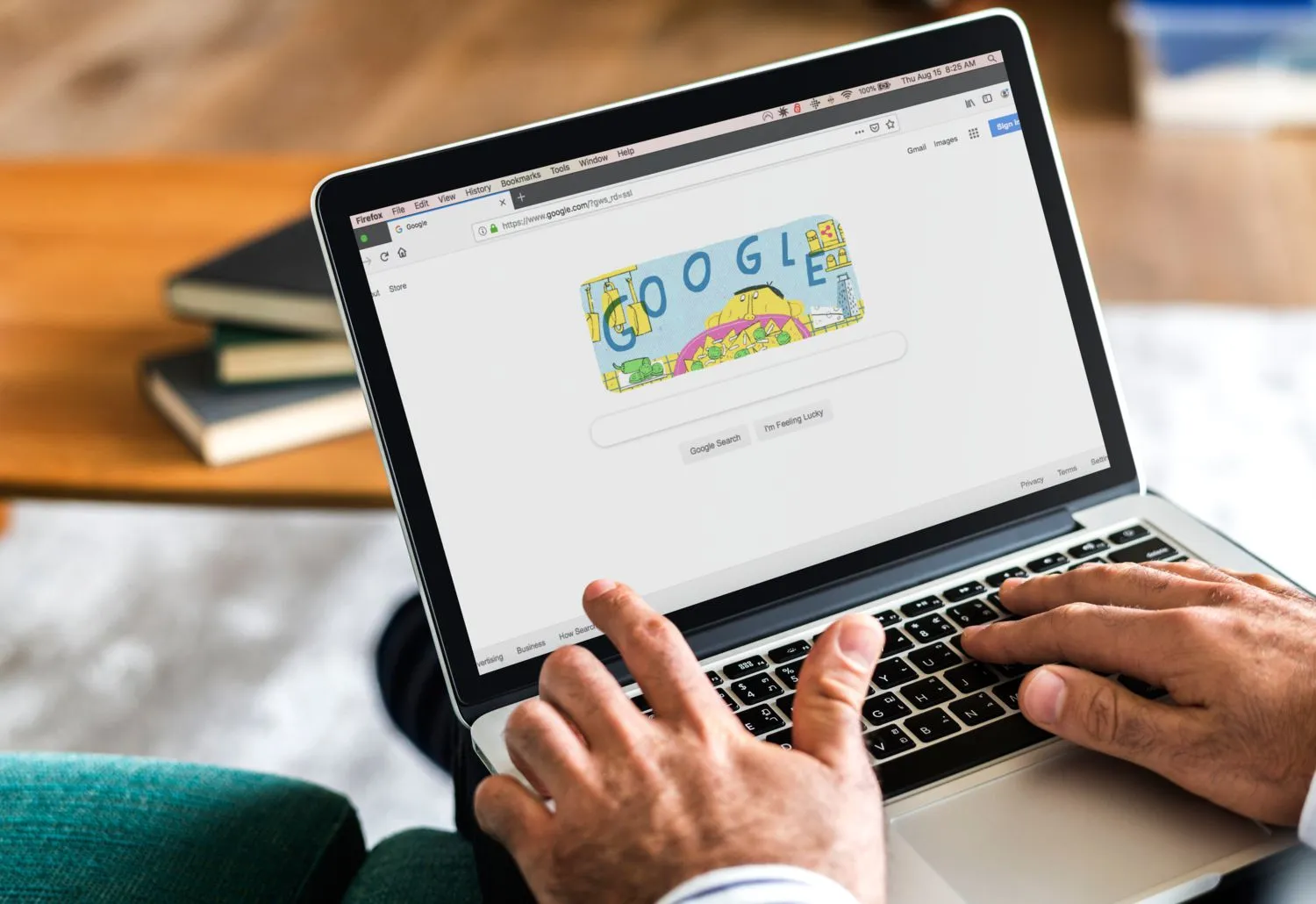
Advanced Network Settings for Speed Boost
Tweaking network settings and protocols can significantly enhance browsing speed, especially if you’re dealing with slow loading times. DNS settings, VPN configurations, and advanced router options can all impact how quickly web pages load.
- Change your DNS to a faster provider – Your ISP’s default DNS may be slow. Switching to a faster DNS like Google DNS (8.8.8.8, 8.8.4.4) or Cloudflare DNS (1.1.1.1) can speed up browsing.
- Disable IPv6 if not in use – Some devices don’t fully support IPv6, which can cause slowdowns. Disabling IPv6 in network settings may improve speed.
- Use a Virtual Private Network (VPN) wisely – A fast VPN can bypass ISP throttling, but a slow VPN can reduce speeds. Choose a high-speed VPN provider.
- Adjust MTU (Maximum Transmission Unit) settings – Changing MTU settings can optimize data transmission, especially for gaming and streaming.
- Enable TCP Fast Open for Chrome or Firefox – This feature reduces latency and speeds up repeated connections to websites.
- Disable Large Send Offload (LSO) in Windows – LSO causes network slowdowns by allowing large packets of data to be sent at once. Disabling it can improve responsiveness.
- Use a wired connection for high-priority tasks – Gaming, video conferencing, and large file downloads perform best on a wired connection.
- Update your network drivers – Outdated network drivers can slow down internet speeds. Keep drivers updated to ensure optimal performance.
- Reduce the number of devices connected to your network – Too many devices slow down browsing speeds, especially if multiple people are streaming or gaming simultaneously.
- Enable router-level ad-blocking – Some routers allow network-wide ad-blocking, which reduces bandwidth usage and speeds up page loading.
Fine-tuning network settings and optimizing router configurations can significantly enhance internet browsing speed. Small changes like switching DNS providers or adjusting network settings can lead to noticeable improvements.

Browser Extensions and Tools for Faster Browsing
Using browser extensions and add-ons can further enhance browsing speed by blocking ads, reducing clutter, and optimizing web page loading. These tools help remove unnecessary elements, freeing up bandwidth and CPU resources.
- Install an ad blocker like uBlock Origin – Ads consume bandwidth and slow down web pages. A lightweight ad blocker improves page loading speed.
- Use the HTTPS Everywhere extension – This forces websites to use secure, faster HTTPS connections whenever available.
- Enable lazy loading for images – Some browsers allow lazy loading, which delays images from loading until they’re needed, speeding up page rendering.
- Use OneTab to manage multiple open tabs – Too many tabs use up system memory. OneTab consolidates them into a single list for better speed.
- Enable reader mode for distraction-free browsing – This mode removes ads, pop-ups, and extra formatting, making pages load faster.
- Use an extension like Speed Tweaks for Chrome – This tool optimizes browser settings for faster browsing and page rendering.
- Try lightweight alternatives to traditional browsers – Browsers like Brave, Opera GX, and Vivaldi are optimized for speed and privacy.
- Use a download manager for large files – Download managers improve speeds and allow pausing/resuming downloads without losing progress.
- Optimize autofill and password managers – Slow autofill settings can slow down web forms. Using a fast password manager speeds up logging into websites.
- Enable prefetching for frequently visited websites – Many browsers have prefetching options that allow commonly visited sites to load instantly.
Using browser extensions and tools removes unnecessary elements from web pages, making them load faster and improving your overall internet experience.
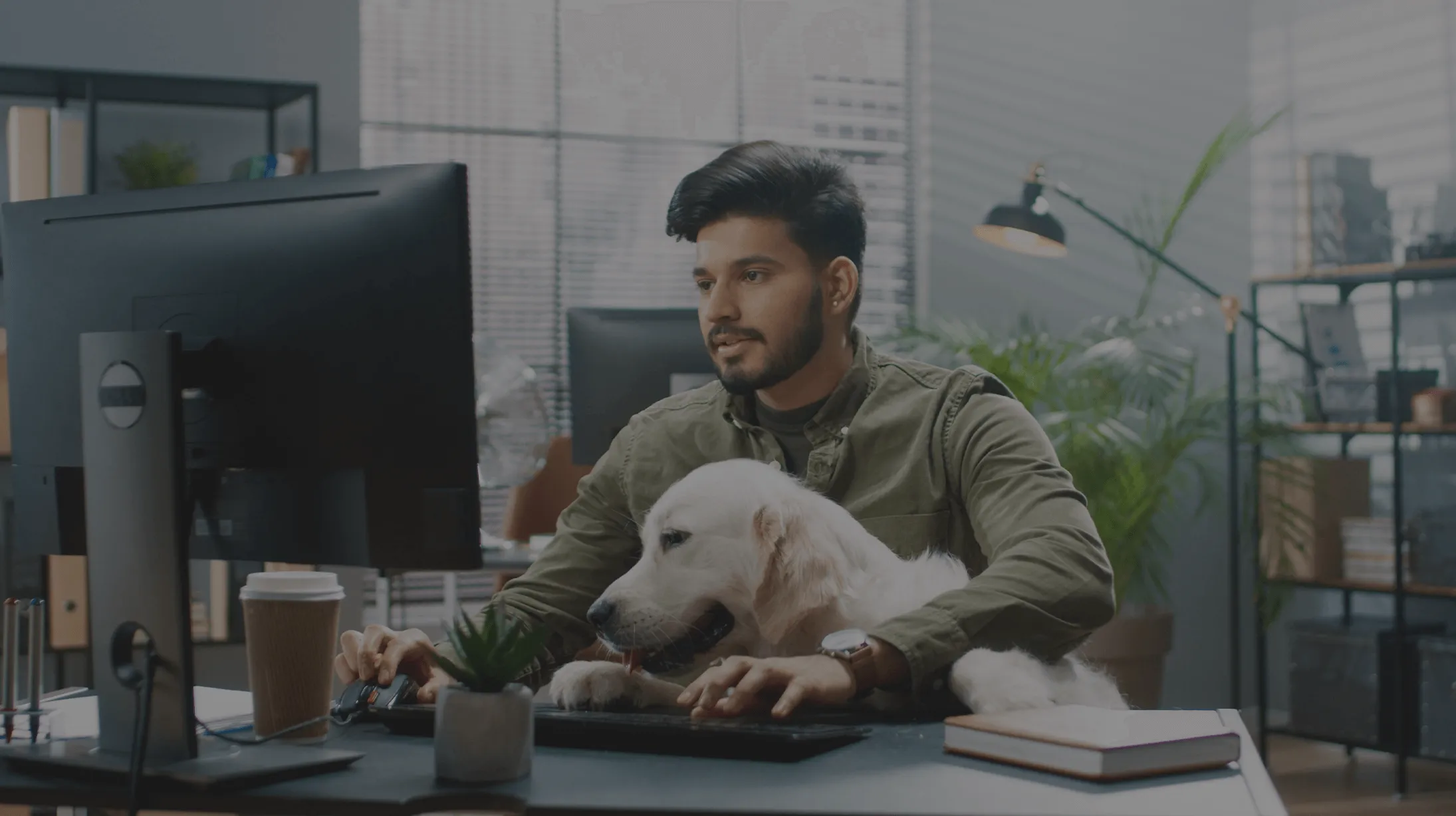
Security Enhancements to Prevent Slowdowns
Security threats like malware, spyware, and intrusive ads can hijack your internet connection, steal bandwidth, and slow down browsing. Implementing strong security measures keeps your internet running fast and safe.
- Use a strong antivirus program – Viruses and malware can secretly use your internet connection, reducing speeds.
- Scan your network for unauthorized users – Use your router’s admin panel to check if unknown devices are connected.
- Disable automatic video playback on websites – Many sites autoplay videos that consume bandwidth. Disable this in browser settings.
- Limit browser tracking and background scripts – Tools like Privacy Badger and Ghostery prevent sites from tracking you and using extra bandwidth.
- Avoid clicking on suspicious links – Malicious websites can install scripts that slow down browsing.
- Use a firewall to block unwanted connections – A firewall prevents unauthorized network access, improving speed and security.
- Block JavaScript on non-essential sites – JavaScript slows down page loading. Block it for non-trusted websites.
- Limit browser extensions to essential ones only – Too many extensions reduce browser performance.
- Regularly clear browsing history and cache – Overloaded caches slow down browsing speeds.
- Keep your operating system updated – Security updates protect against vulnerabilities that may reduce internet speed.
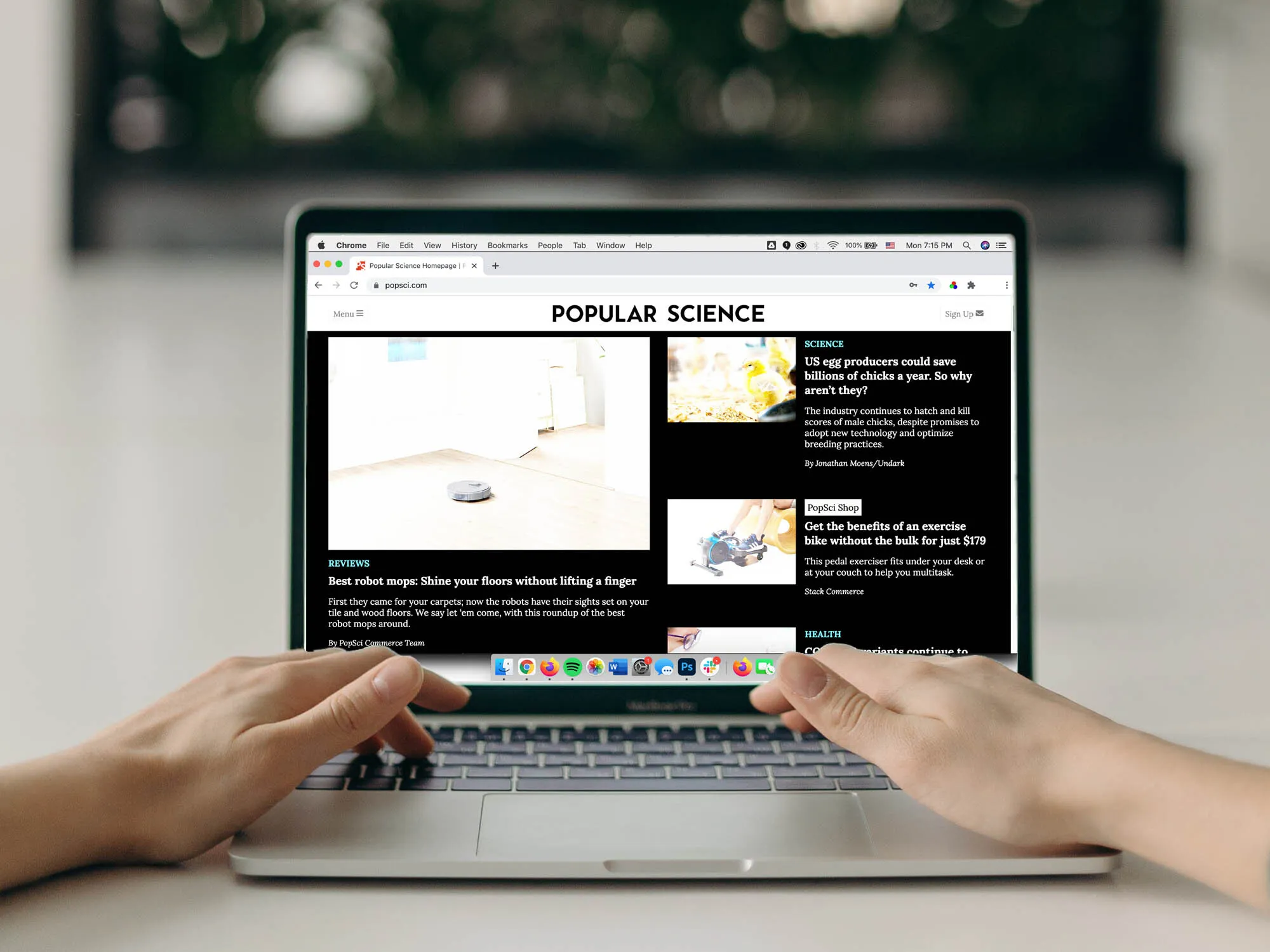
Advanced Tweaks and Hidden Settings for Maximum Speed
For those looking to squeeze out every last bit of speed, there are some advanced settings and hidden tweaks that can make a noticeable difference. These settings are often overlooked but can help reduce lag, improve load times, and optimize internet usage.
- Disable unnecessary network protocols – Your device may be running unused network protocols that slow down your connection. Disabling them reduces congestion and speeds up browsing.
- Enable parallel downloading in Chrome and Firefox – This feature splits large downloads into multiple connections, speeding up downloads significantly.
- Increase TCP window size for better packet transmission – Adjusting TCP window size allows faster data transfer, reducing load times.
- Use a fast and lightweight Linux distribution – If you’re using an old computer, switching to Linux-based OS like Ubuntu or Mint can improve speed.
- Disable Large Send Offload (LSO) in Windows – This setting can slow down network performance by sending large data packets at once.
- Use a custom hosts file to block unwanted ads – Instead of an ad blocker, updating your hosts file blocks ad domains at the system level, saving bandwidth.
- Adjust the Network Interface Card (NIC) settings – Tweaking NIC properties like speed and duplex settings can improve browsing speeds.
- Disable telemetry and background data collection – Windows and macOS collect background data, which can slow down browsing speed.
- Use a content delivery network (CDN) for hosting websites – If you run a website, using a CDN speeds up access for global users.
- Enable TCP BBR congestion control – TCP BBR is a modern congestion control algorithm that can improve speeds on high-latency networks.
These hidden tweaks and advanced settings can unlock even more speed and efficiency, making your browsing experience as smooth as possible.
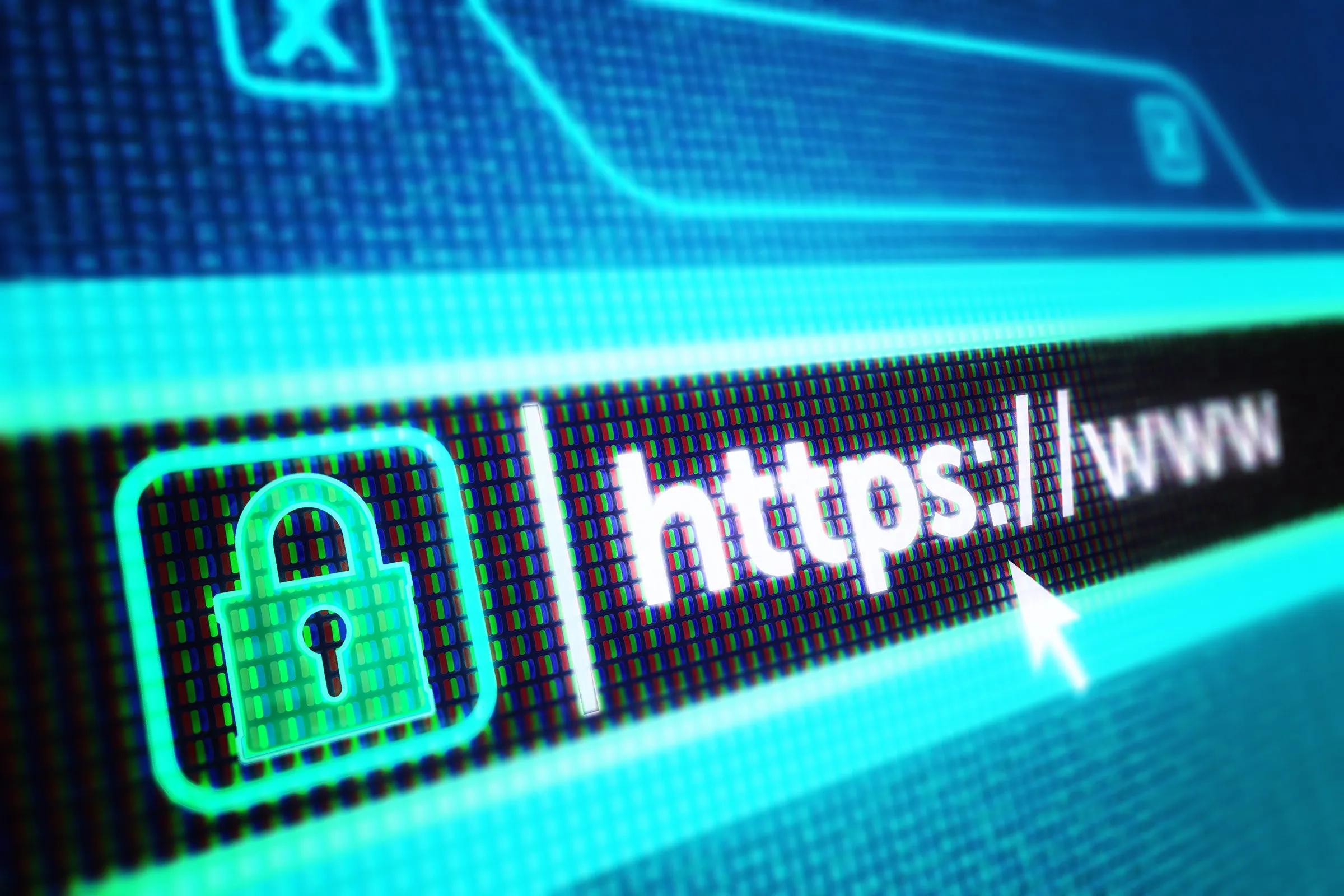
Browsing the internet should be fast, efficient, and frustration-free, but many factors can slow down your connection. The good news is that most internet slowdowns can be fixed with the right adjustments, optimizations, and smart usage habits.
By following these 70+ expert tips, you can:
✅ Maximize your Wi-Fi and router performance for a more stable connection.
✅ Speed up your web browser by removing unnecessary extensions and clearing the cache.
✅ Adjust advanced network settings to improve latency and download speeds.
✅ Secure your connection to prevent unwanted users and background data loss.
✅ Optimize streaming Browsing the internet should be a fast, seamless, and frustration-free experience, but many factors—such as poor.









