Mobile devices have become an essential part of our daily lives, storing personal, financial, and professional information. With increasing cyber threats, securing your smartphone or tablet is more critical than ever. Hackers exploit vulnerabilities in mobile devices to steal sensitive data, install malware, or gain unauthorized access to your accounts. Many users, however, remain unaware of the best security practices to protect their devices from cyber risks.
This article presents 90+ security measures for mobile devices, divided into groups of 10 essential security practices. Each section explains practical strategies for securing smartphones and tablets, helping users protect their devices from malware, phishing attacks, unauthorized access, and data breaches. Whether you use a mobile device for personal use or business purposes, following these measures will enhance security and safeguard your digital life.

Essential Security Measures for Mobile Devices
Mobile security starts with fundamental measures that every smartphone or tablet user should implement. These basic security practices help protect against unauthorized access, device theft, and common cyber threats.
1. Set a Strong Password or PIN
A strong passcode is the first line of defense against unauthorized access. Avoid using simple patterns or predictable numbers like “1234” or “0000.” Instead, use a six-digit PIN, alphanumeric password, or biometric authentication like fingerprint or facial recognition for stronger security.
2. Enable Two-Factor Authentication (2FA)
Two-factor authentication (2FA) adds an extra layer of protection by requiring a second verification step, such as a one-time password (OTP) sent to your mobile device. Enable 2FA for important accounts, including banking apps, email, and cloud storage services, to prevent unauthorized logins.
3. Use a Secure Lock Screen
A secure lock screen prevents unauthorized users from accessing your device. Enable auto-lock after a short period of inactivity to reduce the risk of unauthorized access. Lock screen security settings can be found under Settings > Security > Lock Screen on most devices.
4. Keep Your Operating System Updated
Software updates include critical security patches that fix vulnerabilities exploited by hackers. Always update your iOS or Android operating system as soon as new versions are released. Delaying updates leaves your device vulnerable to malware and cyber threats.
5. Install Apps Only from Trusted Sources
Avoid downloading apps from third-party app stores, as they may contain malware or spyware. Always install applications from Google Play Store (Android) or Apple App Store (iOS), where apps are vetted for security risks before being published.
6. Review App Permissions Regularly
Some apps request unnecessary access to contacts, location, microphone, and camera. Review permissions under Settings > Apps > Permissions and restrict apps that require more access than necessary. This reduces the risk of apps spying on personal data.
7. Use an Antivirus or Mobile Security App
Antivirus apps provide real-time protection against malware, spyware, and phishing attempts. Install a reputable mobile security app like Bitdefender, Norton, McAfee, or Kaspersky, and enable automatic scans for enhanced protection.
8. Enable Remote Lock and Data Wipe
In case of theft or loss, remote lock and wipe features allow you to erase sensitive data and lock your device remotely. Android users can use Find My Device, while iPhone users can use Find My iPhone to protect their data from being accessed.
9. Disable Bluetooth and Wi-Fi When Not in Use
Hackers exploit open Wi-Fi and Bluetooth connections to intercept data or install malware. Disable Bluetooth and Wi-Fi when not needed, especially in public places where cybercriminals can attempt to breach your connection.
10. Be Cautious with Public Wi-Fi Networks
Public Wi-Fi networks are often unsecured and can expose your data to hackers. Avoid logging into banking apps, email, or sensitive accounts when using public Wi-Fi. If necessary, use a Virtual Private Network (VPN) to encrypt your internet traffic.
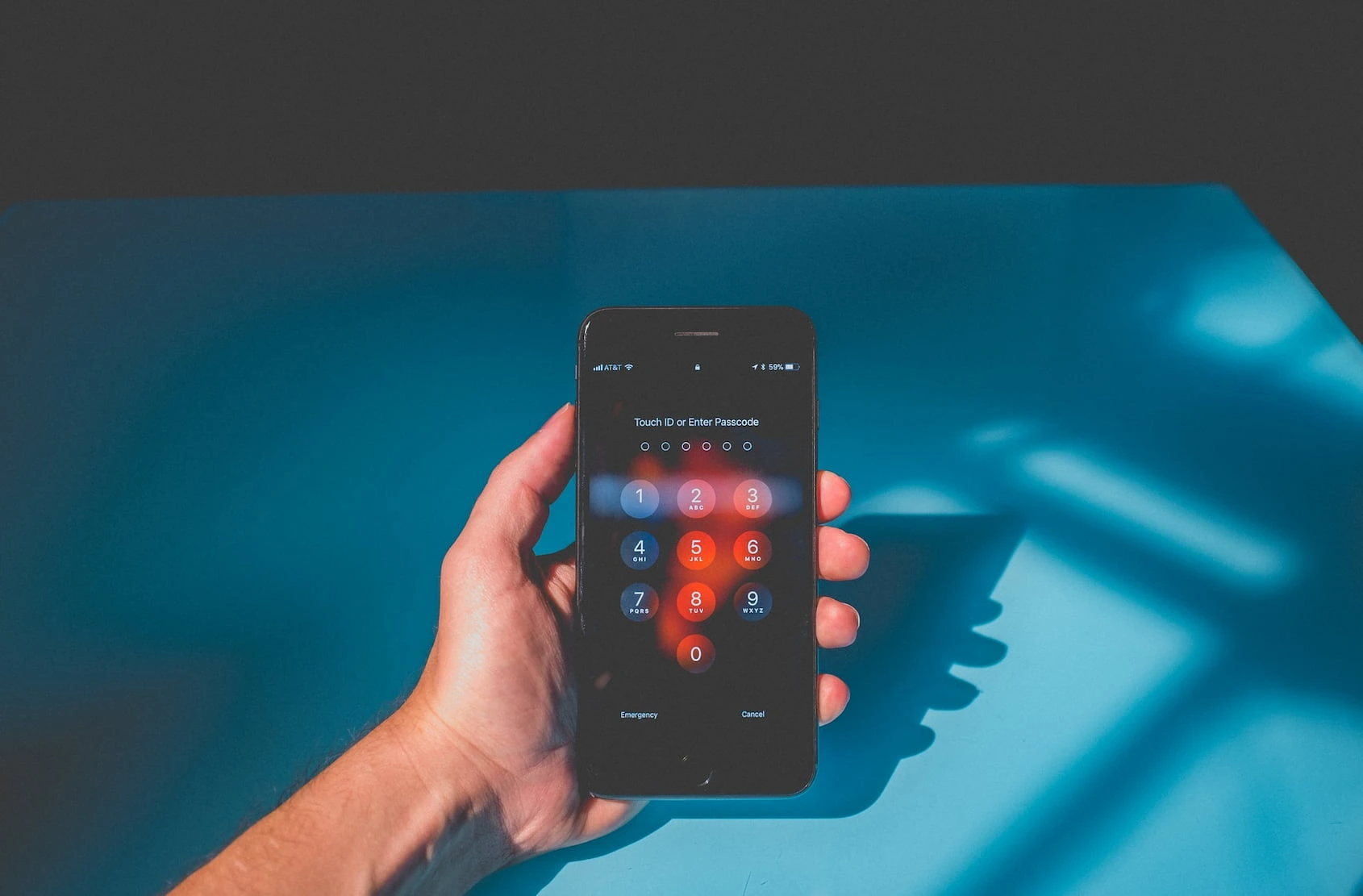
Advanced Security Measures for Mobile Devices
Beyond basic protections, advanced security measures further harden device security and prevent sophisticated cyber attacks. These techniques ensure that your sensitive data remains protected against digital threats.
11. Use a Virtual Private Network (VPN)
A VPN encrypts your internet traffic, making it difficult for hackers to intercept data. Use a reliable VPN service, such as NordVPN, ExpressVPN, or CyberGhost, especially when accessing the internet through public networks.
12. Enable Full-Disk Encryption
Most modern smartphones support full-disk encryption, which scrambles stored data so that even if your device is stolen, it remains unreadable without the decryption key. Check your settings to ensure encryption is enabled.
13. Turn Off Location Services When Not Needed
Many apps track your location unnecessarily, posing privacy risks. Disable location services under Settings > Privacy > Location when they are not required, and only allow trusted apps to access your location.
14. Regularly Backup Important Data
In case of device loss, theft, or cyberattack, having a secure backup ensures you don’t lose critical data. Use Google Drive, iCloud, or OneDrive to back up important files, photos, and contacts.
15. Set Up Automatic App Updates
Hackers often exploit vulnerabilities in outdated apps. Enable automatic updates in your device settings to ensure you’re always running the latest versions with security patches applied.
16. Beware of Smishing (SMS Phishing) Scams
Cybercriminals send fraudulent SMS messages that contain malicious links or request personal information. Never click on suspicious links in messages, even if they appear to come from banks or government agencies.
17. Use a Password Manager
A password manager generates and stores strong, unique passwords for all your accounts, preventing the use of weak or reused passwords. Use trusted password managers like LastPass, 1Password, or Bitwarden for enhanced security.
18. Lock Individual Apps for Extra Protection
Some smartphones allow app locking, where specific apps require a fingerprint, PIN, or password to open. Use this feature to secure sensitive apps, such as banking or messaging apps, against unauthorized access.
19. Check Device Security Reports
Many mobile security apps and built-in settings provide security reports that analyze potential risks. Review security reports regularly to identify vulnerabilities and improve protection.
20. Use Secure Messaging Apps
Popular messaging apps like WhatsApp, Signal, and Telegram offer end-to-end encryption, ensuring that messages cannot be intercepted or read by third parties. Always choose secure messaging apps over unencrypted text messages.

Network and Connectivity Security for Mobile Devices
Ensuring the security of your mobile device’s network and connectivity is crucial in preventing unauthorized access, data breaches, and cyberattacks. Many users unknowingly expose themselves to risks by connecting to unsecured networks, keeping Bluetooth enabled, or using outdated wireless protocols. By following the security measures below, you can reduce the chances of cybercriminals intercepting your data or gaining remote access to your device.
21. Avoid Using Open Wi-Fi Networks Without Protection
Public Wi-Fi networks in cafes, airports, and hotels often lack encryption, making it easy for hackers to perform man-in-the-middle attacks. These attacks allow cybercriminals to intercept your passwords, banking information, and sensitive communications. If you must use public Wi-Fi, always connect through a Virtual Private Network (VPN) to encrypt your data and hide your browsing activity from potential attackers.
22. Use Private DNS for Secure Browsing
A Domain Name System (DNS) resolver translates website names into IP addresses, but many default DNS services are vulnerable to cyberattacks. Using a private DNS service such as Cloudflare’s 1.1.1.1 or Google’s Public DNS (8.8.8.8) helps protect your browsing history, prevent phishing attacks, and improve connection security. You can set up private DNS under your mobile network settings for added protection.
23. Turn Off Wi-Fi Auto-Connect Feature
Many smartphones automatically connect to previously used networks, including unsecured public hotspots, without notifying the user. Hackers can set up fake Wi-Fi networks that mimic legitimate ones, tricking devices into connecting. To prevent this, disable Wi-Fi auto-connect in your settings and always verify networks manually before connecting to them.
24. Enable MAC Address Randomization
Your Media Access Control (MAC) address is a unique identifier that can be tracked by network providers, advertisers, and cybercriminals. To prevent tracking and improve privacy, enable MAC address randomization under Wi-Fi settings, ensuring that your device uses a different MAC address for each new connection. This makes it difficult for attackers to track your movements across different networks.
25. Use a Firewall for Extra Security
A firewall helps filter incoming and outgoing internet traffic, blocking malicious connections that could be used to steal data or install malware. While mobile operating systems do not include a built-in firewall, you can install third-party firewall apps like NoRoot Firewall or NetGuard to monitor and control app connectivity, ensuring that unauthorized apps do not access the internet without your permission.
26. Disable Wi-Fi and Bluetooth When Not in Use
Leaving Wi-Fi and Bluetooth enabled when they are not needed increases your risk of cyberattacks. Hackers can exploit Bluetooth vulnerabilities to gain access to your device, steal data, or install spyware remotely. Wi-Fi connections can also be hijacked using spoofed networks. To stay protected, turn off Bluetooth and Wi-Fi when they are not actively in use.
27. Enable Airplane Mode in High-Risk Situations
If you are in an environment where security is a concern, such as traveling through unsecured areas or attending high-profile meetings, enabling Airplane Mode can completely disconnect your device from all wireless communication. This prevents tracking, unauthorized access, and remote hacking attempts, offering an extra layer of protection when necessary.
28. Restrict Background Data Usage for Apps
Some apps run background processes even when they are not actively in use, consuming data and potentially transmitting information without your knowledge. Go to Settings > Apps > Data Usage and disable background data for non-essential applications to prevent unnecessary connectivity and reduce security risks.
29. Use Secure Tethering and Hotspot Settings
If you use your mobile device as a hotspot, always enable security measures to prevent unauthorized users from connecting. Set a strong WPA3 password, hide the hotspot name (SSID) if possible, and enable MAC address filtering to only allow trusted devices to connect.
30. Regularly Check for Rogue or Unauthorized Connections
Hackers can attempt to connect to your device via rogue access points, malicious Bluetooth connections, or unauthorized USB tethering. Regularly review your connected devices list in settings and remove any unknown or suspicious connections. Always be cautious when pairing with other devices and verify their authenticity before allowing access.
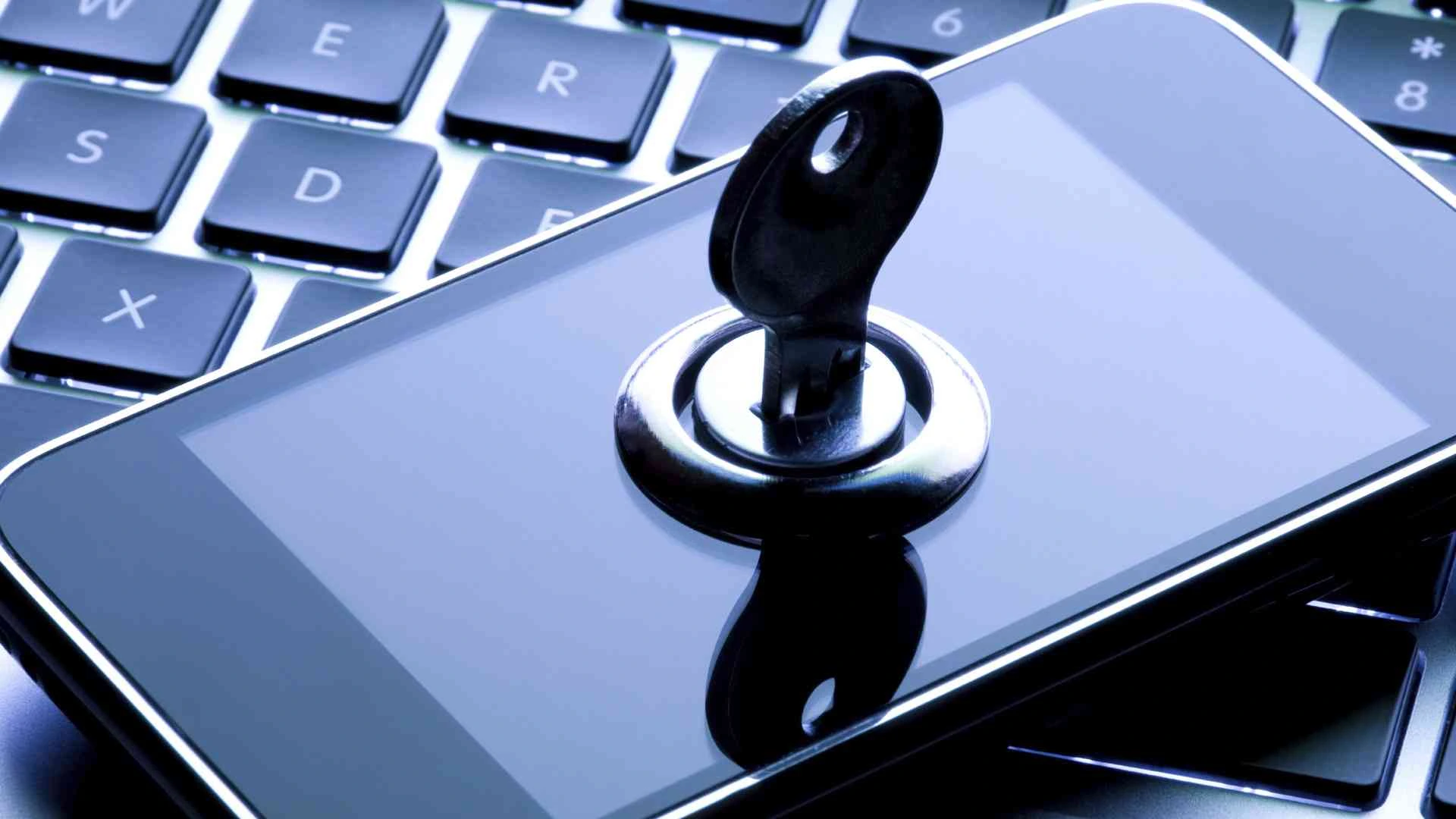
Data Protection and Privacy Security Measures
Your mobile device stores vast amounts of personal, financial, and business data, making it a valuable target for cybercriminals. Without proper data protection measures, your sensitive information could be stolen, leaked, or accessed without your permission. These security practices help encrypt, safeguard, and control access to your data, ensuring that even if your device is compromised, your personal information remains secure.
31. Enable End-to-End Encryption for Messaging Apps
Not all messaging apps offer end-to-end encryption, meaning your conversations can be intercepted or accessed by third parties. Use secure messaging services like Signal, WhatsApp, or Telegram (Secret Chats only) to ensure that only you and the recipient can read your messages. Avoid sending sensitive information over unencrypted SMS.
32. Secure Cloud Backups with Encryption
Cloud backups store your data off-device, but if they are not encrypted, they can be accessed if someone hacks your account. Enable end-to-end encryption for cloud services like iCloud, Google Drive, or OneDrive, ensuring that only you have access to your stored data.
33. Disable Auto-Sync for Sensitive Information
Many mobile devices automatically sync data such as contacts, photos, and app data to cloud services. While this is useful for convenience, it also exposes your data to potential breaches. Disable auto-sync for sensitive information under your cloud storage settings and manually back up important files instead.
34. Shred Deleted Files Permanently
Simply deleting files from your phone does not permanently erase them—they can often be recovered with forensic tools. Use secure file shredding apps like Secure Eraser or Shreddit to completely overwrite deleted files, making them unrecoverable.
35. Use App Locking for Extra Security
Even if someone gains access to your phone, you can add an extra layer of security by locking specific apps with a PIN, pattern, or biometric authentication. Many devices have built-in app locking features, or you can install third-party app lockers like Norton App Lock or AppLock.
36. Prevent Screenshot and Screen Recording of Sensitive Apps
Some apps allow users to block screenshots and screen recordings to prevent sensitive information from being copied. Banking apps, password managers, and private messaging apps often include this feature. Enable “Secure Screen” under your app settings to prevent unauthorized screen captures.
37. Delete Metadata from Photos and Files
Photos and documents often contain hidden metadata, such as GPS location, device information, and timestamps, which can be used to track you. Use metadata removal tools like ExifCleaner or Scrambled Exif to strip hidden data before sharing files.
38. Monitor Account Activity for Suspicious Logins
Regularly check your Google, Apple, and email account login history for unrecognized logins. If you notice any suspicious activity, immediately change your passwords and enable two-factor authentication to secure your accounts.
39. Use Temporary or Disposable Email Addresses
Avoid sharing your primary email address on public forums, social media, or untrusted websites. Use temporary email services like ProtonMail, Guerrilla Mail, or Temp Mail to prevent spam, phishing attempts, and unwanted data tracking.
40. Opt Out of Data Collection and Tracking
Many apps and services collect excessive amounts of personal data for advertising purposes. Go to Settings > Privacy and disable ad tracking, location history, and personalized data collection to limit the amount of information companies can gather about you.
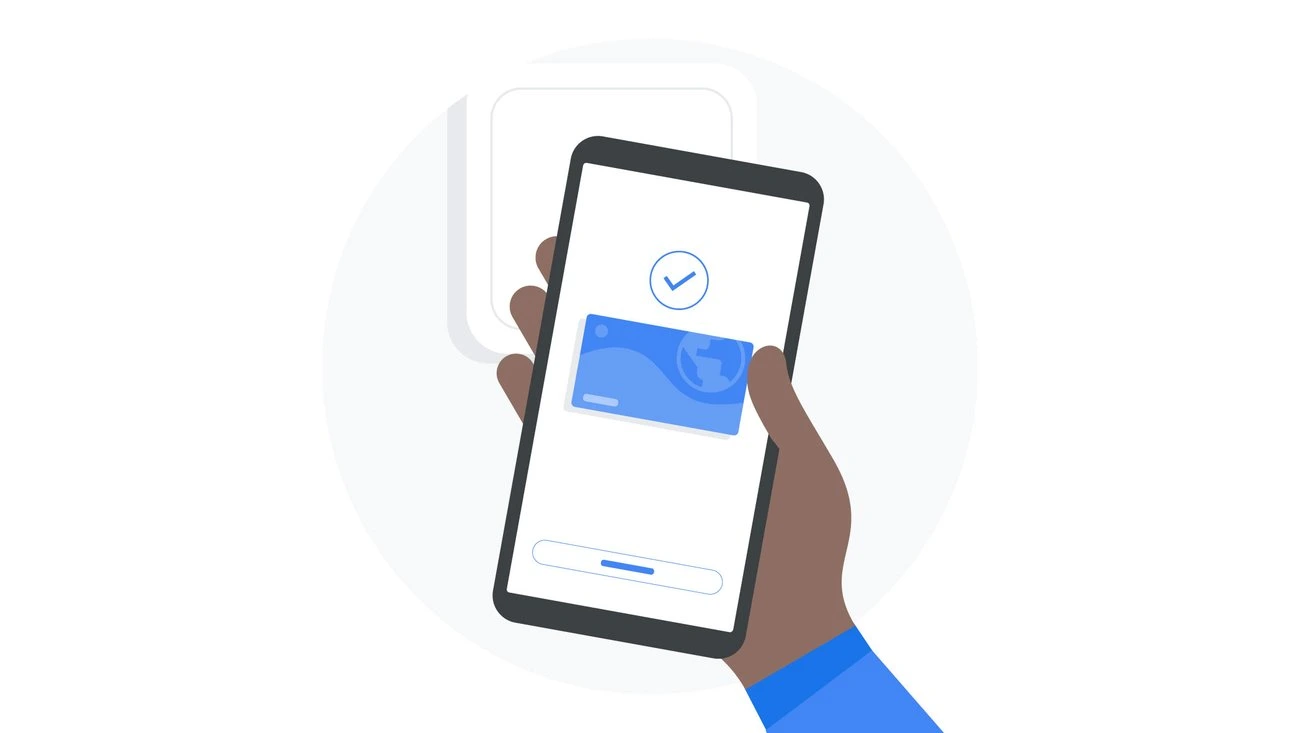
Physical Security Measures for Mobile Devices
While digital threats like malware and phishing attacks pose serious risks, physical security is equally important in protecting your mobile device from theft, unauthorized access, and tampering. Many users overlook physical security, but losing a device or having it stolen can expose sensitive data and compromise both personal and professional information. Implementing these physical security measures ensures that your device remains safe from theft, unauthorized access, and data breaches, even if it falls into the wrong hands.
41. Always Keep Your Mobile Device in a Secure Location
One of the simplest yet most effective security measures is to physically secure your mobile device at all times. Avoid leaving your phone unattended in public places, coffee shops, libraries, or office desks, as thieves often look for easy targets. If you must leave your device behind, store it in a locked drawer, safe, or secure bag compartment to prevent theft.
42. Enable Auto-Lock with a Short Timeout
A device that remains unlocked for extended periods increases the risk of unauthorized access if left unattended. To prevent this, enable auto-lock and set a short timeout (preferably 30 seconds to 1 minute) under Settings > Display > Screen Timeout. This ensures that your phone locks automatically when not in use, reducing the chance of someone accessing your data.
43. Use Biometric Authentication for Quick and Secure Access
Biometric authentication, such as fingerprint recognition or facial unlock, provides stronger security than traditional passwords or PINs. Unlike passcodes that can be guessed or stolen, biometrics require your physical presence to unlock the device. Enable biometric authentication under Settings > Security > Biometrics, ensuring that only you can access your device quickly and securely.
44. Avoid Using Easy-to-Guess Passcodes or Patterns
Many users rely on simple and predictable passcodes, such as “1234,” “0000,” or birth dates, which can be easily guessed by hackers or even people around them. Avoid using common passcodes, and opt for complex PINs (6–8 digits), alphanumeric passwords, or unique unlock patterns that are difficult to replicate. Changing your passcode regularly further enhances security.
45. Keep Your Device IMEI Number Saved for Tracking
Every mobile device has a unique IMEI (International Mobile Equipment Identity) number that can help locate and block your device if it is stolen. You can find your IMEI number by dialing *#06# or checking under Settings > About Phone. Write down or save your IMEI number somewhere safe, as police and mobile service providers can use it to track and block a lost or stolen phone.
46. Use Anti-Theft Security Stickers or Tracking Tags
To deter theft, consider placing a security sticker or tracking tag on your mobile device. Stickers indicating that your phone has GPS tracking or anti-theft software can discourage thieves from stealing it. You can also attach Bluetooth tracking devices, such as Apple AirTag or Tile Tracker, to your phone case to track its location in real time.
47. Invest in a Privacy Screen Protector
A privacy screen protector prevents people from shoulder surfing or peeking at your screen in public places. These screen protectors use specialized filters that make it difficult for anyone sitting next to you to see the contents of your screen. This is especially useful when accessing confidential emails, financial apps, or personal messages in crowded areas.
48. Never Share Your Phone with Strangers
Handing your phone to a stranger, even for a quick call or a simple task, can be risky. Hackers can quickly install spyware, steal passwords, or access private information within seconds. If someone asks to use your phone, offer to make the call yourself or use speaker mode, instead of handing them the device.
49. Be Cautious When Charging in Public Places
Public charging stations, including USB ports at airports, cafes, and malls, can be compromised through a hacking method called juice jacking. Hackers install malware in USB ports, which infects your phone when plugged in. To stay safe, carry your own charger and use a power outlet instead of USB ports, or use a USB data-blocking adapter to prevent unauthorized data access.
50. Enable SIM Card Lock for Extra Protection
If someone steals your device, they can remove your SIM card and insert it into another phone to access your contacts, messages, and calls. To prevent this, enable a SIM lock under Settings > Security > SIM Lock. This requires a PIN before the SIM card can be used on another device, blocking unauthorized access even if the phone is stolen.

Email and Messaging Security for Mobile Devices
Mobile devices are frequently targeted through email scams, phishing links, and malicious messages, often leading to identity theft, financial fraud, or malware infections. Hackers use social engineering techniques to trick users into revealing personal information, downloading infected attachments, or clicking on harmful links. The following security measures will protect your email and messaging apps from cyber threats and keep your communications private.
51. Never Open Suspicious Emails or Links
Cybercriminals often send phishing emails disguised as messages from banks, service providers, or government agencies to trick users into clicking on fake links. These links steal login credentials or install malware. Always verify email senders, check for spelling errors, and avoid clicking on links from unknown sources.
52. Use Encrypted Email Services for Confidential Communication
Standard email services do not offer end-to-end encryption, meaning emails can be intercepted by hackers. For sensitive communications, use encrypted email providers such as ProtonMail, Tutanota, or Mailfence, which securely encrypt emails so only the recipient can read them.
53. Disable Auto-Download for Email Attachments
Some email attachments contain hidden malware, which automatically infects your device when downloaded. To prevent this, disable auto-download for attachments under email settings and only download files from trusted sources.
54. Regularly Clear Your Email Inbox and Trash
Old emails may contain sensitive information, such as bank statements, passwords, or personal details, which hackers can exploit if they gain access to your email account. Regularly delete outdated emails, clear your trash folder, and avoid storing important data in your email inbox.
55. Use Temporary or Alias Email Addresses for Signups
When signing up for newsletters, websites, or services, avoid using your primary email address. Instead, use disposable email addresses from services like 10-Minute Mail, Guerrilla Mail, or ProtonMail aliases, which protect your inbox from spam and phishing attacks.
56. Enable Email Login Alerts for Suspicious Activity
Most email services offer login alerts that notify you of unauthorized sign-in attempts. Enable this feature in Google, Outlook, or Apple Mail settings, so you receive immediate alerts if someone tries to access your email from an unfamiliar device or location.
57. Do Not Share Personal Information via Email or SMS
Hackers often impersonate bank representatives, tech support agents, or delivery services, asking for personal details, passwords, or credit card information. Never share confidential information via email, SMS, or messaging apps, even if the request appears legitimate.
58. Enable Spam and Phishing Filters on Your Email App
Modern email providers have built-in spam and phishing filters, but not all are enabled by default. Go to your email security settings and turn on enhanced spam protection, phishing alerts, and link scanning to automatically detect and block malicious emails.
59. Verify Suspicious Messages Before Responding
If you receive an email or SMS claiming to be from a bank, government agency, or company, verify its authenticity before responding. Contact the organization directly using official phone numbers or websites rather than the contact information provided in the suspicious message.
60. Use Secure Messaging Apps with Disappearing Messages
For highly sensitive conversations, use secure messaging apps with disappearing messages like Signal, WhatsApp (View Once Mode), or Telegram Secret Chats, which delete messages automatically after a set time. This ensures that confidential data does not remain accessible indefinitely.
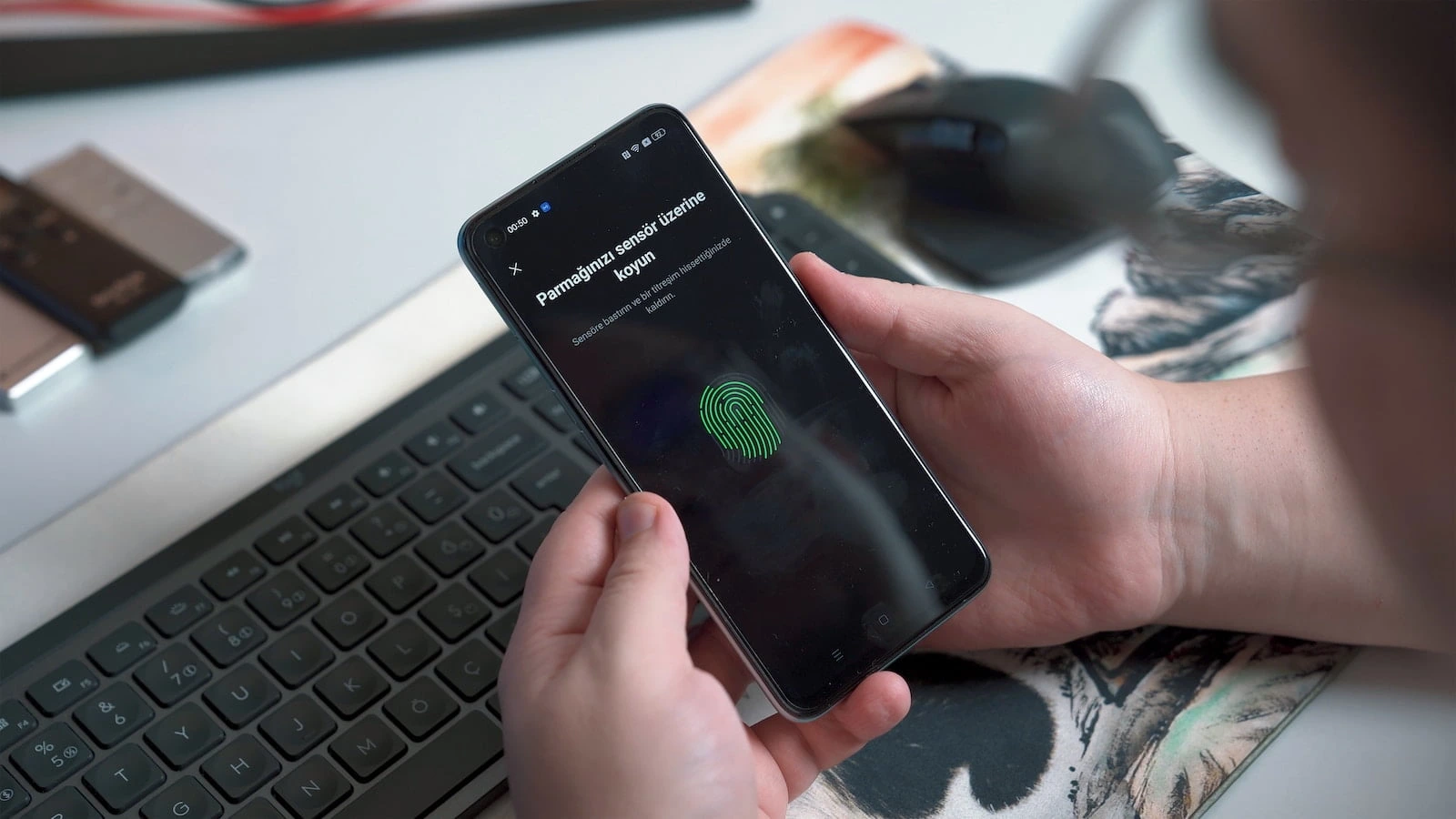
Application Security and Safe App Usage for Mobile Devices
One of the most common ways hackers compromise mobile devices is through malicious apps, unsafe downloads, and app vulnerabilities. Many users unknowingly install apps that collect excessive data, track their activity, or contain hidden malware. Even legitimate apps from official stores can sometimes have security loopholes that expose your device to cyber threats. Implementing these security measures will help reduce the risks associated with installing and using mobile applications, ensuring that your personal and financial information remains protected.
61. Download Apps Only from Official App Stores
One of the biggest security risks comes from installing apps from third-party sources. These apps often bypass security checks, making them more likely to contain spyware, ransomware, or hidden malware. Always download apps from trusted platforms like Google Play Store (Android) and Apple App Store (iOS), as they undergo strict verification processes to detect harmful software. If you need to install an app from an external source, verify its authenticity and scan it with a mobile security app before installation.
62. Read App Permissions Before Installing
Many apps request unnecessary permissions, such as access to contacts, location, microphone, camera, and call logs, even when they don’t require these features to function. Granting excessive permissions can allow apps to spy on your activities, record audio, or track your movements without your consent. Before installing any app, review its requested permissions under Settings > Apps > Permissions and deny access to features that are not needed. If an app requests excessive permissions, consider using an alternative with better privacy policies.
63. Regularly Audit and Uninstall Unused Apps
Over time, users accumulate a large number of apps, some of which are no longer needed. Keeping unused or outdated apps on your phone increases security risks, as these apps may contain unpatched vulnerabilities that hackers can exploit. Regularly review your installed apps under Settings > Apps and uninstall any that you no longer use. This not only enhances security but also improves device performance and storage management.
64. Update Apps Frequently to Fix Security Vulnerabilities
Hackers often exploit known vulnerabilities in outdated apps to gain access to your device or install malware. App developers release security patches and bug fixes through updates to close these loopholes. Enable automatic updates in your device settings or manually check for updates under Google Play Store > My Apps & Games > Updates or App Store > Updates to ensure all installed applications remain secure.
65. Avoid Using Modified or Cracked Apps
Many users download cracked or modified versions of paid apps to bypass subscriptions or premium features. However, these modified apps often contain hidden malware, keyloggers, or spyware that steal sensitive information. Since they are not verified by official stores, they pose significant risks. Always use legitimate versions of apps, and if affordability is an issue, look for official free alternatives rather than resorting to cracked versions.
66. Enable Google Play Protect for Continuous App Scanning
Android users can activate Google Play Protect, a built-in security feature that scans apps for malware before and after installation. It continuously monitors your device for harmful activity and alerts you if a risky app is detected. To enable it, go to Google Play Store > Play Protect > Scan Device for Security Threats, ensuring real-time protection from dangerous applications.
67. Disable Automatic App Installations from Unknown Sources
Some malicious websites trick users into downloading and installing harmful apps automatically without their knowledge. To prevent this, disable the option to install apps from unknown sources under Settings > Security > Install Unknown Apps. This blocks unauthorized app installations and ensures that only verified applications can be installed on your device.
68. Check App Reviews and Developer Information
Before installing an app, always check user reviews and developer details to spot any red flags. If an app has numerous complaints about security issues, excessive ads, or suspicious behavior, avoid installing it. Also, verify the developer name and contact information—legitimate developers usually have a company website and a proper privacy policy, whereas scam apps often have incomplete or misleading details.
69. Restrict App Background Activity to Prevent Data Leakage
Some apps run in the background even when they are not in use, consuming data and potentially transmitting information without your consent. To prevent this, go to Settings > Apps > Battery & Data Usage and restrict background activity for non-essential apps. This ensures that apps do not collect or share your data unnecessarily while improving battery life.
70. Use App Lockers for Extra Protection on Sensitive Apps
Even if your phone is locked, someone who gains access to it could open your sensitive apps, such as banking apps, password managers, or private messaging apps. To prevent this, use an app locker that requires a PIN, fingerprint, or facial recognition before opening certain applications. Some Android devices have a built-in App Lock feature, but you can also use third-party apps like Norton App Lock or AppLock by DoMobile for added security.
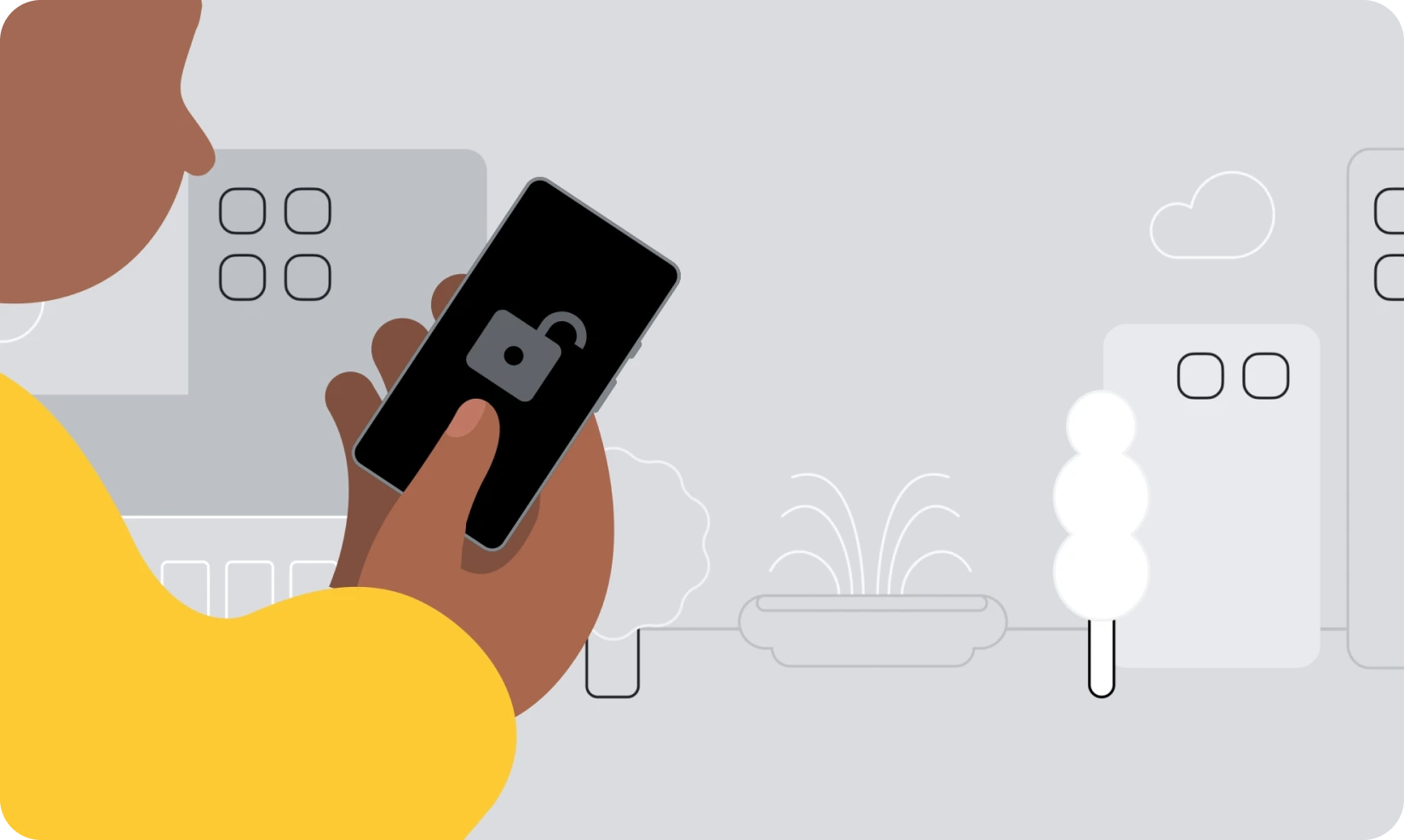
Financial and Payment Security for Mobile Devices
With the rise of mobile banking, contactless payments, and digital wallets, mobile devices are increasingly being used for financial transactions. While these technologies offer great convenience, they also present serious security risks if not properly protected. Cybercriminals use phishing attacks, fake payment apps, and fraudulent transactions to steal money and banking credentials. The following security measures will help protect your financial data and prevent unauthorized transactions, ensuring that your digital payments remain secure.
71. Use Trusted Mobile Wallets for Payments
When making digital payments, always use trusted and verified mobile wallets such as Google Pay, Apple Pay, Samsung Pay, or PayPal. These platforms provide strong encryption and fraud protection compared to lesser-known payment apps, which may lack proper security measures. Avoid installing unknown or newly released payment apps without verifying their legitimacy.
72. Enable Transaction Notifications for Banking and Payment Apps
Most banks and payment services allow users to receive real-time alerts for every transaction made. Enabling this feature helps detect unauthorized transactions immediately. Go to your banking app settings and enable SMS, email, or push notifications for deposits, withdrawals, and payments to monitor account activity.
73. Use Virtual Card Numbers for Online Purchases
Many banks and financial institutions offer virtual card numbers, which generate a one-time-use or limited-time credit card number for online transactions. This ensures that even if the virtual card number is compromised, it cannot be used beyond its intended purpose. Check if your bank provides virtual card options to improve payment security.
74. Avoid Storing Payment Details on Websites or Apps
Many shopping apps and websites offer the option to save your credit card information for faster checkouts, but this increases the risk of financial data theft if your account gets hacked. Instead, always enter your payment details manually each time or use a secure digital wallet that does not store raw credit card information.
75. Use Multi-Factor Authentication for Financial Accounts
To enhance security, enable multi-factor authentication (MFA) on all your banking, PayPal, and investment accounts. MFA requires a one-time password (OTP), fingerprint scan, or authentication app code in addition to your password, making it harder for hackers to access your financial accounts even if your login credentials are stolen.
76. Verify QR Codes Before Scanning for Payments
Fraudsters often place fake QR codes over legitimate ones at payment terminals, tricking users into sending money to the wrong account. Always verify the merchant’s payment details before scanning a QR code, and use official banking or payment apps rather than third-party QR code scanners.
77. Check Bank Statements Regularly for Unauthorized Charges
Hackers sometimes make small, unnoticed transactions to test stolen credit card details before making larger fraudulent purchases. Regularly review your bank statements to spot any unusual or unauthorized transactions, and immediately report them to your bank for further investigation.
78. Never Share One-Time Passwords (OTPs) with Anyone
Scammers often pose as bank representatives, online retailers, or customer support agents, requesting OTPs to “verify” transactions. Never share OTPs, CVVs, or account passwords with anyone, as legitimate financial institutions never ask for these details over the phone or email.
79. Use Biometric Authentication for Mobile Payments
Many digital wallets and banking apps support biometric authentication, such as fingerprint scanning or facial recognition, to authorize transactions securely. Unlike passwords or PINs, biometric authentication is difficult to replicate, making it a more secure option for approving financial transactions. Enable this feature in your payment app settings to prevent unauthorized access to your accounts in case your device is stolen or compromised.
80. Verify Payment Requests Before Sending Money
Scammers often impersonate friends, family members, or businesses, requesting urgent money transfers via banking apps, mobile wallets, or cryptocurrency platforms. Always double-check payment requests before sending money, especially if the request comes from an unexpected source. If a friend or relative asks for money via text or messaging apps, call them directly to confirm their request before proceeding with the transaction.
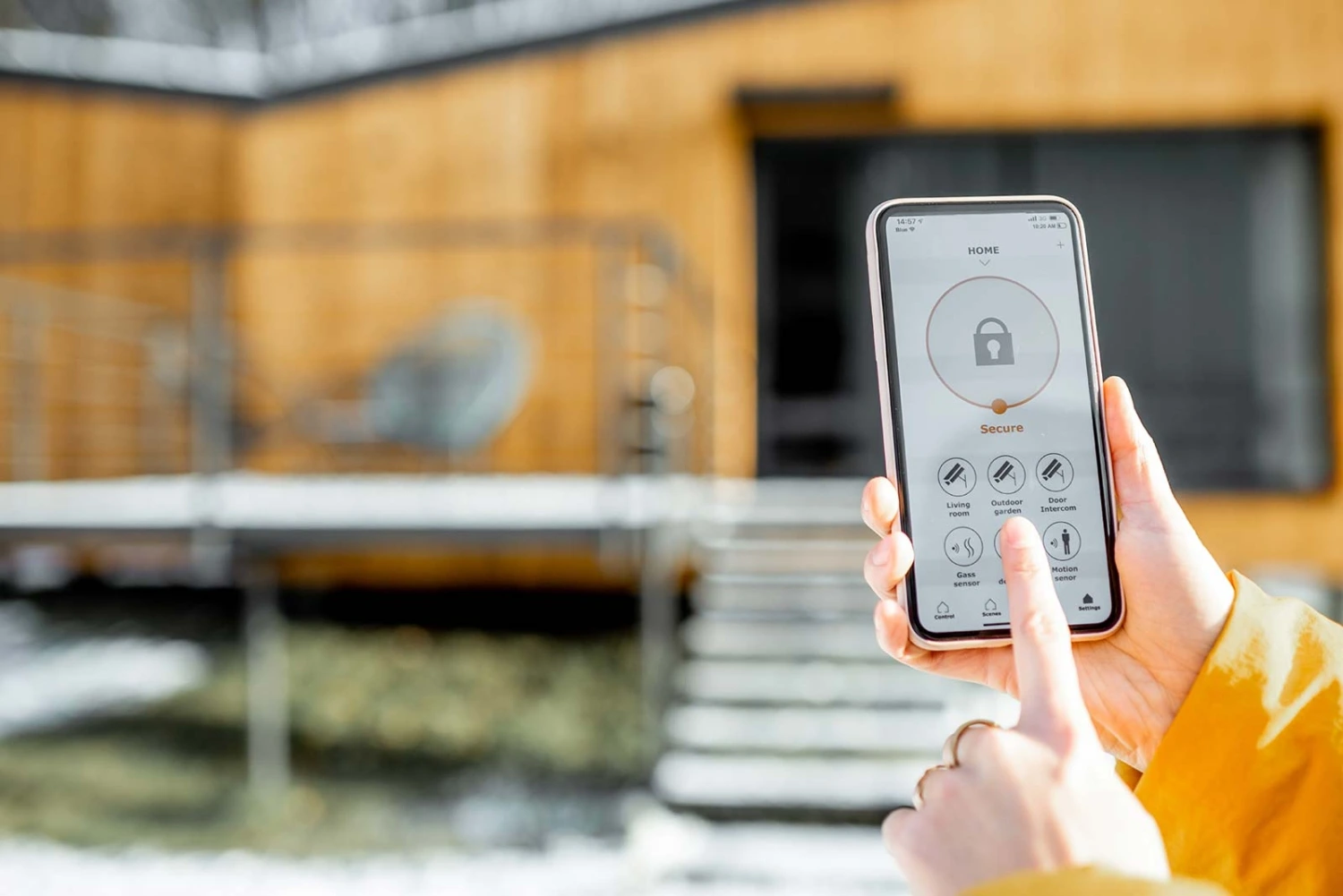
Social Media and Online Account Security for Mobile Devices
Social media platforms and online accounts store vast amounts of personal information, making them prime targets for hackers. Cybercriminals use phishing scams, account takeovers, and social engineering attacks to steal credentials, impersonate users, or spread malware through compromised accounts. Many people unknowingly overshare private details, increasing the risk of identity theft and fraud. Implementing these security measures will help protect your social media accounts, prevent hacking attempts, and ensure that your personal data remains safe online.
81. Enable Two-Factor Authentication (2FA) on Social Media Accounts
Hackers often target social media accounts to steal personal data, impersonate users, or spread scams. Enabling two-factor authentication (2FA) adds an extra layer of security, requiring a verification code in addition to your password during login. Platforms like Facebook, Instagram, Twitter, and LinkedIn offer 2FA via SMS, authentication apps (Google Authenticator, Authy), or security keys. This prevents unauthorized access even if your password is compromised.
82. Use Unique Passwords for Different Online Accounts
Many people use the same password across multiple platforms, which is a significant security risk. If one account is hacked, all linked accounts become vulnerable. To protect your accounts, use strong, unique passwords for each online service. Consider using a password manager like LastPass, 1Password, or Bitwarden to generate and store secure passwords safely.
83. Adjust Social Media Privacy Settings to Restrict Public Access
Oversharing personal information on social media can make you a target for hackers, stalkers, or identity thieves. Go to your social media privacy settings and limit who can see your posts, personal details, and contact information. Avoid making your phone number, email, and location publicly visible, as this data can be exploited for scams and social engineering attacks.
84. Avoid Clicking on Suspicious Links in Messages or Comments
Scammers frequently send malicious links through social media messages, comments, or ads, tricking users into entering login credentials or downloading malware. Always verify shortened links before clicking and avoid opening suspicious messages, even if they come from a trusted contact. If a friend’s account appears to be sending spam, their account may have been hacked.
85. Revoke Access to Third-Party Apps Connected to Social Media
Many social media users grant access to third-party apps and websites for games, quizzes, or social media integrations. Over time, these apps may collect unnecessary personal data or become security vulnerabilities if their developers stop updating them. Regularly review and revoke access to apps that you no longer use by checking your account settings under Facebook, Twitter, or Google Account Security.
86. Beware of Fake Giveaways and Online Scams
Cybercriminals frequently create fake contests, job offers, or free giveaways to trick users into revealing personal details, passwords, or financial information. If an offer seems too good to be true, it probably is. Never provide credit card details, login credentials, or sensitive information to unverified sources, and always research before participating in online promotions.
87. Log Out of Social Media Accounts on Shared Devices
If you use a public or shared computer (such as at a library, school, or workplace), always log out of your accounts before leaving. Many users forget to sign out, allowing the next person to access their social media, emails, and banking accounts. If possible, use your own device or private browsing mode to prevent unauthorized access.
88. Monitor Account Activity for Unusual Logins
Hackers often attempt unauthorized logins from different locations and devices. Most social media platforms allow you to review recent login activity under security settings. If you notice any suspicious logins from unfamiliar locations, log out all devices and change your password immediately.
89. Disable Location Sharing on Social Media Posts
Many social media platforms track and display your location when posting photos or status updates. While this feature can be convenient, it also reveals your whereabouts to strangers, making you an easy target for criminals. Turn off location tagging in your posts and restrict who can see your location history in your privacy settings.
90. Be Wary of Impersonation and Fake Profiles
Cybercriminals create fake social media profiles to impersonate real people, build trust, and scam users. If you receive unexpected friend requests or messages from people pretending to be someone you know, verify their identity before interacting. Never send money, share passwords, or provide personal details to unverified contacts, even if they claim to be a family member or friend.
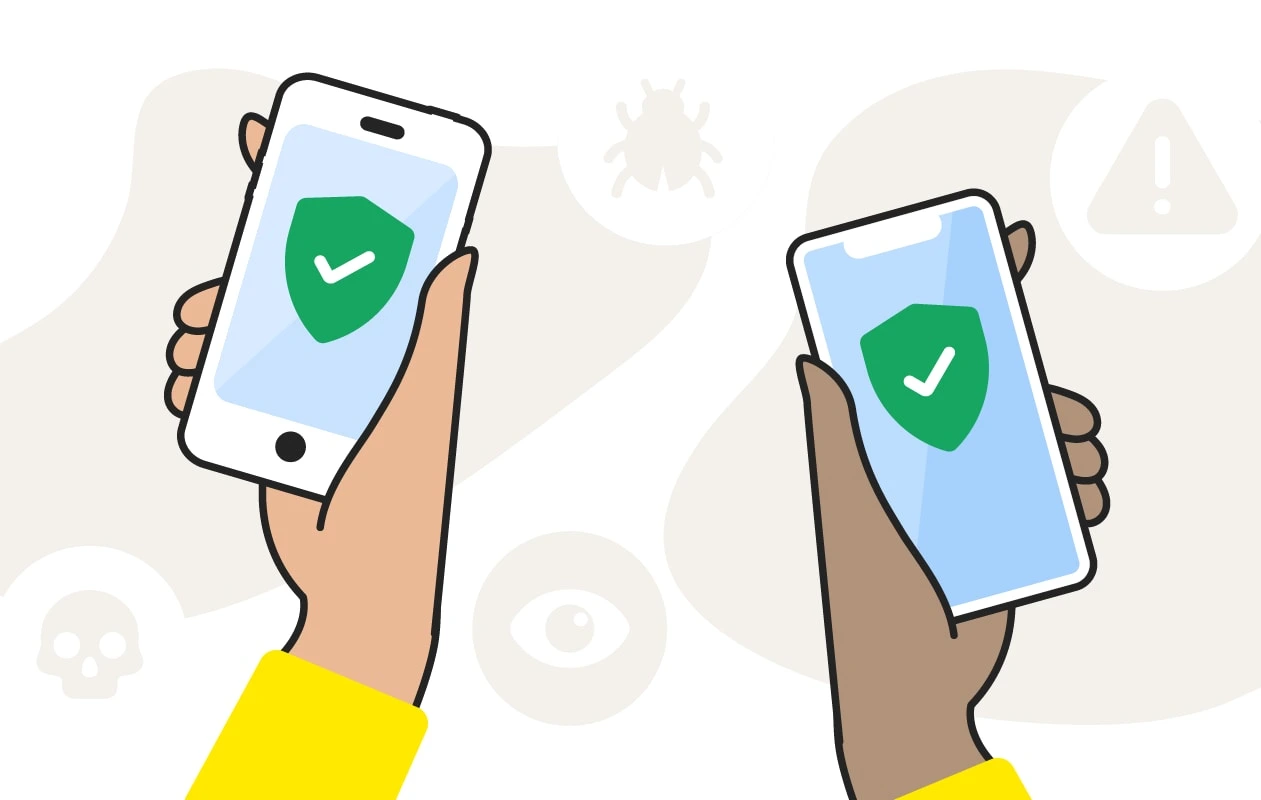
Emergency Response and Recovery Measures for Mobile Security
Despite following best security practices, mobile devices can still be lost, stolen, or hacked. Having an emergency response plan in place ensures that you can recover your device, secure your accounts, and minimize damage in case of a security breach. These recovery measures will help you act quickly in case of theft, cyberattacks, or unauthorized access, reducing the risk of data loss and financial fraud.
91. Set Up Remote Lock and Data Wipe for Lost Devices
If your mobile device is lost or stolen, you can lock it remotely and erase all data to prevent unauthorized access. Android users can enable Google’s Find My Device, while iPhone users can use Apple’s Find My iPhone. These services allow you to track your phone’s location, lock it, display a message, and erase data remotely to protect sensitive information.
92. Keep a Backup of Important Data
Losing a phone doesn’t just mean losing the device—it can also result in losing essential contacts, photos, documents, and app data. Set up automatic backups to cloud storage services like Google Drive, iCloud, or OneDrive to ensure that your important files can be restored if your device is lost, stolen, or damaged.
93. Report Lost or Stolen Devices to Authorities
If your phone is stolen, immediately report it to law enforcement with your IMEI number (found under Settings or *#06#). Many police departments work with mobile carriers to track and block stolen devices, preventing criminals from reselling or misusing them.
94. Contact Your Mobile Carrier to Block the SIM Card
A thief can use your SIM card to make calls, send messages, and access linked accounts. Contact your mobile service provider immediately to disable the SIM card and prevent unauthorized use. You can also request a replacement SIM card with your existing number to regain control over your phone number.
95. Change All Account Passwords After a Security Breach
If your device is lost, stolen, or hacked, immediately change passwords for your most critical accounts, including email, banking apps, cloud storage, and social media. This prevents cybercriminals from accessing your sensitive data, even if they manage to get into your device.
96. Remove Trusted Devices from Your Online Accounts
Many users remain logged into accounts on multiple devices, allowing hackers to access their email, cloud storage, and payment apps. After losing a device, go to Google, Apple, or Microsoft account settings and remove the lost phone from trusted devices to ensure it cannot be used to access your accounts.
97. Enable Device Theft Alerts for Extra Security
Some mobile security apps, such as Cerberus, Prey, or Lookout, offer anti-theft alerts that notify you if someone attempts to unlock your phone incorrectly, removes the SIM card, or tries to reset the device. These alerts can help track thieves and recover stolen devices.
98. Check for Unauthorized Transactions or Identity Theft
After a mobile security breach, monitor your financial statements, bank accounts, and credit reports for any signs of fraud. If you notice suspicious transactions, report them to your bank immediately and freeze your credit card if necessary.
99. Reinstall Your Operating System if Your Device Was Hacked
If your phone was compromised with malware or spyware, perform a factory reset and reinstall the operating system to remove any hidden threats. Ensure you back up important data first, then go to Settings > System > Reset > Factory Data Reset to restore your phone to a clean state.
100. Stay Informed About the Latest Mobile Security Threats
Cyber threats evolve constantly, and new hacking techniques emerge every year. Stay updated on mobile security news, app vulnerabilities, and best practices by following cybersecurity blogs, official security advisories, and tech forums. Being proactive ensures that you stay ahead of hackers and protect your mobile device against emerging threats.

Securing your mobile device is no longer optional—it is a necessity. With the increasing number of cyber threats, including hacking, phishing, malware, identity theft, and financial fraud, it is crucial to adopt a multi-layered security approach to protect your data, privacy, and personal information. Implementing the 100 security measures outlined in this article will help ensure that your smartphone or tablet remains protected against physical theft, online attacks, and unauthorized access.
From basic security practices, such as setting up strong passwords, enabling two-factor authentication, and keeping your operating system updated, to advanced protections, like using a VPN, encrypted backups, and biometric authentication, every step enhances your mobile security. Protecting your financial transactions, social media accounts, and online communications further ensures that hackers and scammers cannot exploit your data for fraud or identity theft.


