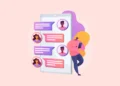In the digital age, Android users have become accustomed to hearing about malware and data breaches, but the recent discovery of the Necro Trojan presents a particularly insidious threat. Originating from compromised advertising SDKs, this malware has been stealthily infiltrating millions of Android devices, exploiting popular apps from the Google Play Store. The affected apps include Benqu’s Wuta Camera and the now-removed Max Browser, with the former amassing over 10 million downloads before its infection was caught.

Unpacking the Malicious Impact of Necro Trojan
The Necro Trojan is not just another piece of adware; it’s a sophisticated malware designed to surreptitiously launch ad campaigns and generate illicit revenue for its creators. Loading websites in invisible WebView windows, not only consumes device resources but also generates unwarranted ad revenue at the user’s expense. Additionally, the Trojan is capable of downloading and executing arbitrary code, engaging in subscription fraud, and routing malicious traffic to obscure its origins. According to reports from BleepingComputer, and supported by insights from antivirus provider Kaspersky’s SecureList, the infiltration process of Necro Trojan is alarmingly silent and effective, leveraging the reach of modified versions of well-known apps such as WhatsApp, Spotify, and Minecraft. These versions are often distributed through unofficial channels, further complicating efforts to gauge the full extent of the malware’s reach.

A Call to Action: Safeguarding Your Android Device
For Android users, the proliferation of Necro Trojan serves as a stark reminder of the importance of vigilance when downloading apps. The good news is that Google is on the case, investigating the affected apps and taking steps to mitigate further damage. However, the responsibility also falls on users to protect themselves. If you suspect that your device might be compromised, taking immediate action is crucial. Uninstall any suspicious apps, run a thorough scan with a trusted antivirus program, and consider changing important passwords. Furthermore, ensure that Google’s Play Protect feature is activated. This inbuilt tool conducts a safety check on apps before and after installation, providing an essential layer of security.
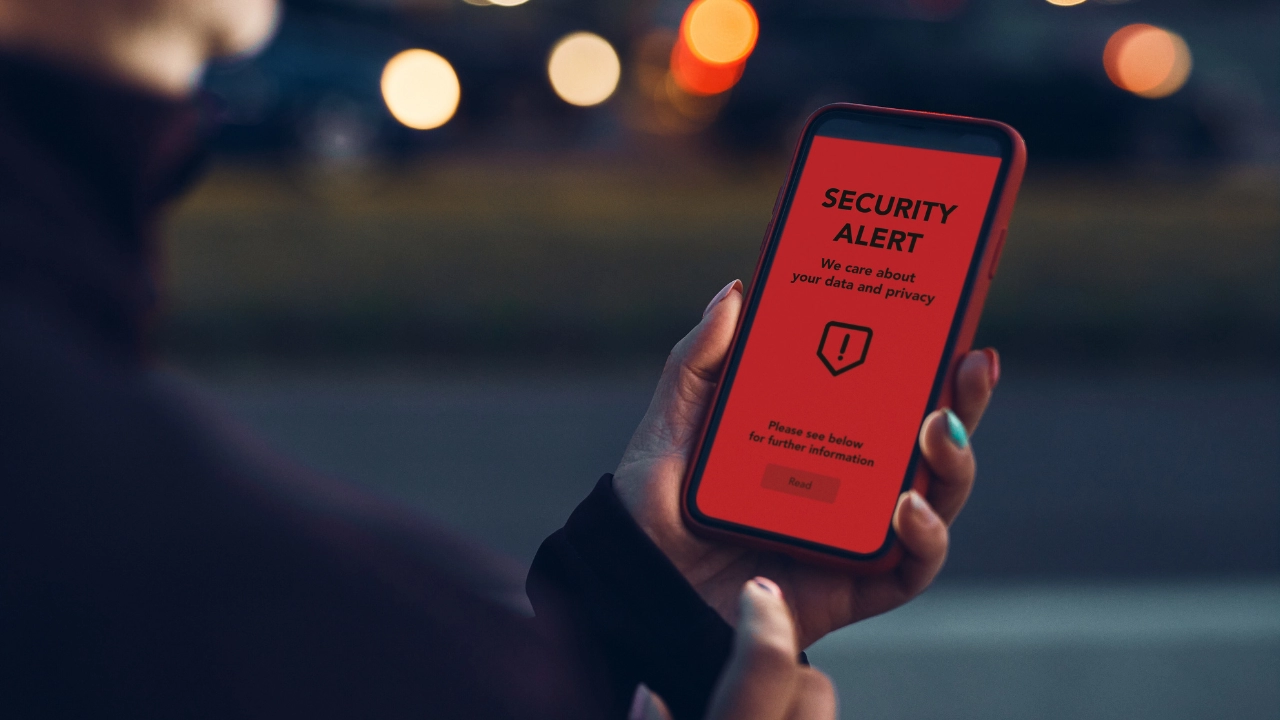
How to Enable Play Protect on Your Device
Enabling Play Protect is straightforward:
- Open the Google Play Store app.
- Tap on your profile icon at the top right corner.
- Navigate to Play Protect → Settings.
- Ensure that ‘Scan apps with Play Protect’ is enabled.
For a complete device scan, go to the Play Store → profile icon → Play Protect → Scan. This simple step can offer peace of mind, confirming that your device remains free from harmful applications.

The Ongoing Battle Against Android Malware
As we continue to navigate the complexities of Android security, the emergence of threats like the Necro Trojan underscores the ongoing battle against malware. Users must stay informed and proactive in securing their devices, while developers and platforms must bolster their defences and respond swiftly to threats. The digital world remains a battlefield, but with the right tools and awareness, users can protect their digital lives against these invisible invaders.